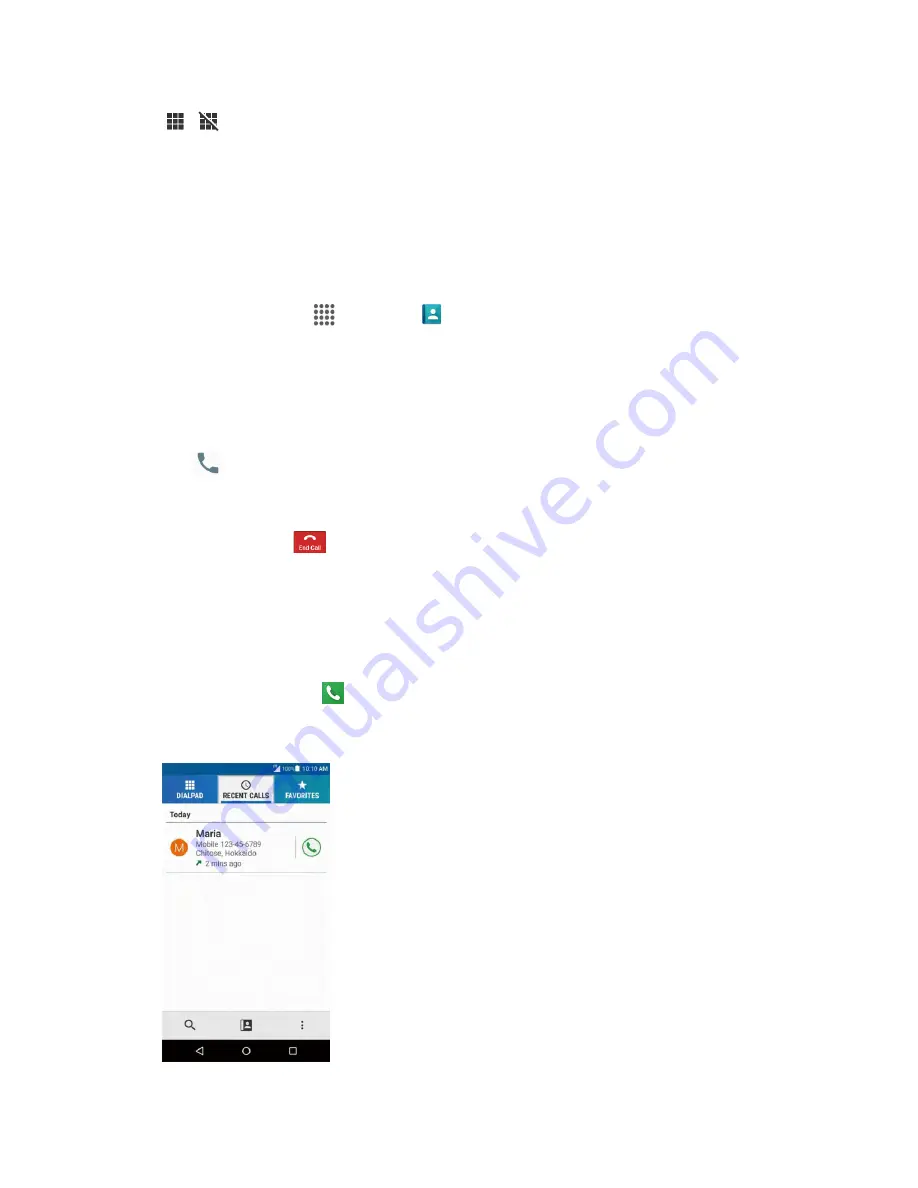
Phone App
48
●
/
Dialpad/Hide
: Toggle the appearance of the onscreen keypad. Show the keypad to
enter additional numbers, for example, an extension or access code.
For example: When you call your bank’s 800 number, use the keypad to enter your account
number and PIN.
Place a Call from Contacts
You can place phone calls directly from entries in your Contacts list.
1. From home, tap
Apps
>
Contacts
>
CONTACTS
tab.
The contacts list appears.
2. Tap a contact.
Tip:
Tap to search for your contact.
3. Tap
next to the number you want to call.
The phone dials the number. The call begins when the other party answers.
4. To end the call, tap
.
The call ends.
Place a Call from Recent Calls
You can place phone calls directly from entries in your Contacts list.
1. From home, tap
Phone
to display the phone app.
2. Tap the
RECENT CALLS
tab to display the recent calls list.
















































