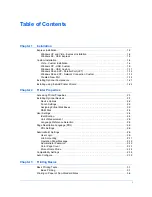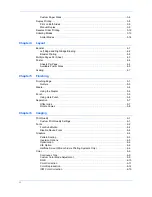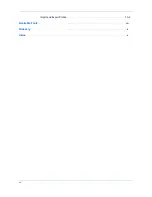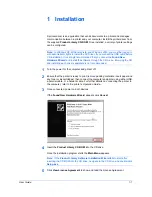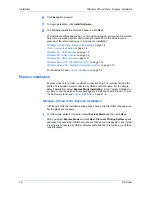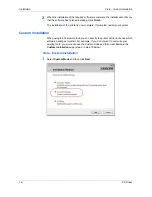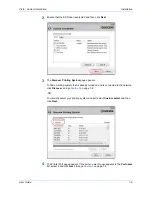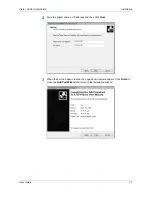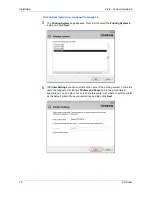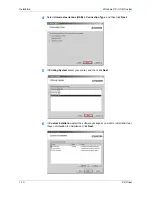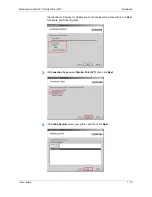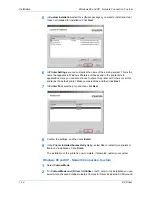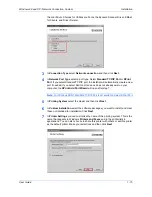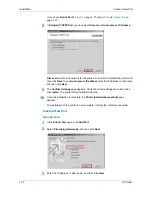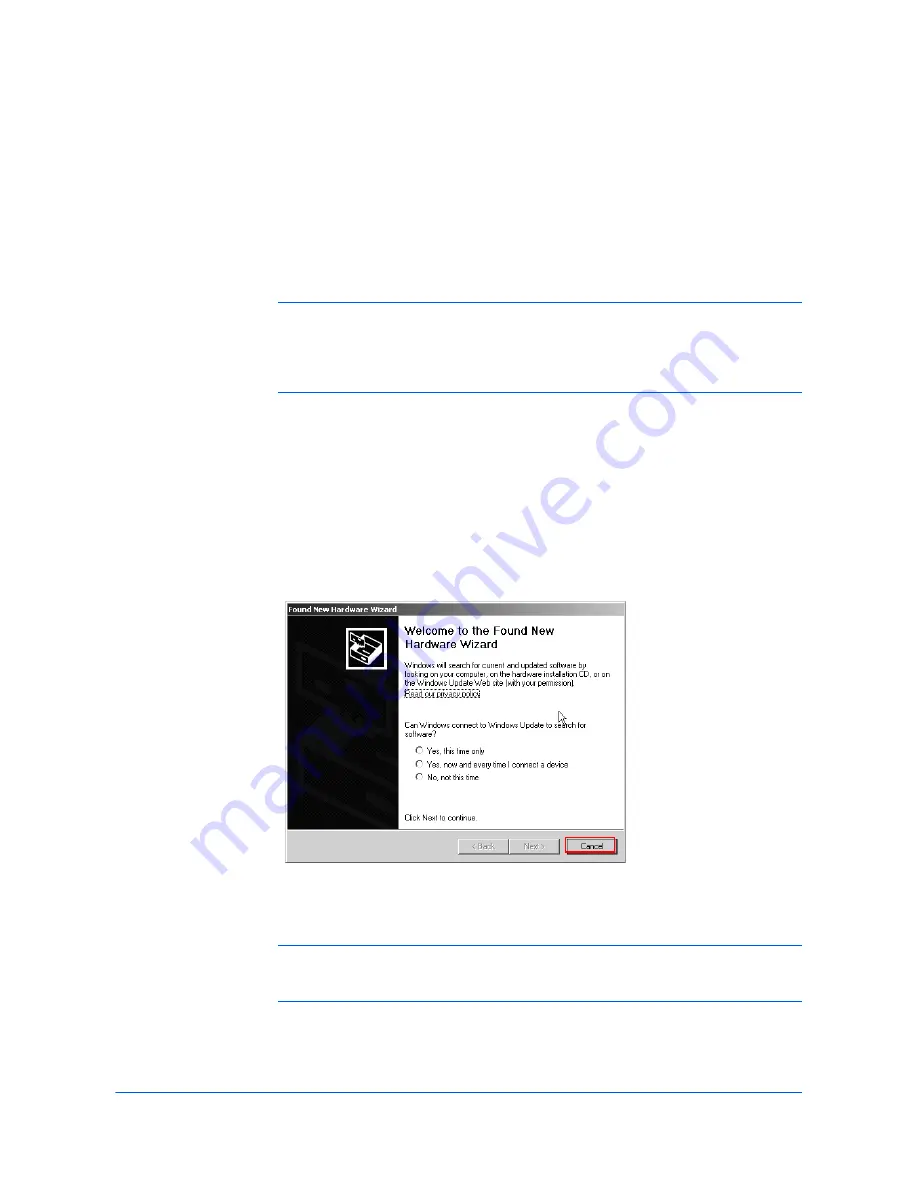
Installation
User Guide
1-1
1
Installation
A printer driver is an application that sends documents to a printer and manages
communication between a printer and your computer. Install the printer driver from
the supplied
Product Library CD-ROM
. Once installed, a variety of printer settings
can be configured.
Note:
In Windows XP, Windows Vista, and Windows 2000, you must be logged in
with administrator rights to install the KX Driver. If you connect the USB cable before
CD installation, it is strongly recommended that you cancel the
Found New
Hardware Wizard
and install the software through the CD menu. Browsing the CD
and installing each driver separately is not recommended.
1
Turn the power for the computer and printer off.
1
2
Ensure that the printer is ready to print (remove packing materials, insert paper and
any toner or ink cartridges), then connect the computer and printer using either USB,
a parallel cable, or a network cable. For further details on connecting the printer to
the computer, refer to the printer’s
Operation Guide
.
2
3
Once connected, power on both devices.
3
If the
Found New Hardware
Wizard
appears click
Cancel
.
4
Insert the
Product Library CD-ROM
into the CD drive.
4
Once the installation program starts the
Main Menu
appears.
Note:
If the
Product Library Software Installation Wizard
fails to start after
inserting the CD-ROM into the CD drive, navigate to the CD drive, and double-click
Setup.exe
.
5
Click
View License Agreement
to show and read the License Agreement.
5