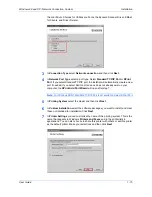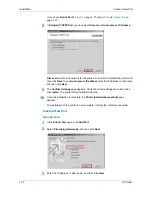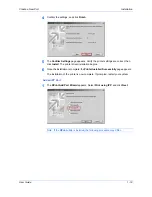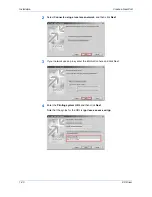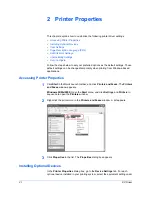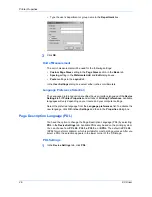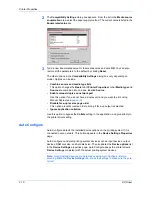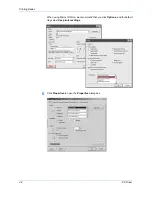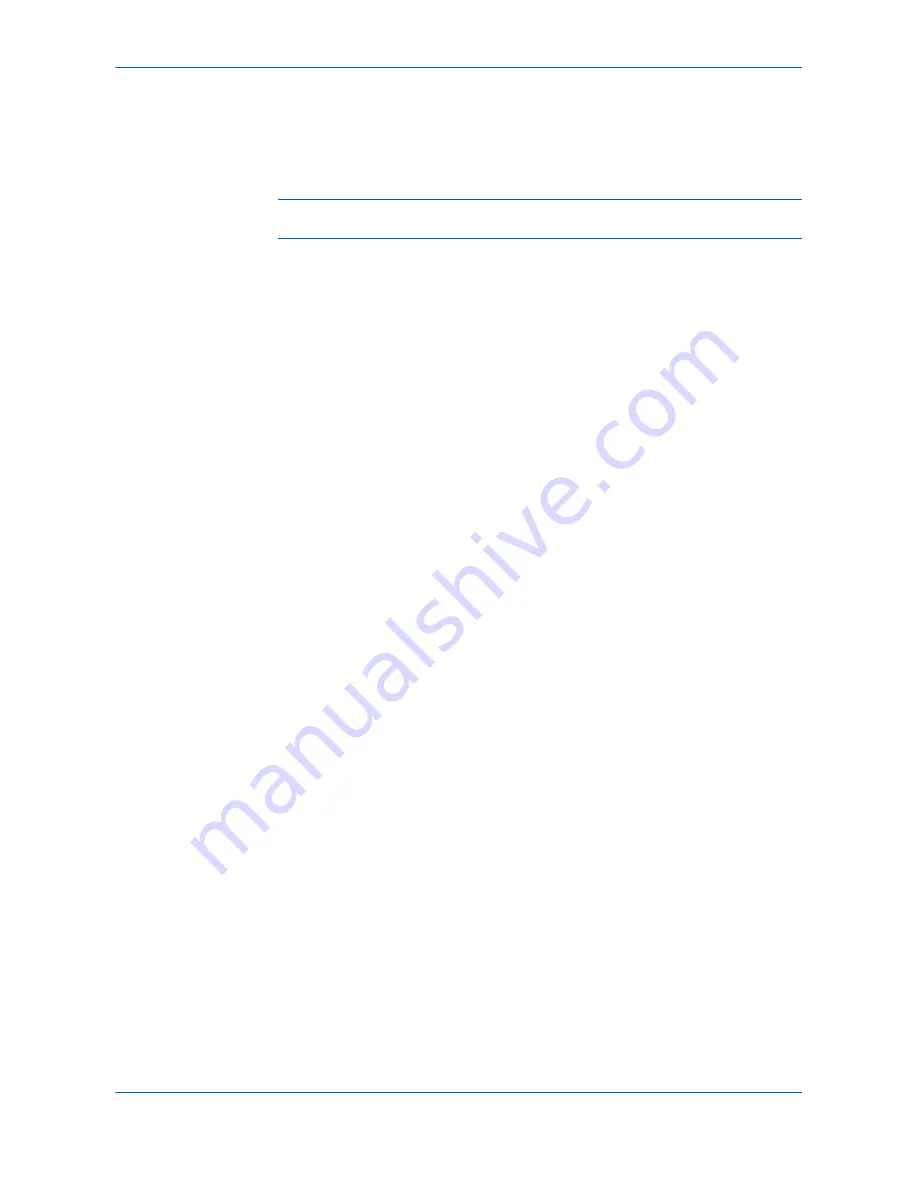
Printer Properties
User Guide
2-4
RAM Disk
The RAM disk functions as a hard disk saving print requests into the printing
system’s memory if a hard disk for printing is not installed. When a hard disk is
installed, the RAM disk function is inactive.
Note:
Because the RAM disk is volatile memory, all data sent to the printing system
is lost when the power is turned off.
The size of the RAM disk is specified in settings at the printing system’s operation
panel. For further details, consult the printing system’s
Operation Guide
.
RAM Disk Settings
1
In the
Device options
list, select the
RAM disk
check box. The memory capacity
can be adjusted in the
RAM disk
box.
1
2
Specify the
RAM disk
size. The maximum RAM disk capacity may vary depending
on your printing system model and installed memory.
Matching the memory setting in the driver with the memory installed in the printing
system allows font downloads to be better managed by the driver. For further details,
consult the printing system's
Operation Guide
.
User Settings
The following user information can be configured by selecting
User
in the
Device
Settings
tab.
•
Identification
•
Unit of Measurement
•
Language Preference Selection
Identification
In this dialog box, type user name and department information to be shown at the
operation panel during printing. For some printing system models, the User name
can be used with the Job Storage feature. For further details, see
Job Storage
(e-MPS)
on page 8-1.
1
In the
Device Settings
tab, click
User
1
2
The
User Settings
dialog box appears. In the
User name
and
Department
boxes,
type up to 31 characters.
2
•
Type the preferred name in
User name
box.