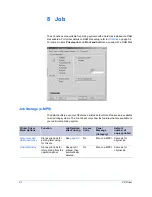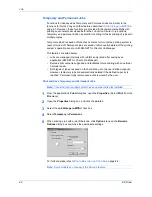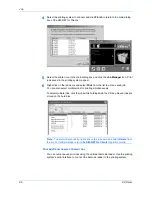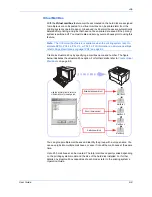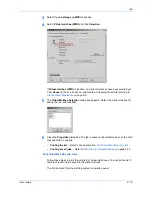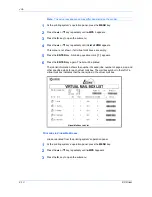Job
User Guide
8-14
4
Press the
S
or
T
key repeatedly until the display looks like the example shown
below. This menu is not available if all virtual mail boxes are empty.
4
Tray 001:
Represents
Virtual Mail Box 1
.
5
Press the
ENTER
key. A blinking question mark
[ ? ]
appears.
5
Note:
At this point, if there are jobs in other virtual mail boxes, you can select them
(
Tray
) by pressing the
S
key.
6
To print the jobs in those virtual mail boxes, press the
ENTER
key.
6
All jobs in the virtual mail boxes are printed. Once printed, the jobs are automatically
deleted from the virtual mail boxes.
Quick Copy
After using the quick copy feature, a document can be reprinted from the operation
panel.
1
In the
Properties
dialog box, click the
Job
tab.
1
2
Select the
Job storage (e-MPS)
check box, and then select
Quick copy
.
2
3
You can name the job for later reference when printing from the printing system’s
operation panel. Under
Job name
, select
Application defined
for automatic naming
by the application. Or, select
Custom
to type in a name of your choice. The name
can be up to 79 characters.
3
With
Application defined
(display application name and Job name) selected for
Microsoft Word or Power Point jobs only, you can choose to display only the Job
name, up to 32 characters, in the job list and at the operation panel message. Job
>Print VMB Data
Tray 001: