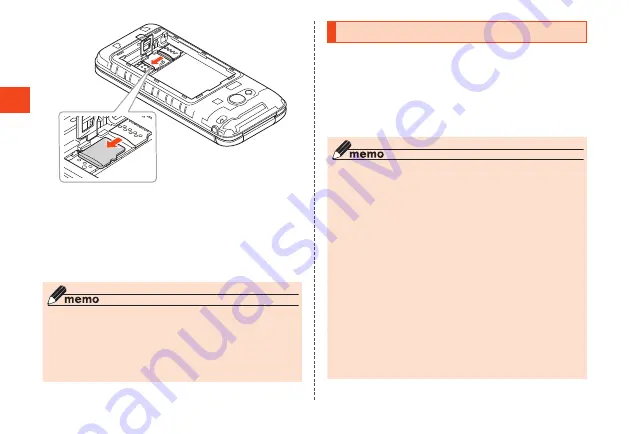
Basic Operations
5
Lower the stopper until it clicks
locked (▶P. 60)
6
Install the battery pack and back
cover
(▶P. 55 "Installing the Battery Pack")
◎ Be careful not to pull out the microSD memory card
forcefully. Doing so may cause malfunction or data
erasure.
◎ After using the product for a long time, the removed
microSD memory card may become warm. This is
not a malfunction.
Charging
The battery pack is not fully charged at the
time of purchase. Charge the battery
sufficiently before use.
•
While charging, the charging indicator
illuminates in red. When charging is finished,
the charging indicator goes out.
◎ The product may become warm while charging,
depending on the situation, but this is not
abnormal.
◎ Charging the product while using the camera
function, the charging time may take longer than
usual.
◎ When you operate the product with the specified
charger (sold separately) connected, the product
may repeat short-time charging/discharging
resulting in short battery life.
◎ When temperature of environment or the product is
extremely high or low, charging may be stopped.
Charge the battery at room temperature as much
as possible.
◎ Make sure the connection is correct if the charging
indicator of the product blinks in red. If the indicator
keeps blinking, stop charging and then contact an
au shop or Repair and Delivery Support Center.
64
















































