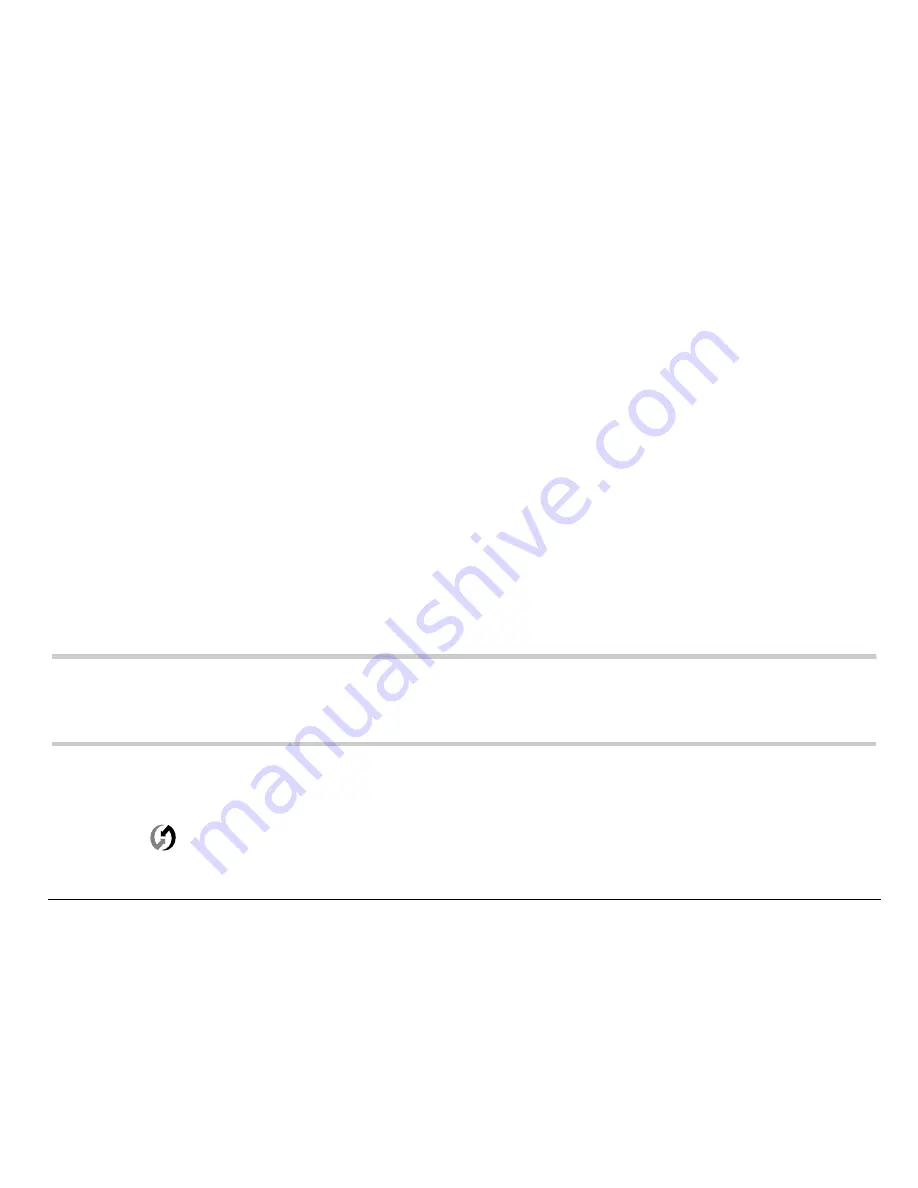
User’s Guide for the Kyocera 7135 phone
77
To install the Desktop software
Do
not
simply copy the Desktop software to your hard drive. The installer
decompresses the files and puts them in their proper places. Before you begin,
exit all programs and disconnect the phone from the cable.
1.
Insert the Kyocera 7135 Desktop CD-ROM into the computer’s CD-ROM
drive.
2.
If the introduction screen does not appear, open the Start menu and
choose
Run
.
Type the letter of your CD-ROM drive, followed by a colon,
a backslash, and the word
launch
. For example, E:\launch.
3.
Click
Install
Palm
Desktop
. Follow the instructions on the screen.
To perform your first synchronization
Important:
If you are a Palm user, see “Transferring information between Palm
devices” in Chapter 4 of the
Reference Guide
before you
synchronize your phone.
1.
On your computer, double-click the Kyocera 7135 Desktop icon (or select
Kyocera
7135 Desktop
from the Start menu).
2.
Click
in the Windows system tray. In the menu, make sure
Local Serial
or
Local USB
is checked. Then click
Setup
.
















































