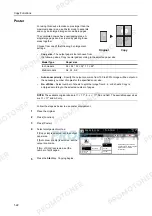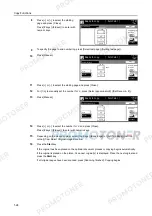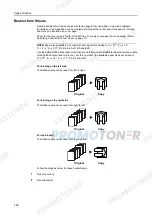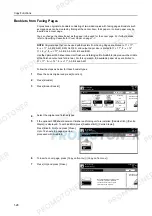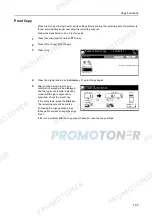Copy Functions
1-33
Sharpness Adjust
Adjust the sharpness of image outlines. When copying penciled originals with rough or broken lines,
clear copies can be taken by adjusting sharpness toward [Sharpen]. When copying images made
up of patterned dots such as magazine phots, in which moire
†
patterns appear, edge softening and
weakening of the moire effect can be obtained by setting the sharpness toward [Unsharpen].
Refer to the sample image in
Sharpness Adjust
on page
iii
for examples of the effect of sharpness
adjustment.
Follow the steps below to adjust sharpness.
1
Place the original.
2
Press [Function] and then press [
T
Down].
3
Press [Sharpness].
4
Press [Unsharpen] or [Sharpen] to
adjust sharpness.
5
Press the
Start
key. Copying begins.
†
Patterns that are created by irregular distribution of halftone dots.
Sharpness
Unsharpen
Sharpen
Back
Paper Size
Light:Shade on image edge.
Dark:Accent edges of text and fine
This function is available in B&W a
color copying.
100%
Shortcut
Ready to copy.
( )
Full-Color
11×8
Summary of Contents for 1102JD3NL0
Page 1: ...Advanced Operation Guide C2525E C3225E C3232E C4035E...
Page 2: ......
Page 16: ...xiv...
Page 21: ...Copy Functions 1 5 5 Press the Start key Copying begins...
Page 142: ...Printer Settings 3 48...
Page 166: ...Scanner Settings 4 24...
Page 300: ...System Menu 7 52...
Page 324: ...Job Accounting 8 24...
Page 344: ...Troubleshooting 9 20...
Page 364: ...Appendix Appendix 20...
Page 370: ...Index Index 6...
Page 372: ......
Page 373: ...2007 is a trademark of Kyocera Corporation...
Page 374: ...2007 2 Rev 1 0...