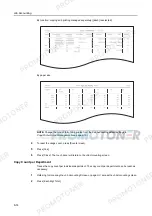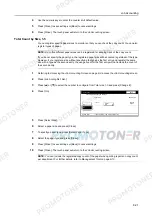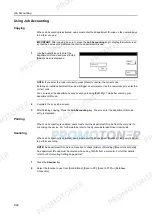Troubleshooting
9-4
Printer output is fuzzy.
Is the printer in a high humidity
environment?
Perform a drum refresh.
page
7-36
Is the copy paper damp?
Replace the copy paper with new paper. Refer to
Operation
Guide
,
Chapter 2
Is special color copy paper being used? Use special color copy paper.
—
Printing is skewed.
Are the originals loaded correctly?
When placing originals on the platen,
place them face-down and flush against
the original size indicator plates.
Refer to
Operation
Guide
,
Chapter 2
When placing originals in the document
processor, align the original width
guides securely before placing the
originals.
Refer to
Operation
Guide
,
Chapter 2
Is the paper loaded correctly?
Check the position of the paper width
guides.
Refer to
Operation
Guide
,
Chapter 2
Paper jams frequently
occur.
Is the paper loaded correctly?
Load the paper correctly.
Refer to
Operation
Guide
,
Chapter 2
Is the paper of the supported type? Is it
in good condition?
Remove the paper from the cassette,
turn it over, and reload it.
Refer to
Operation
Guide
,
Chapter 2
Is the paper curled, folded, or wrinkled? Replace the paper with new paper.
Refer to
Operation
Guide
,
Chapter 2
Are any loose scraps of paper or is
there any jammed paper inside the
device?
Remove any jammed paper.
Refer to
Operation
Guide
,
Chapter 6
Is the copy paper damp?
Replace the copy paper with new paper. Refer to
Operation
Guide
,
Chapter 2
Is special color copy paper being used? Use special color copy paper.
—
Copies from the optional
document processor
have black lines.
Is the slit glass dirty?
Clean the slit glass.
Refer to
Operation
Guide
,
Chapter 5
Copies from the 3000
sheet document finisher
are curled.
—
Remove the paper from the cassette,
turn it over, and reload it.
Refer to
Operation
Guide
,
Chapter 2
Symptom
Checkpoints
Corrective Actions
Reference
Page
Summary of Contents for 1102JD3NL0
Page 1: ...Advanced Operation Guide C2525E C3225E C3232E C4035E...
Page 2: ......
Page 16: ...xiv...
Page 21: ...Copy Functions 1 5 5 Press the Start key Copying begins...
Page 142: ...Printer Settings 3 48...
Page 166: ...Scanner Settings 4 24...
Page 300: ...System Menu 7 52...
Page 324: ...Job Accounting 8 24...
Page 344: ...Troubleshooting 9 20...
Page 364: ...Appendix Appendix 20...
Page 370: ...Index Index 6...
Page 372: ......
Page 373: ...2007 is a trademark of Kyocera Corporation...
Page 374: ...2007 2 Rev 1 0...