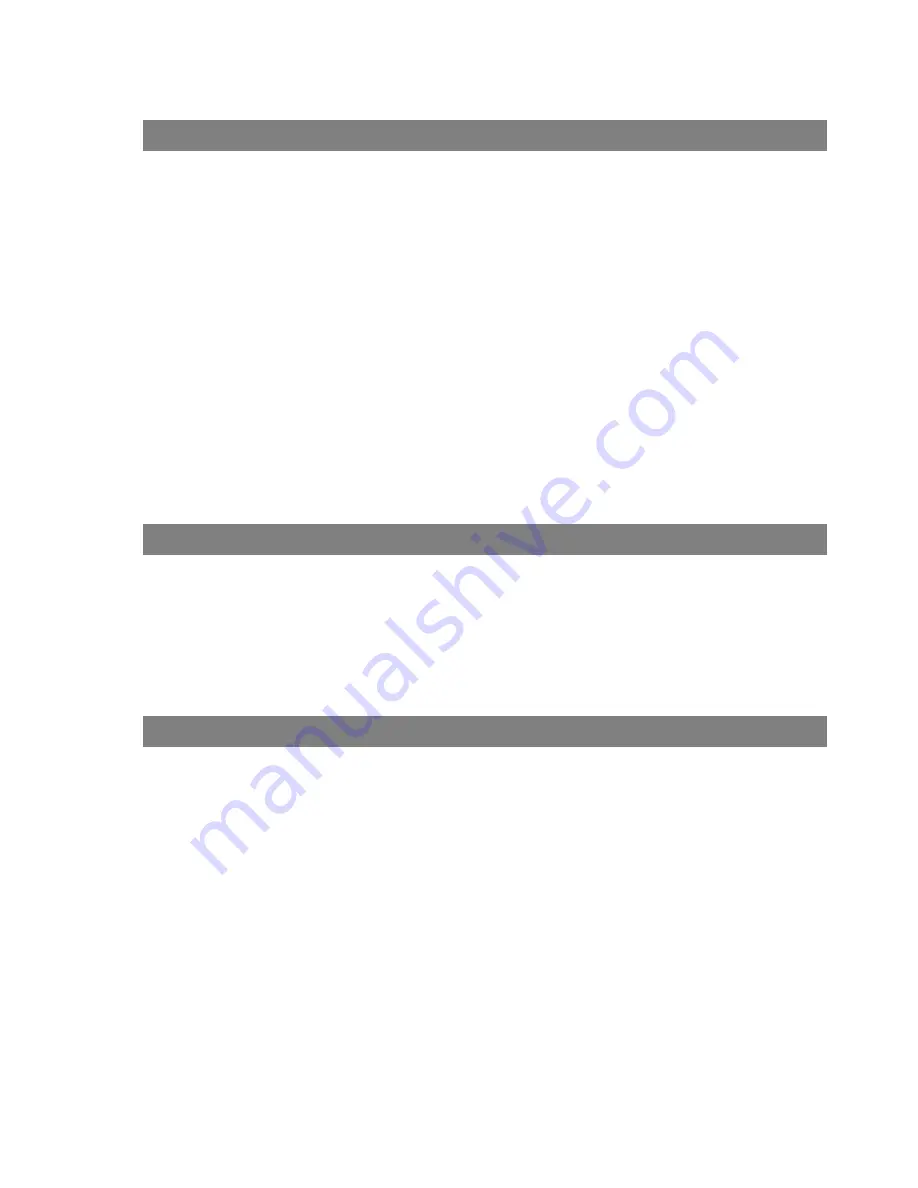
Table of Contents
4
Status Monitor ................................................................................................................ 102
Task Bar Display ............................................................................................ 102
Task Bar Menu............................................................................................... 103
Display Status Details .................................................................................... 104
Configuration Editor ...................................................................................................... 107
Main Window ................................................................................................. 107
User Parameters Folder................................................................................. 109
Fax Parameters Folder .................................................................................. 110
Journal Folder ................................................................................................ 111
Phone Book Setting Shortcut Activation Folder ............................................. 112
Phonebook Editor .......................................................................................................... 113
Features ......................................................................................................... 113
Activation Procedure ...................................................................................... 114
Main Window ................................................................................................. 115
Retrieve/Write ................................................................................................ 117
Open/Save File .............................................................................................. 118
Insert Entry..................................................................................................... 120
Delete Entry ................................................................................................... 121
Troubleshooting ............................................................................................................. 122
Printing operation fails ................................................................................... 122
Document is not printed correctly .................................................................. 123
Error messages displayed on the computer .................................................. 124
Appendix ......................................................................................................................... 125
Printing/Scanning Area .................................................................................. 125
Parallel Interface Connector .......................................................................... 126
Installing the Class 2 Fax Modem................................................................................. 128
Installation (Windows 95/98/Me) .................................................................... 128
Installation (Windows NT 4.0) ........................................................................ 134
Installation (Windows 2000) ........................................................................... 137
Document Management System Section
Troubleshooting
Class 2 Fax Modem Section



















