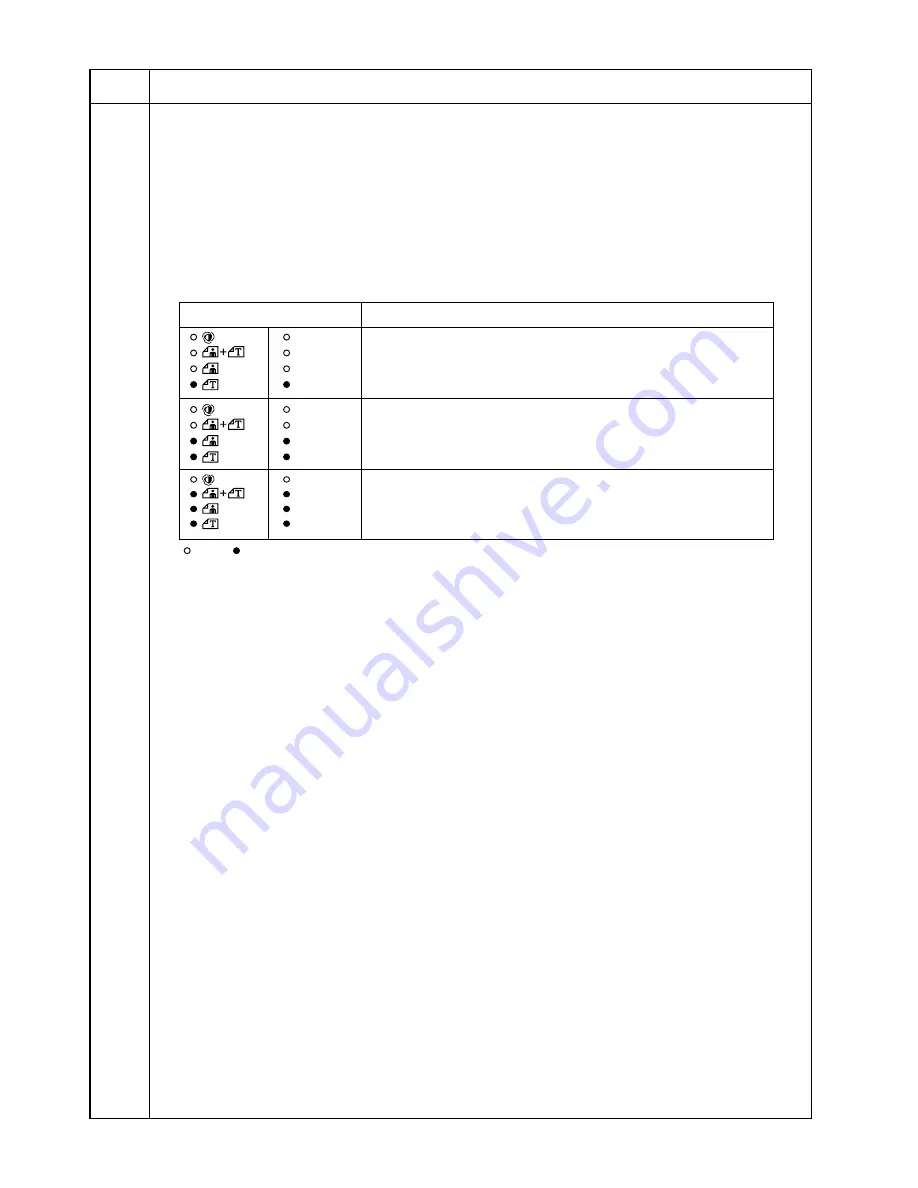
2BT
1-4-15
Maintenance
Description
item No.
U093
Setting the exposure density gradient
Description
Changes the exposure density gradient in manual density mode, depending on respective image modes (text,
text and photo, photo).
Purpose
To set how the image density is altered by a change of one step in the manual density adjustment. Also used to
make copy image darker or lighter.
Start
1. Press the start key. A selection item appears.
2. Select the image mode to be adjusted by lighting image mode LEDs using the image mode selection key.
3. Press the start key. The machine enters the setting mode.
Image mode LEDs
Description
Photo
Text
Text & Photo
AutoExp.
Density in text mode
Photo
Text
Text & Photo
AutoExp.
Density in text and photo mode
Photo
Text
Text & Photo
AutoExp.
Density in photo mode
: Off,
: On






























