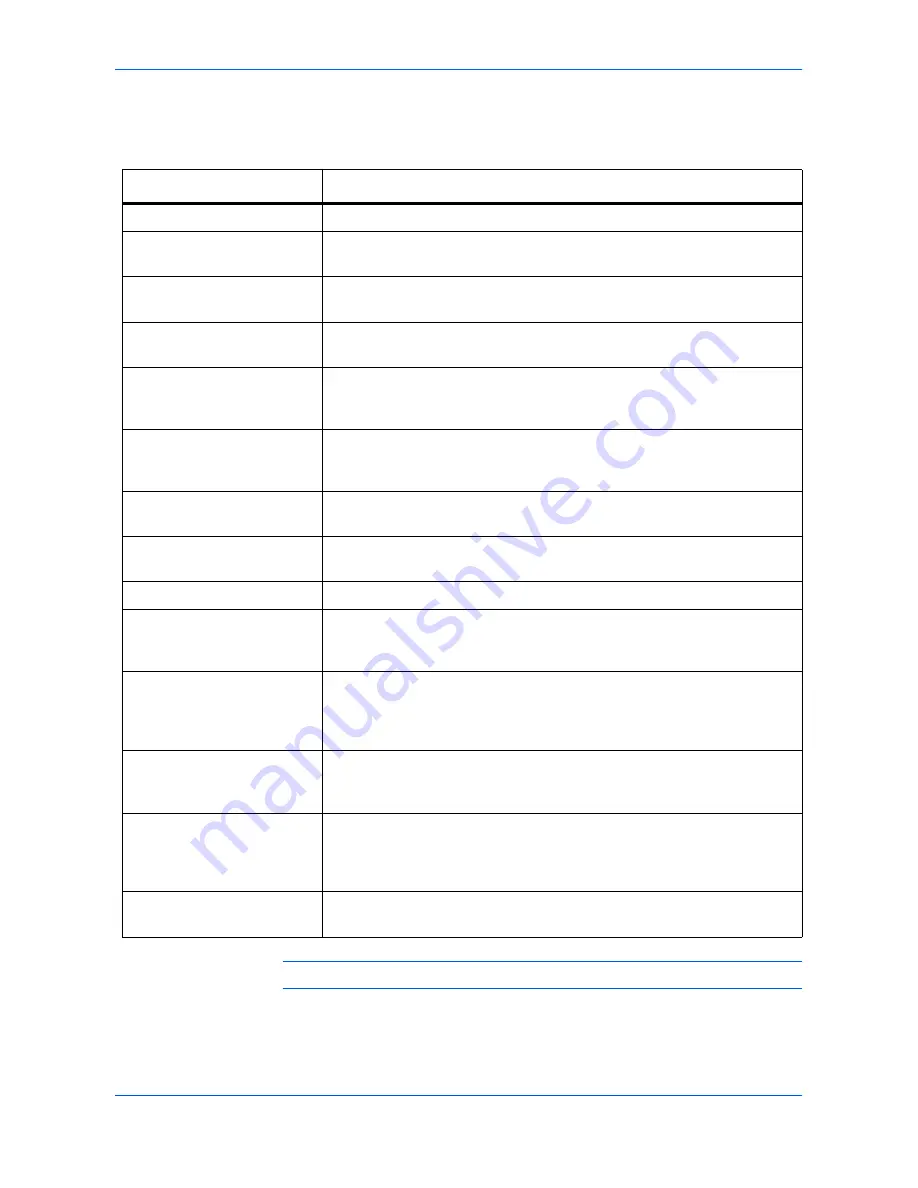
Trouble Shooting
OPERATION GUIDE
7-5
Error Code
Refer to the table below for error codes.
NOTE:
x means an arbitrary numeric character.
Error Code
Problem and Corrective Action
xxxx01
Transmission was interrupted by pressing
[Stop/Clear]
.
1xxx11
Transmission was interrupted due to jam in the document processor. Set
original and try sending again.
1xxx12
Transmission was interrupted because the left cover of the document
processor is opened. Close the cover and try sending again.
1xxx13
Transmission was interrupted due to shutting down of the facsimile. Try
sending again.
2xxx14
Reception failed because the facsimile memory is full. If memory reception
is enabled, ask the other party to send again. Make sure that paper is fully
loaded, or no jam occurred in your facsimile.
xxxx15
No dial tone was detected. Press
[On-Hook]
on the operation panel to
confirm the tone. If no tone sounds, check if the modular cable is firmly
connected.
xxxx16
Transmission failed in spite of auto redialing. Wait for a few moment, or
check if the destination is correct.
xxxx18
Waiting transmission job was deleted because the facsimile was shut
down. Try sending again.
1xxx19
Transmission job was deleted. Try sending again.
1x0130-1x0179
Transmission error occurred. If error occurs persistently, set
communication speed to 14.4 Kbps, and check if transmission succeeds or
not. (Refer to
Tx Speed
on page 5-7.)
1xxx30-1xxx79
Transmission error occurred. Try sending again. If error occurs
persistently, change the setting of ECM communication to Off (refer to
ECM
on page 5-7), or the setting of coding restriction (
Codec Disable
on
page 5-7), and check if transmission succeeds or not.
2x0130-2x0179
Reception error occurred. If error occurs persistently, set communication
speed to 14.4Kbps, and check if reception succeeds or not. (Refer to
Rx
Speed
on page 5-7.)
2xxx30-2xxx79
Reception error occurred. Try sending again. If error occurs persistently,
change the setting of ECM communication to Off (refer to
ECM
on page 5-
7), or the setting of coding restriction (
Codec Disable
on page 5-7), and
check if reception succeeds or not.
3xxx44
Error occurred during polling reception. Ask the other side if polling
transmission is set or not.
Summary of Contents for FS-1116MFP
Page 2: ......
Page 64: ...Trouble Shooting 7 6 OPERATION GUIDE...
Page 73: ...MEMO...
Page 74: ...A1 MEMO...
Page 75: ......














































