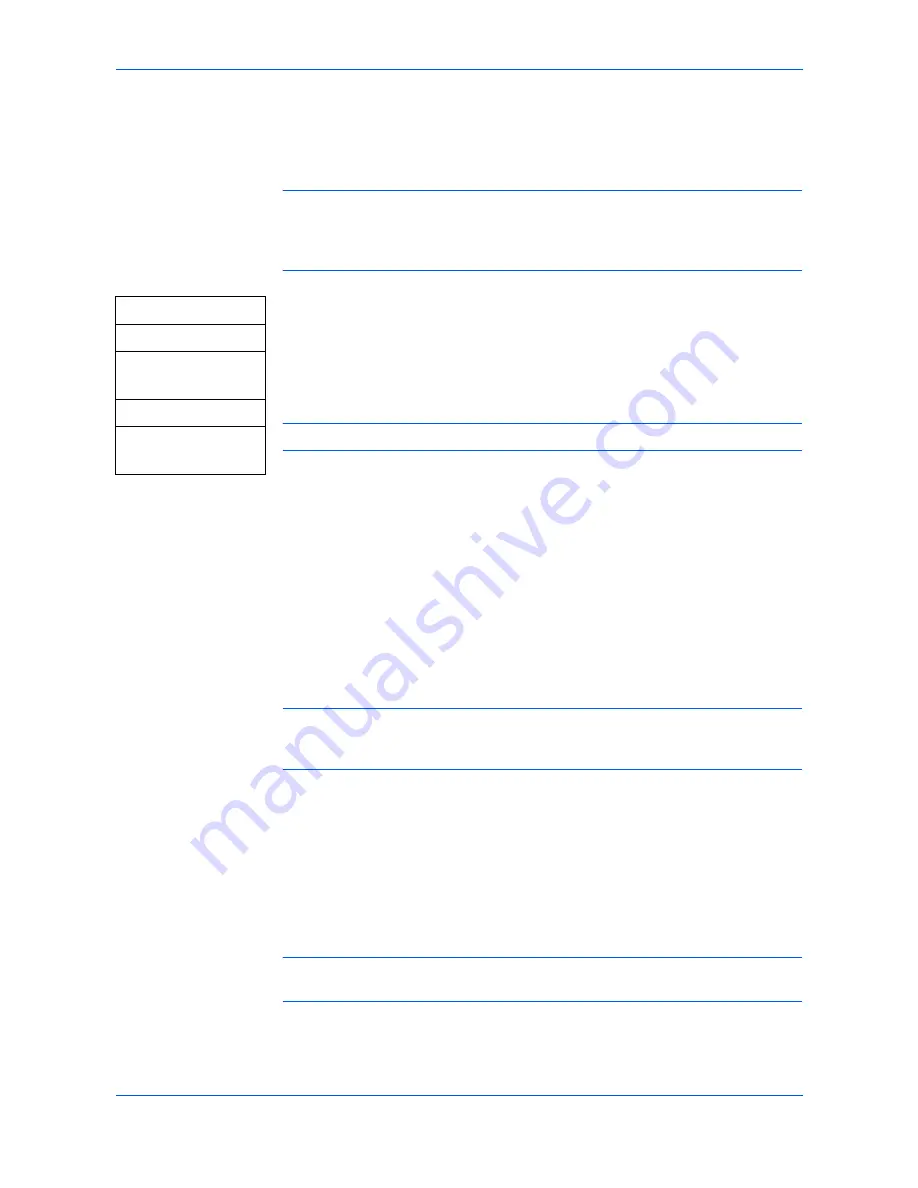
Basic Operation
3-10
OPERATION GUIDE
Registering Group Dial
Registers a group dial to a one-touch key (1-6). Destinations registered to a one-
touch dial or a speed dial can be added as a member of the group:
NOTE:
A one-touch dial or group dial can be assigned to a one-touch key (1-6). To
change the group dial registered to a one-touch key, follow the instructions below.
Destination list stored in the Phone Book can be printed. For details, refer to
Printing Phone Book List
on page 3-11.
1
Access
53.Group Dial
.
If you are unsure how to use this route map refer to
Accessing Menu Items
on
page xii.
2
Press a one-touch key (1-6) to which a group dial to be registered.
NOTE:
One-touch keys (7-12) cannot be used for the group dial.
Adding Members
3
Press
W
or
X
to display
Add
, and press
[OK]
.
4
Display the destination to be added as a member, and press
[OK]
. The
destination is added as a member.
•
To display the destination assigned to a one-touch dial, press the
one-touch key to which the destination is registered.
•
To display the destination assigned to a speed dial, press the first
character of the destination using the numeric keys. Press the
character repeatedly until the target destination is displayed.
NOTE:
Repeat step 4 to add destinations as a member. Max. 50 destinations can
be registered. To add a destination to a group dial, add the destination to a one-
touch or speed dial in advance. To stop adding member, press
[Cancel]
.
5
Press
[Cancel]
to complete registering.
Deleting Members
6
Press
W
or
X
to display
Delete
, and press
[OK]
.
7
Press
W
or
X
to display the member to be deleted, and press
[OK]
.
NOTE:
Repeat step 7 to delete another member. To stop deleting members, press
[Cancel]
.
8
Press
[Cancel]
to complete registering.
[Menu]
W
or
X
5.PhoneBook
[OK]
W
or
X
53.Group Dial
[OK]
Summary of Contents for FS-1116MFP
Page 2: ......
Page 64: ...Trouble Shooting 7 6 OPERATION GUIDE...
Page 73: ...MEMO...
Page 74: ...A1 MEMO...
Page 75: ......






























