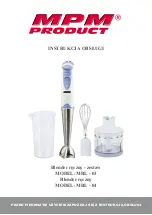Mounting Options
25
www.kvm-tec.com
9
Mounting Options
9.1
Mounting Pads
Included. These can be used to hold the Extenders in place by preventing them
from sliding and falling.
9.2
Rack Mounting Kit
Our rack mounting kits are optional extras, available in three varieties and make
installation convenient.
Now available with a redundant power supply.
RMK-F Part No. 6130; RMK-FN Part No. 6131; RMK-FRN Part No. 6132
9.3
Under desk Mounting Kit
Optional (Part No. 6937)
9.4
Din Rail Mounting Kit
Optional (Part No. 6136)
9.5
Dual Mounting Kit
Optional (Part No. 6937)