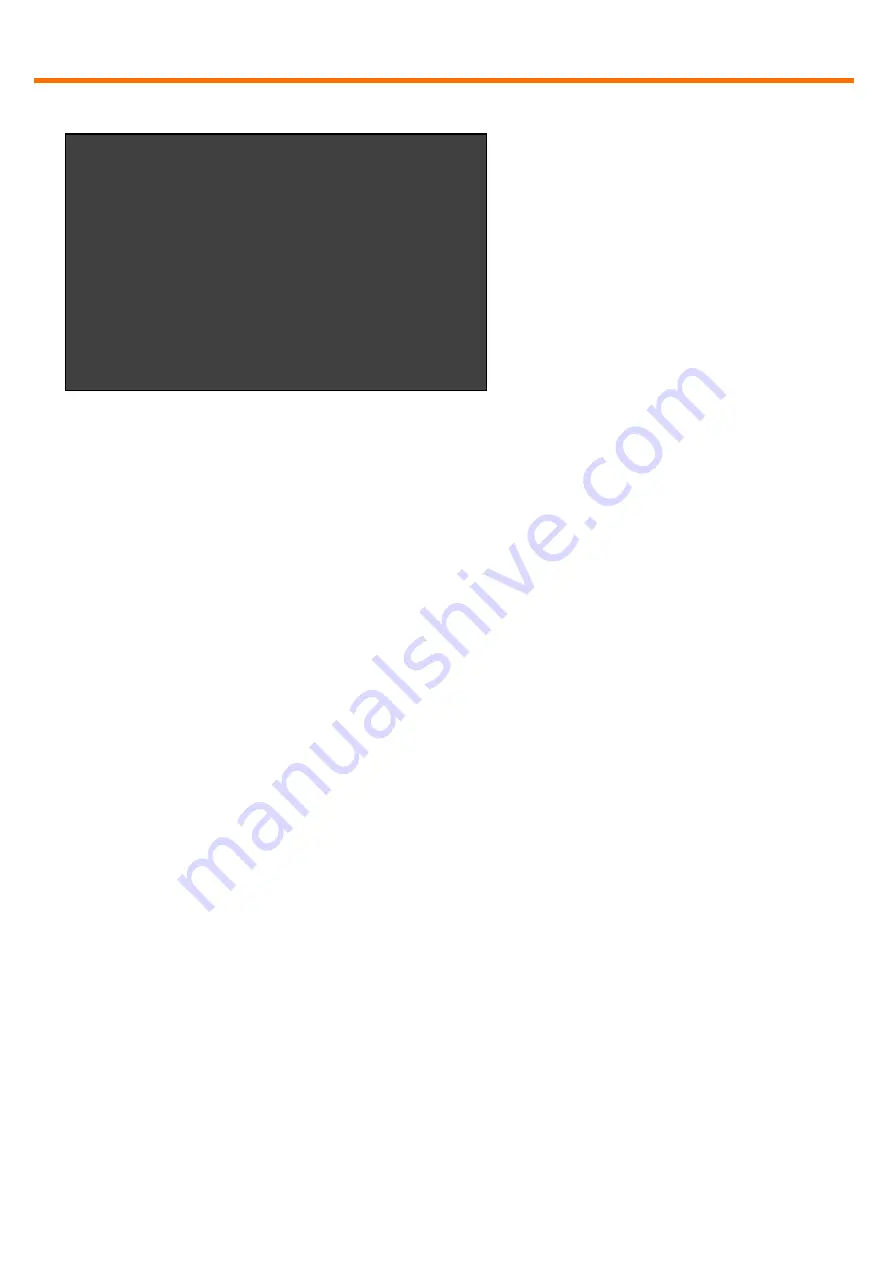
Menu / Settings
11
www.kvm-tec.com
5.5.1
Menu Item “V” – VGA parameters
This is where VGA preferences can be set and optimised.
By pressing the “F1” and “F4” keys the display area can be moved up and down.
“F2” and “F3” shift the display area left and right.
By using the “F5” and “F6” keys the display area can be reduced or enlarged to fit
the display area of the monitor.
Press the “<space bar>” to change the rate of change of the above settings. By
repeatedly pressing the “space bar“ this is set back to 1.
Use the “M” button to switch the video mode between:
Auto
– the mode is automatically detected and set by the Extender
DVI
– only DVI input is detected
VGA
– only VGA input is detected
For automatic adjustment and positioning of the image area, press “K”.
Press “I” to reset parameters to default values.
To save the settings and exit the menu press “S” – for an exit without saving
press “Q”.
Remote Settings
+--------------------------------------+
A = Audio Input Gain (
5
)
R = RS232 Baudrate (
up to 9600
)
S = Show Last Image (
disabled
)
I = Monitor Sync (
disabled
)
L = Lock Menu (
disabled
)
P = Power Save (
enabled
)
K = Keyboard Locale (
EN
)
O = Keyboard Fallback Mode (
0
)
H = Keyboard Shortcuts
Q = Return to Main Menu
Fig. 7


























