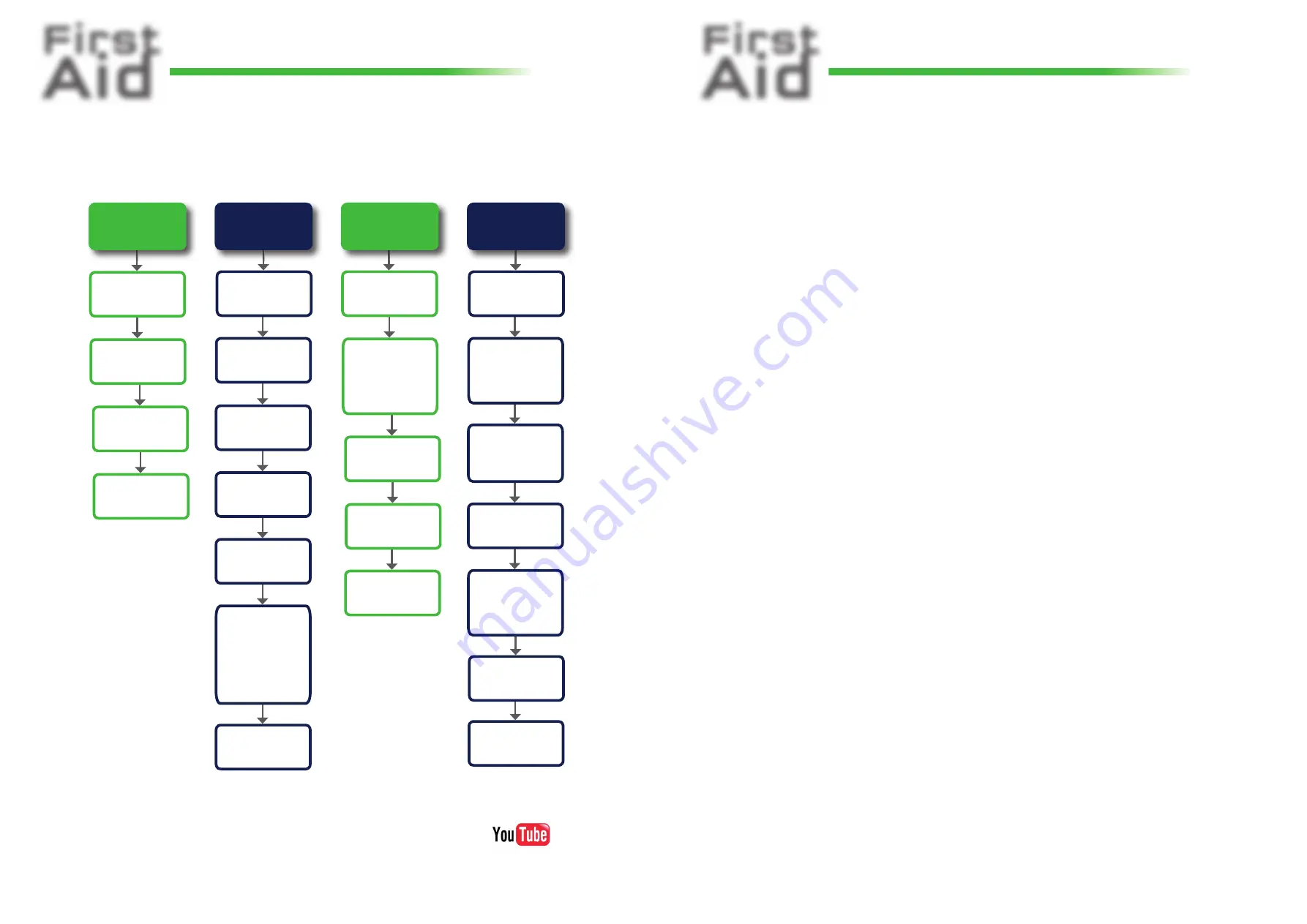
First
Aid
kvm-tec
media
4K
connect
12G SDI - 4K
First
Aid
kvm-tec
media
4K
connect
12G SDI - 4K
4.
4.
Your Extender....
Video error
(stripes in the
picture)
USB is not
working
No Power
(No LED)
Check the
powerplug
Is the power
supply ok? Try
another Unit.
Try reprogramming
the Unit by using a
JTAG programmer
Contact kvm-tec
support
Are the USB
Devices plugged
in correctly?
Is the USB cable
on the Local side
plugged into the
PC?
Are the USB
Devices working
directly on the PC?
Check if local and
remote Unit have
the same fi rm-
ware
Replace the USB
cable from PC to the
Local Extender
Check if the local
or the remote
Unit is causing
the problem by
swaping fi rst the
local and than the
remote Unit to
another Unit
Contact kvm-tec
support
Check if all
cables are plug-
ged in correctly
Check if the PC is
sending a Image by
plugging in a
monitor on the
local out of the
local Unit
Check if the DDC is
set correctly (in menu
under point „O“)
Check if both
Units have the
correct fi rmware
No Video
Contact kvm-tec
support
Check if all
cables are plug-
ged in correctly
Check if the PC is
sending a Image by
plugging in a moni-
tor on the local out
of the local Unit
Check if local and re-
mote Unit have the
correct fi rmware
Check if the DDC
is set correctly (in
the menu under
point „o“)
Check if the net-
work switch is
setup correctly
and has enough
bandwidth
Contact kvm-tec
support
Check if other units
have the same
behaviour
We are here for you to answer
your questions about installation?
Manual download www.kvm-tec.com
or
kvm-tec Installationchannel on our homepage
personally +43 2253 81912
5.
5.
Check the fi rmware version
....
To view the fi rmware version
Make sure the
main menu
is open. The currently installed fi rmware version of the remote and local units are
displayed (e.g. ‘4267’) and check that you have the same fi rmware on both units.
how to update the fi rmware
how to update the fi rmware
To perform a fi rmware update
To perform a fi rmware update
Make sure that the main menu is open.
Make sure that the main menu is open.
Press U to update the USB fl ash drive.
Press U to update the USB fl ash drive.
Update Service with kvm-tec Switching Manager Demoversion ....
This is a comfortable update management for your switching system.
You can update all extenders at the same time. The update is performed in the background and in a second step the
units are rebooting with the new fi rmware.
Only a short time is needed for the second step.
ATTENTION
! Only when the bar is grey, the update is fi nished.
Ways to update the fi rmware version
....
There are four ways to perform an update:
UBS stick update
























