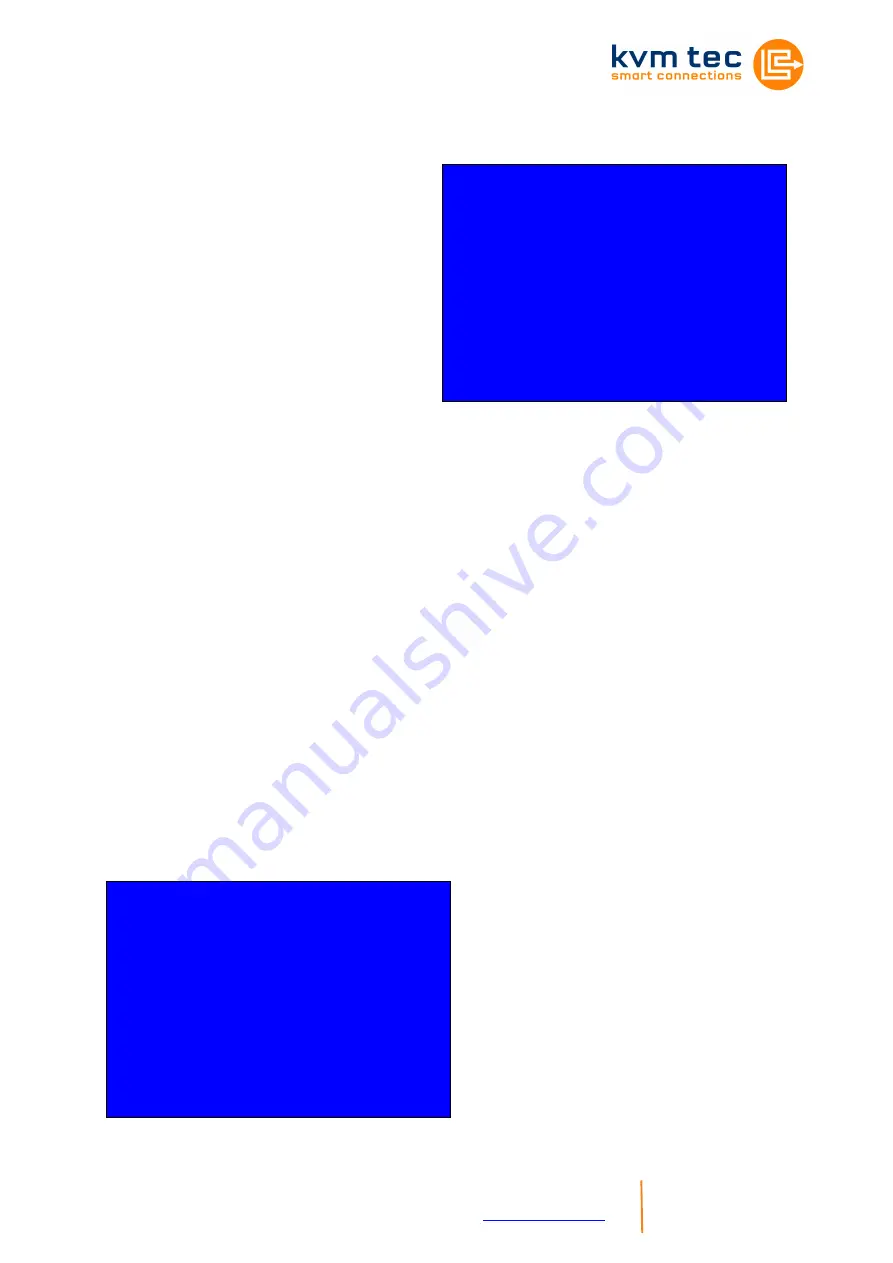
KVM-TEC PROVX1(-F) Ver. 1.0 Long
kvm-tec electronic gmbh – 2522 Oberwaltersdorf – Kulturstrasse 1 – Austria
Tel + Fax +43-2253 / 81912 – Mobil +43-650 81912 02 – Email
- 7-
www.kvm-tec.com
6.4
Menu Item „I“
The monitor synchronization can
be turned on and off. When
enabled, the refresh rate of the
graphics card of the PC and that
of the remote monitor are adjusted
to match one another. The
advantage of this is to ensure that
transmission
remains
smooth
when the screen content changes
rapidly
(e.g.
When
using
multimedia applications).
Not all monitors support this method so by default this option is disabled.
To activate simply press the "1" key in this menu. Should the monitor
start to flicker, this option can be disabled again by pressing the “0“ key.
To return to the main menu press “ESC“.
6.5
Menu Item „O“
In this menu you can define DDC information is used by the
PC.Pressing “0“ specifies that the DDC information from the monitor
attached to the remote Extender should be used. Pressing “1“ specifies
that the DDC information from the monitor attached to the local Extender
should be used.
Pressing “2“ saves the currentDDC information allowing the system to
continue on the same after the Extender has been restarted.
Using the keys “4“ through “8“ sets the system to use a predefined
resolution which is saved (Fig. 5).
To return to the main menu press “ESC“.
Fig. 5
DDC Options (0)
0 = remote monitor
1 = local monitor
2 = fix actual DDC
4 = KVM-TEC fixed 1024x768
5 = KVM-TEC fixed 1280x1024
6 = KVM-TEC fixed 1680x1050
7 = KVM-TEC fixed 1920x1080
8 = KVM-TEC fixed 1920x1200
Monitor sync disabled
Enter 1 for enable or
0 for disable:
Fig. 4












