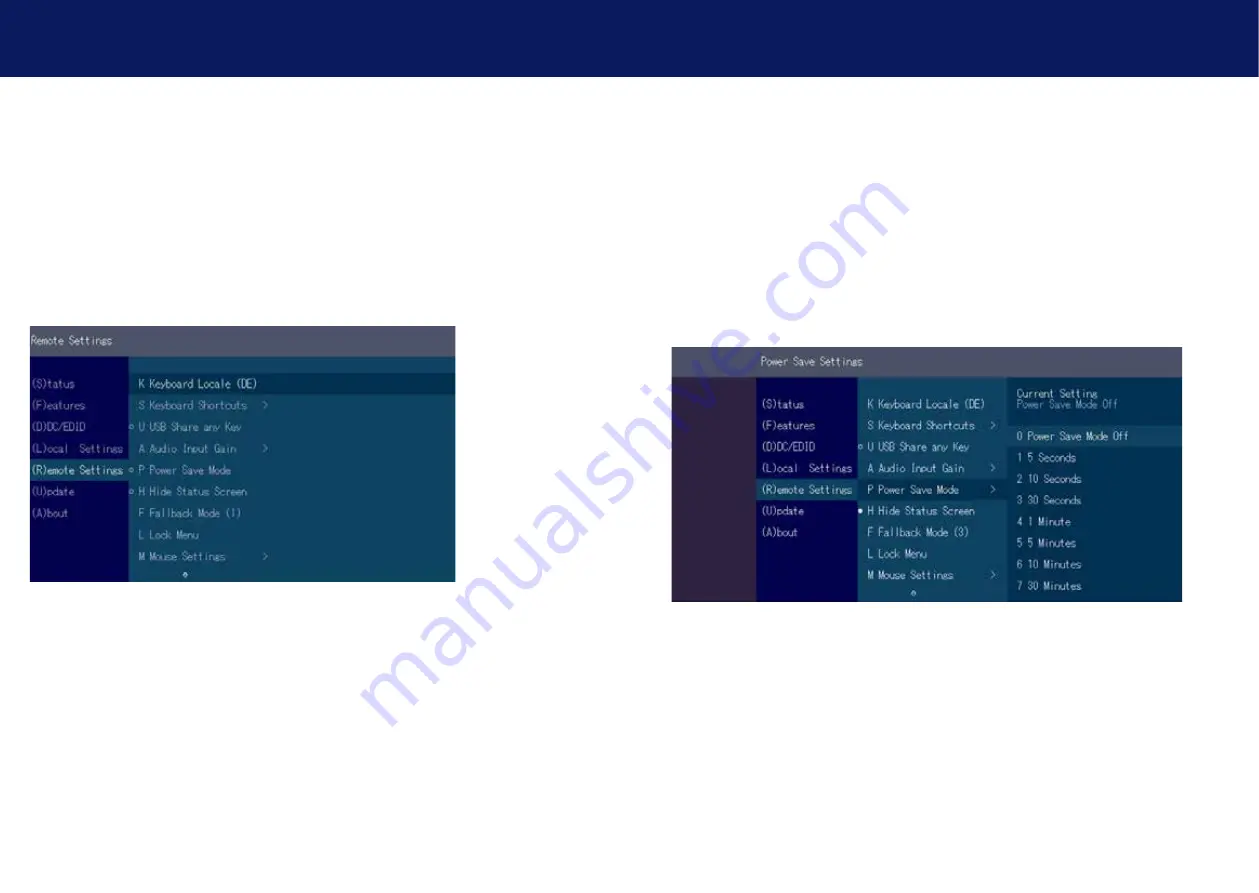
58 | kvm-tec
kvm-tec | 59
3. EXTENDER sETTiNgs
3. EXTENDER sETTiNgs
3.7.4 USb SHaRe anY KeY
By pressing the button „B“ the USB Share any Key mode can be activated or deactivated.
If the USB share any key, the USB function can be taken over with any key.
If the function is deactivated, this works with the predefined hotkeys (see 3.7.2.)
3.7.5 uSing ThE PoWER SAVing ModE
In power save mode, the Extender can switch off the video output. The power off delay can be set
or deactivated as desired in the Power Save Setting menu.
If the powersave mode is active, the image output at the video outputs is turned off after the time
has elapsed. To reactivate the monitor, press any key on the keyboard or connect to a partner.
Enable and disable power save mode on the remote screen. In the main menu, press G > R.
Summary of Contents for 6012
Page 45: ...88 kvm tec 11 Notes ...
















































