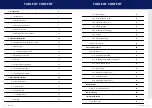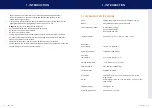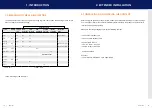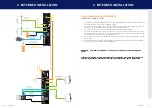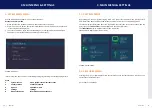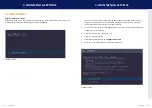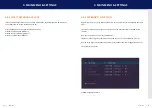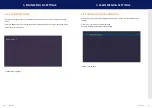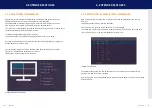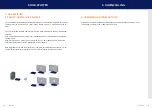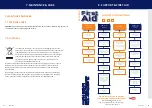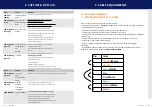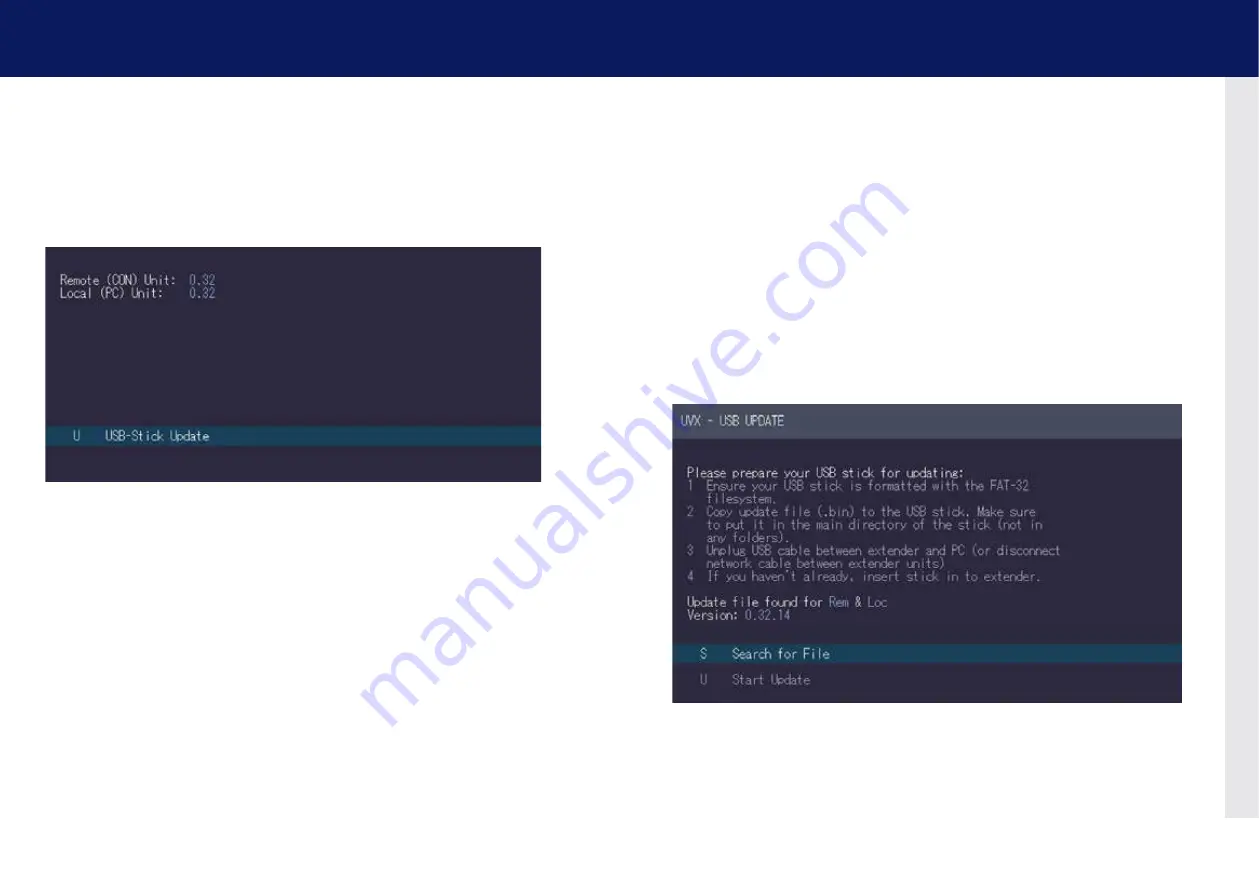
22 | kvm-tec
kvm-tec | 23
3.3 UPDaTE MEnU
Display of firmware version
By pressing the „
U
“ key or by selecting the arrow keys, you reach the update menu, in which the
firmware of the Extender will be displayed and can be updated.
SCREEN „Update“
1.
The current version of the firmware can be downloaded at http://www.kvm-tec.com/
support. Each update file contains a detailed description of the update process. For
further information please refer to the update chapter.
2. Connect the USB stick to the CON (REMOTE) unit (wait a few seconds until the USB stick
is connected to the CON unit).
3. Open the update menu with the „
U
“ key.
4. Press „
s“
to display this file
5.
The firmware is displayed with „
Configuration found
“
6. Press „
U
“ to start the update on the Remote (CON) Unit
SCREEN „Update“
3. MaIn MEnU & sETTInGs
3. MaIn MEnU & sETTInGs