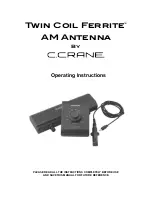4.2
IRD Troubleshooting . . . . . . . . . . . . . . . . . . . . . . . . . . . . . . . . . .4-3
4.2.1 IRD Data Port or Cable/Wiring ...............................................4-3
4.2.2 AC Power Fluctuating.............................................................4-3
4.2.3 EchoStar IRD Commissioning Check.....................................4-3
4.2.4 Failed IRD Status Check ........................................................4-3
4.2.5 IRD Faulty...............................................................................4-4
4.3
LNB Faults . . . . . . . . . . . . . . . . . . . . . . . . . . . . . . . . . . . . . . . . . .4-4
4.4
Computer Diagnostics . . . . . . . . . . . . . . . . . . . . . . . . . . . . . . . .4-5
4.5
Maintenance Port Parser Commands . . . . . . . . . . . . . . . . . . . . .4-5
5
Maintenance . . . . . . . . . . . . . . . . . . . . . . . . . . . . . . .5-1
5.1
Warranty/Service Information . . . . . . . . . . . . . . . . . . . . . . . . . . .5-1
5.2
Preventive Maintenance . . . . . . . . . . . . . . . . . . . . . . . . . . . . . . .5-1
5.3
Replaceable Parts . . . . . . . . . . . . . . . . . . . . . . . . . . . . . . . . . . . .5-2
5.4
Field Replaceable Unit Procedures . . . . . . . . . . . . . . . . . . . . . .5-3
5.4.1 PCB Removal and Replacement............................................5-5
5.4.2 RF Detector ............................................................................5-6
5.4.3 Antenna LNB Replacement ....................................................5-6
5.4.4 EchoStar Adapter Replacement .............................................5-8
5.5
Preparation for Shipment . . . . . . . . . . . . . . . . . . . . . . . . . . . . . .5-8
Appendix A
System Specifications . . . . . . . . . . . . . . . . . .A-1
Appendix B
Functional Block Diagram . . . . . . . . . . . . . . . .B-1
Appendix C
Data Cable Wiring . . . . . . . . . . . . . . . . . . . . .C-1
C.1
Wiring TracVision SA to a 15-pin Data Connector . . . . . . . . . . .C-1
C.2
DB9 Data Connector Pin Assignments . . . . . . . . . . . . . . . . . . .C-2
Appendix D
EchoStar IRD Commissioning Procedure . . . . . .D-1
Appendix E
Startup Data Sequence . . . . . . . . . . . . . . . . . .E-1
ii