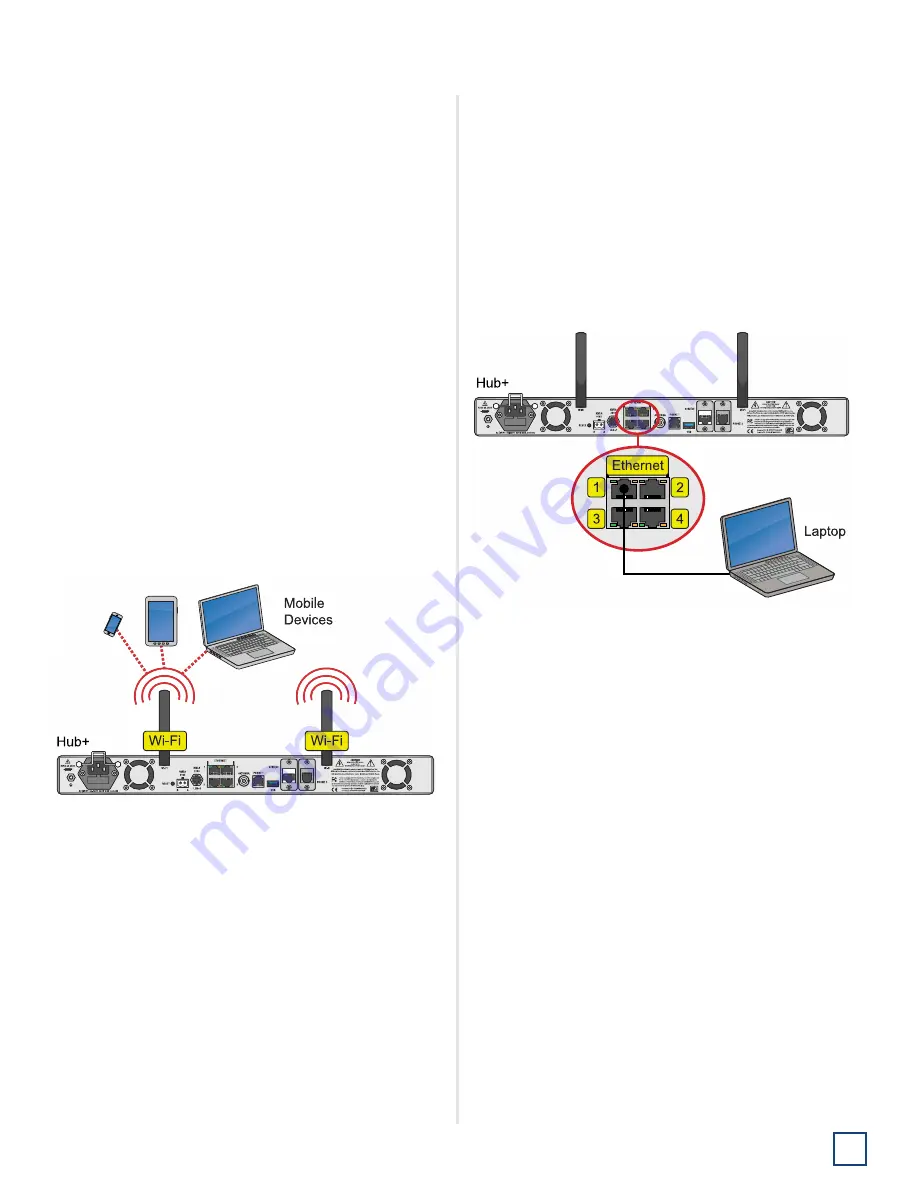
19
TracNet H30 Installation Guide
Configure the System
Configure the System
Follow the steps on the next few pages to access the
setup wizard and configure the system for use.
Access the Setup Wizard
Follow the steps for either option below to access the
setup wizard.
Option 1: Using the Wireless Connection
1.
Select the
KVHVSAT<last 3 digits of BDU serial no.>
network from your mobile device’s Wi-Fi settings to
connect to the BDU.
2.
Enter the default password:
<full 9-digit BDU serial
no.>
.
3.
Start the web browser and enter
https://kvhonboard.com
.
Note:
If the setup wizard is not displayed, try entering
https://192.168.5.1, which is the default IP address. You
might need to bypass a warning from your browser to
proceed to the site.
Figure 31: Wi-Fi Connection
Option 2: Using the Ethernet Connection
1.
Connect a laptop PC configured for DHCP directly to
Ethernet port 1 on the BDU.
2.
Start the web browser and enter
https://kvhonboard.com
.
Note:
If the setup wizard is not displayed, try entering
https://192.168.5.1, which is the default IP address. You
might need to bypass a warning from your browser to
proceed to the site.
Figure 32: Wired Ethernet Connection
Summary of Contents for TracNet H30
Page 1: ...Installation Guide TracNet H30...
Page 2: ......
Page 37: ...35 TracNet H30 Installation Guide Wiring Diagram Appendix E Wiring Diagram...
Page 39: ......
















































