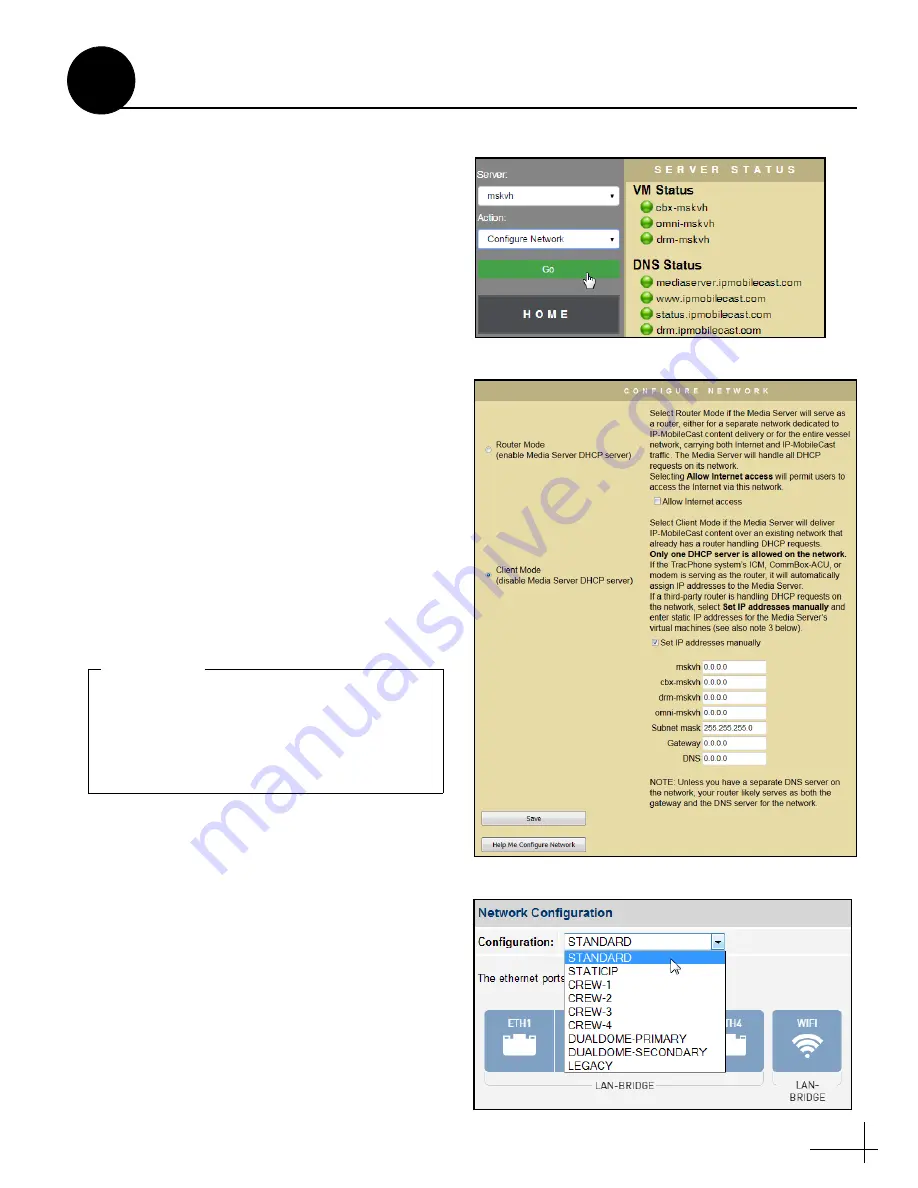
11
Follow these steps to set the network mode on
the Media Server.
a.
At the Media Server’s Administration web
interface, select
Configure Network
from the
Action drop-down list in the sidebar. Then
click
Go
(see Figure 16).
b.
Select either
Router Mode
or
Client Mode
c.
If you selected Router Mode, select
Allow
Internet access
only if you want users to have
access to the Internet over the IP-MobileCast
network.
d.
If you selected Client Mode, select
Set IP
addresses manually
only if a third-party
router will be the DHCP server on the
network. You will also need to configure the
router and assign static IP addresses to the
Media Server – follow the steps in
“Configuring a Third-Party Router” on
e.
Click
Save
to set the network mode. The
Media Server will reboot and reconfigure
itself for the selected mode.
f.
If you need to change the configuration of the
TracPhone system’s ICM or CommBox-ACU,
go to its web interface (http://minivsat.kvh
or 192.168.5.1) and select Settings > Network
Settings. Then click
Edit
, select the new
configuration from the drop-down menu (see
Figure 18), and click
Save
. Refer to the
Network Configuration
topic in the TracPhone
system’s Help for details.
Figure 16: Accessing the Configure Network Page
Figure 17: Configure Network Page (All Options Shown)
Following reboot, many of the status
indicators on the Media Server’s web interface
might be red. These indicators should return
to green after you install the Media Server in
its final configuration on the vessel.
IMPORTANT!
Figure 18: ICM/CommBox-ACU Network Configuration
Setting the Network Mode
8



























