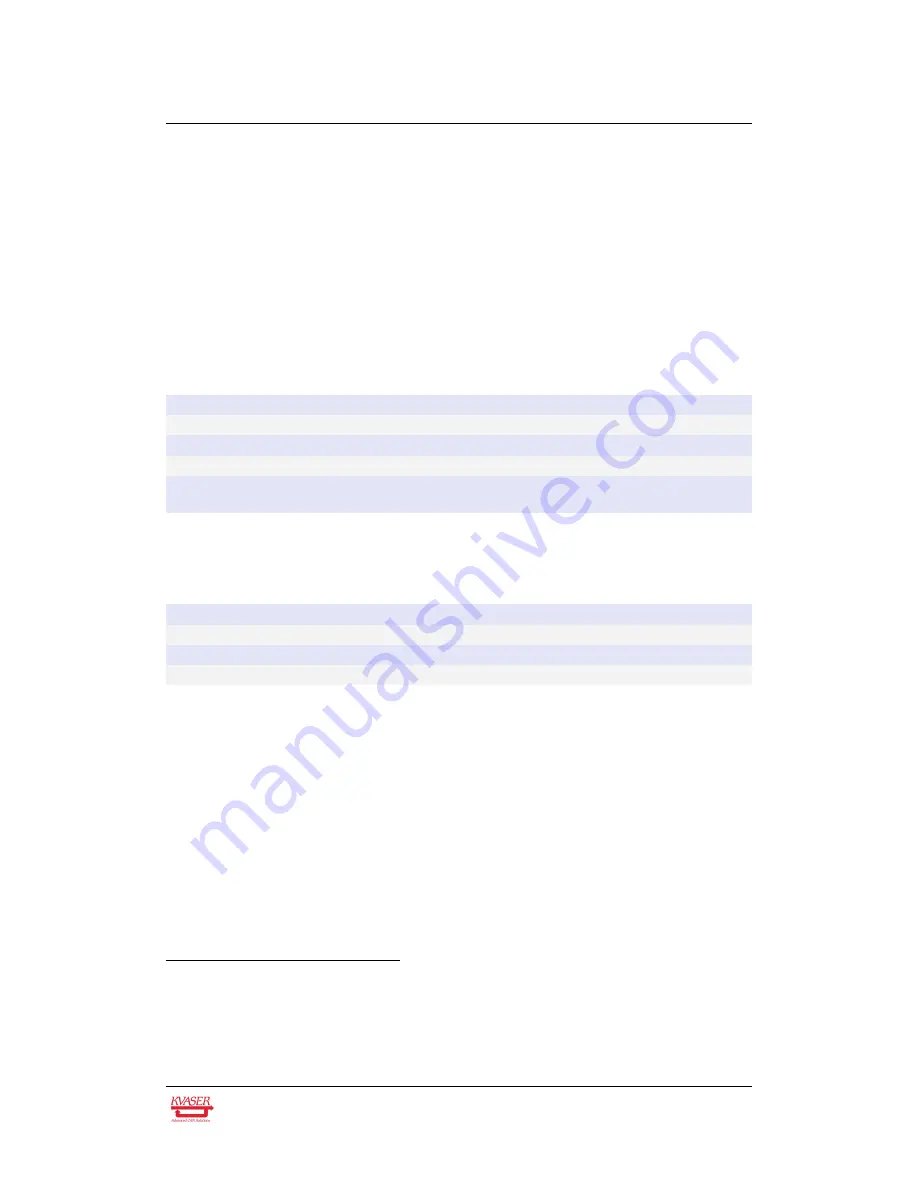
Kvaser Memorator Pro 5xHS User’s Guide
14 (27)
4.1.2
Logger mode
The device is in Logger mode when it is connected only to CAN power. If all the
Traffic LEDs are showing the same pattern (most likely including red) there is some
problem and the Power LED will indicate what type of problem according to Table 6
on Page 14.
When in operational mode, the green Power LED shows what state the device is in
(armed, active or stopped), see Table 7, and the Traffic LEDs are showing the
status of the CAN bus in the same way as in Interface mode, see Table 4 on
Page 13.
Power LED
Traffic LED
Description
Fast Waver (Green/Yellow)
All Fast Waver (Yellow/Red)
Firmware or Hardware error
4
Fast Waver (Green/Yellow)
All Slow Waver (Yellow/Red)
Battery fault
Yellow On
All Slow Blink (Red)
Disk full or Disk error
Yellow On
All Fast Blink (Red)
Configuration file missing or
corrupt
5
Table 6: When all Traffic LEDs are showing the same pattern, the Power LED indi-
cates the problems in Logger mode.
Power LED
Description
On (Green)
Device Armed
Fast Blink (Green)
Logging active
Slow Blink (Green)
Logging stopped due to trigger
Table 7: The green Power LED indicates that the device is in a valid state.
4.1.3
Status of scripts
There are by default no LED indications showing the state of a t program. Instead,
the developer of a script can override any of the existing LEDs and create
notifications as needed when the t program is running, including program
exceptions.
One action can not be handled by the script developer, and that is when a t
program has failed to load and never started. This is instead included in the
indication of "Configuration file missing or corrupt", see Table 6.
4
This should not normally happen. If it does, please contact Kvaser support.
5
This also includes the case where a t program failed to load and start as configured.
Kvaser AB, Mölndal, Sweden — www.kvaser.com













































