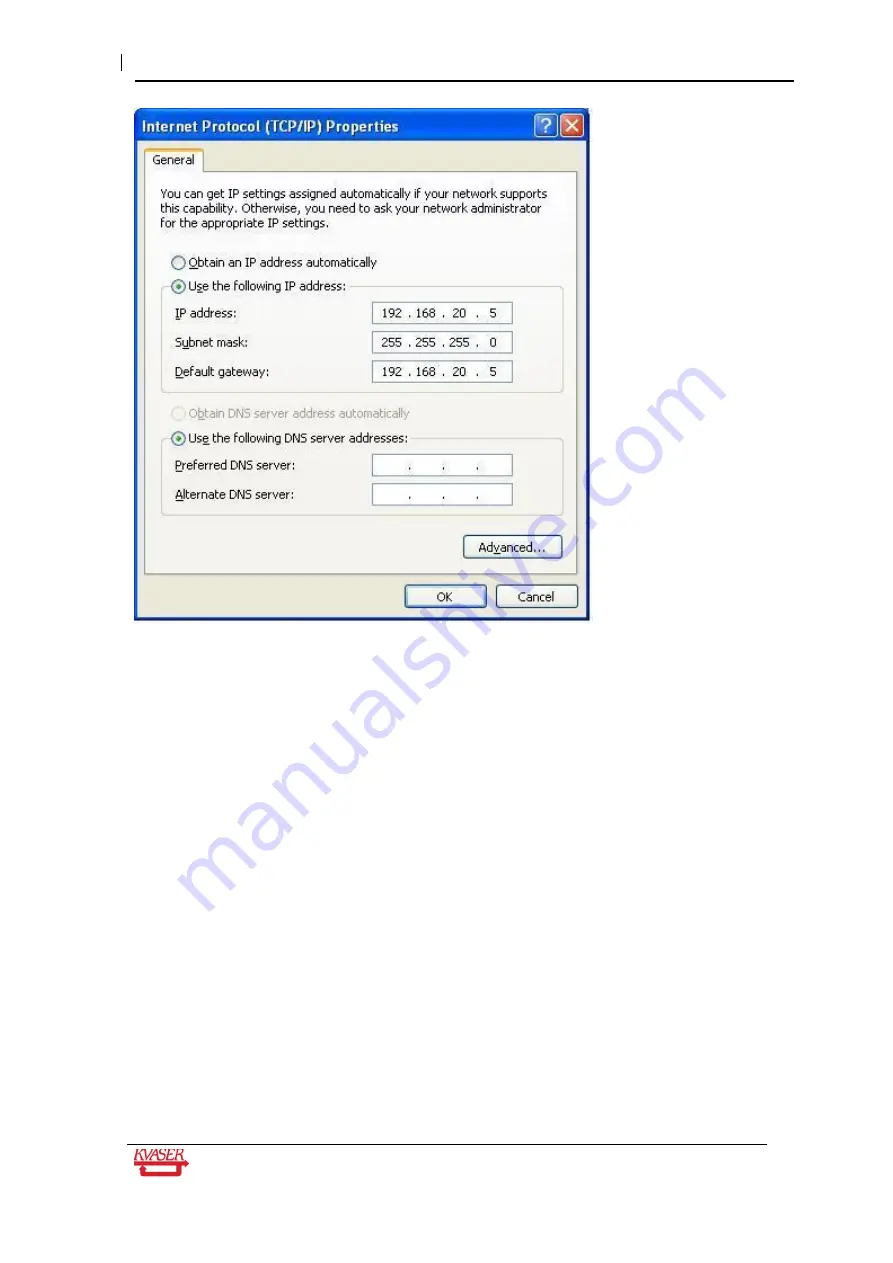
Kvaser BlackBird Getting Started Guide
28(39)
Kvaser AB, Mölndal, Sweden
— www.kvaser.com
4. In the Internet Protocol (TCP/IP) Prop
erties you should select “Use the following IP
address” and enter your static IP address and subnet mask. The BlackBird is
currently not accessing any DNS server, so you may leave these fields empty.
5. Click OK
6. Click Close to apply the new settings.
8.2 Setting up an Ad-hoc network on your PC
If you want to connect to your BlackBird in Ad-hoc mode, you need to configure your network
card for connecting to an Ad-hoc network. Since the ad-hoc network lacks a DHCP server you
need to assign a static IP address first, see 8.1 Setting static IP on your PC. Now we will set
up an ad-hoc network called KvaserNetAdHoc.
Open up the Network Connections windows (Start->Settings->Network Connections). Select
the wireless network connection you want to use for BlackBird communication. Right click and
select Properties. Select the Wireless Networks tab.












































