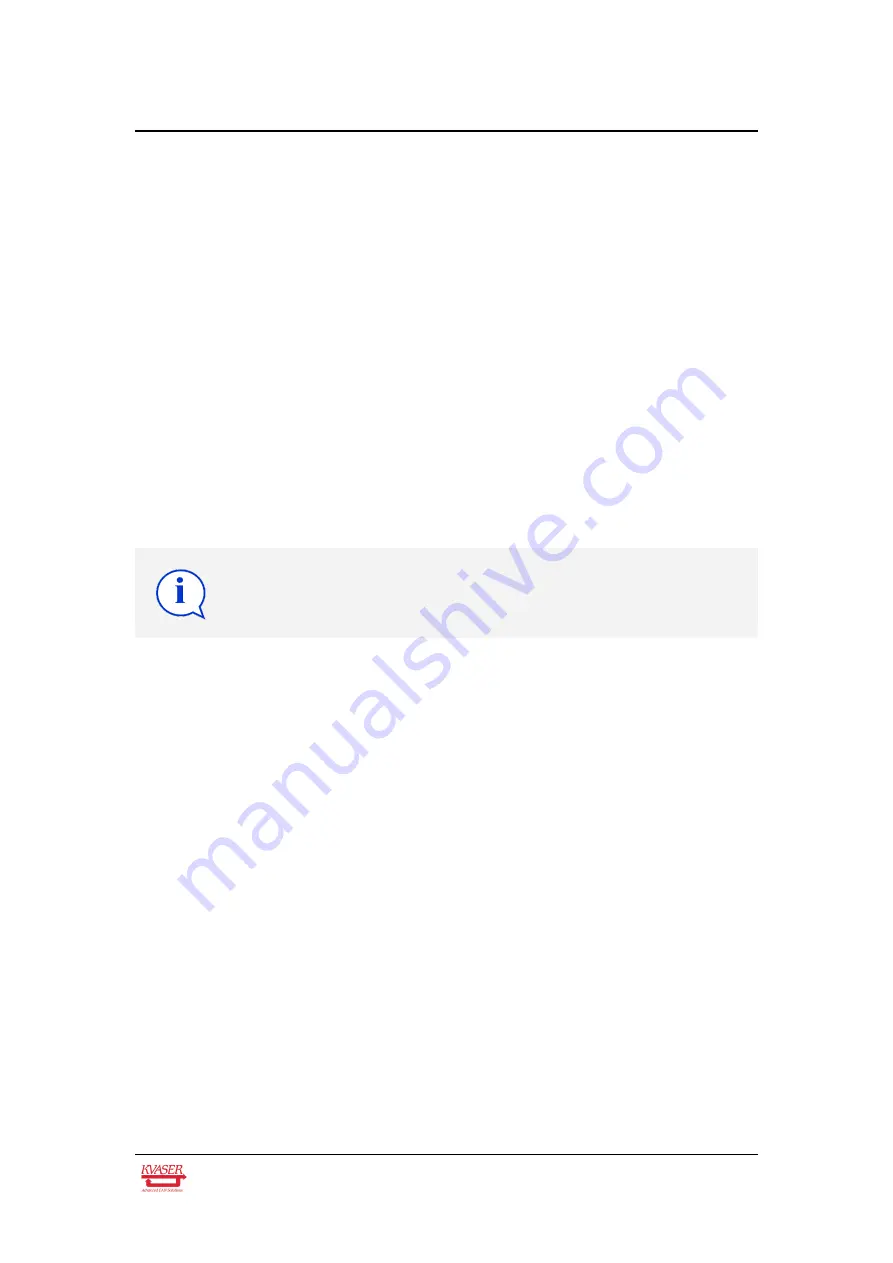
Kvaser BlackBird Getting Started Guide
17 (47)
The Encryption mode is already copied when you selected the network, but you
can here specify one of the following Encryption modes:
•
Open, or "plain text"
•
WEP (64-bit)
•
WEP (128-bit)
•
WPA with PSK (Pre-shared key) and TKIP encryption
•
WPA2 with PSK (Pre-shared key) and AES encryption
If you choose an encryption mode other than Open, you should also use the
“Passphrase...” button to generate the encryption keys used. When using WEP,
you should also specify the Authentication algorithm used. If you don’t know what
encryption mode to select, please read the following sections or ask your network
manager.
You may also override the Group and Pairwise Encryptions used (TKIP or AES).
Encryption keys will, for security reasons, never be read from the
device, so these fields will be empty whenever you connect to a
device, regardless of if they are set or not.
5.4.1
Open, or "plain text"
This Encryption mode means that all data is transferred unencrypted. This is only
recommended for initial setup or debugging connection issues.
5.4.2
WEP-64 or WEP-128
When using WEP-64, you must provide a 40-bit-key in hexadecimal format (i.e. 10
hexadecimal digits). For WEP-128 you need a 104-bit-key. There is room for up to
4 keys to be entered. You may also use a passphrase to generate the WEP keys,
see Chapter 5.4.6, Using passphrase to generate keys, on Page 18. Use the radio
buttons to the left of the keys to select the key that will be used.
5.4.3
About static WEP keys
Some rules for setting up WEP:
•
The Kvaser BlackBird must have one of the WEP keys specified on the AP in
order to decode data sent from the AP to the Kvaser BlackBird.
Kvaser AB, Mölndal, Sweden — www.kvaser.com






























