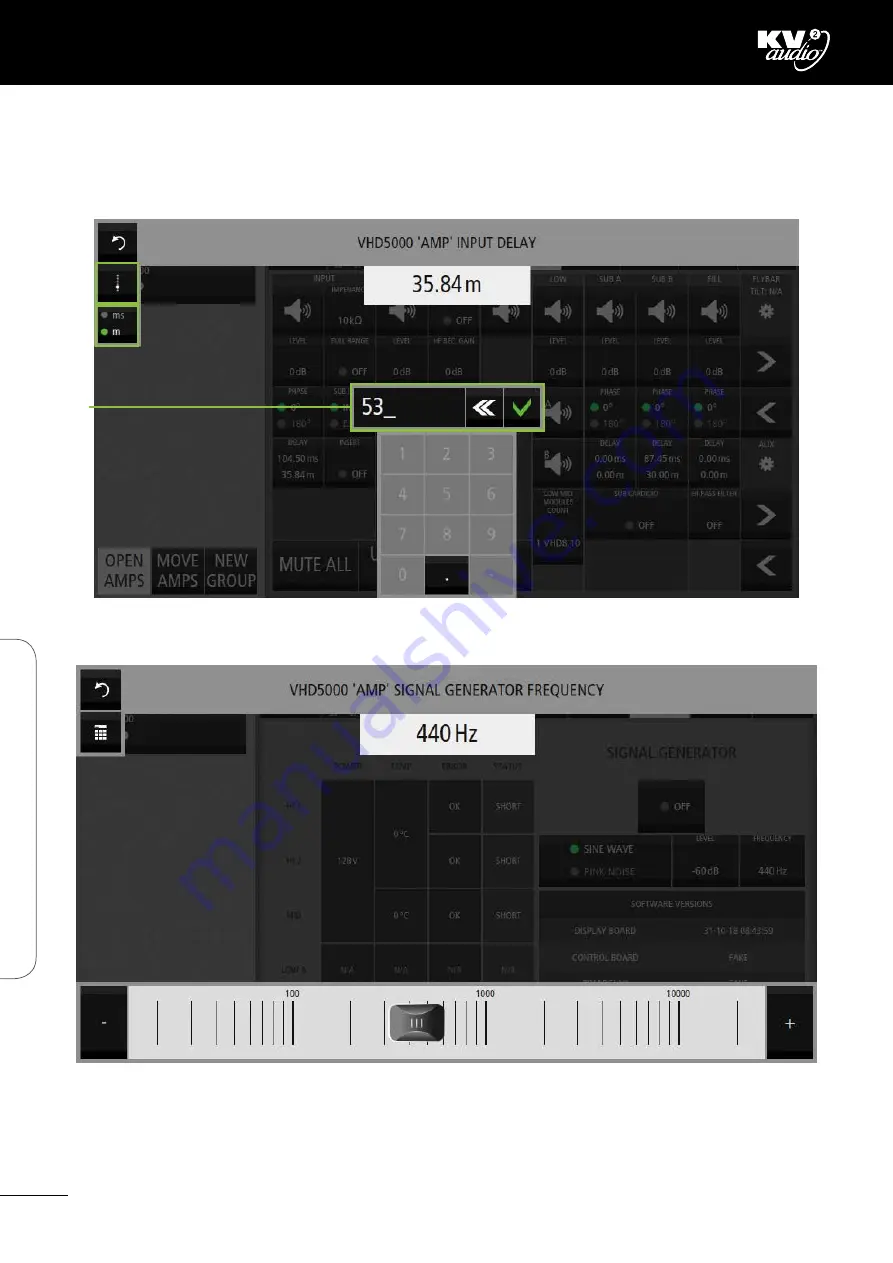
Pic 113
Settings - buttons
You can also press this button (A) to switch between the fader and keyboard input. Choose meters or miliseconds with
button (B), then use the numberpad or keyboard input (C).
Pic 114: Setting the frequency of the signal generator is similar to setting a delay, use the fader or numberpad to change
the value. The fader scale is logarithmic.
VHD5000 Web Control · Settings
C
B
30
VHD5000
W
eb C
on
tr
ol · S
ettings
A
Summary of Contents for VHD5000
Page 2: ......
Page 44: ...VHD5000 GUI Notes 42 VHD5000 GUI Notes ...
Page 45: ...VHD5000 GUI Notes 43 VHD5000 GUI Notes ...
Page 46: ...VHD5000 GUI Notes 44 VHD5000 GUI Notes ...
Page 47: ......
















































