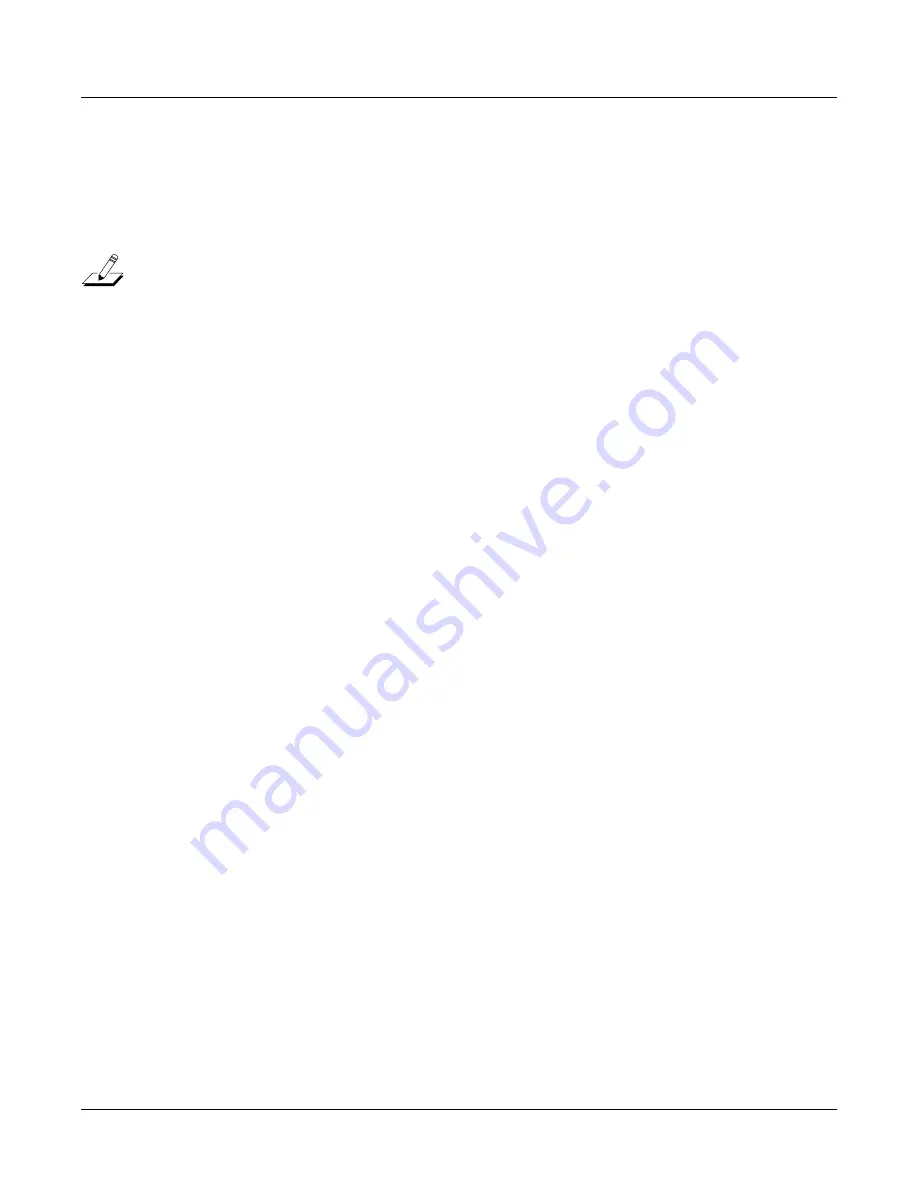
4-10
Programming Your PC2
The Program Editor
2. Press the
Global
button, then press the
>
button until you see
Dump|all|Objects?
3. Start recording on your external device, and press
Enter
on the PC2. The LED in the
MIDI
Xmit
button blinks and the display shows you the object being dumped. the PC2 indicates
when itÕs Þnished dumping, at which time you can stop recording on the external device.
A note for K2000/K2500/K2600 users: The sequencer in the K2000/K2500 has a 64K maximum for
storing Þles. A dump of the entire PC2 memory is larger than 64k, so you canÕt use this method to load
objects into a K2000, K2500, or K2600. Instead you must dump individual objects. If you need to dump
all your PC2 objects, you can dump them into severl different songs.
The Program Editor
If you press one of the buttons in the Sound Parameters region of the front panel, you enter the
Program Editor, where you can make changes to a wide variety of parameters that affect
individual programs.
Program Editing Basics
YouÕll remember from
Basic Editing Concepts
on page 4-1 that the general procedure for editing
involves three steps: navigation (selecting the parameter you want to edit), data entry (making
the edit), and storing your changesÑeither replacing the current program, or creating a new
one, renaming it as well if desired.
Programs contain from one to four layers, each of which can have a different sound, and its own
complete set of sound parameters. DonÕt confuse the layers that constitute a program with the
layers you make using the AutoSplit feature (which are really MIDI Setup zones, as described on
page 3-17). When youÕre editing a program, you canÕt
add
layers, but you can change existing
layers using any of the sound parameters.
LetÕs take a quick tour of one of the program-editing menus, to familiarize you with the
fundamentals of the Program Editor. Start by calling up Program
000 Stereo Grand
. Press
I
nternal Voices
, then press the
Internal
Sound Source button, then press
0
on the alphanumeric
buttonpad, then press
Enter
.
Entering the Program Editor
Press any of the buttons in the Sound Parameters region of the front panel to enter the Program
Editor. For our get-acquainted tour, weÕll look at the Timbre menu. Press the
Timbre
button, and
the display looks like this:
Lyr:1||LP|Filt[1]
Freq:|F#5|740Hz
The Timbre menu contains parameters that affect the nature of the sound in the current
program. The parameter you see now controls the cutoff frequency of a lowpass Þlter, one of the
two DSP (digital signal-processing) functions contained in each program. You canÕt change
which DSP functions are associated with a program, but you can change the values for the
existing functions.
By the way, you might think the display says
E#
, not
F#
. Actually, what you see is the cursor
under the
F
. Turn the Alpha Wheel a couple of clicks to the left, and youÕll see the cursor under
the value.






























