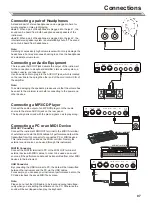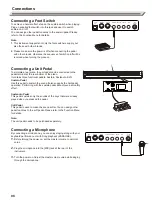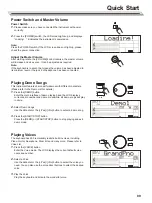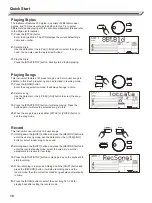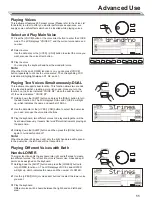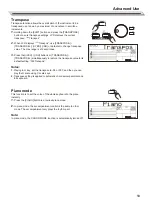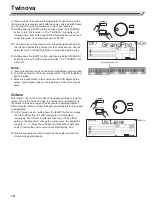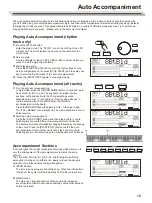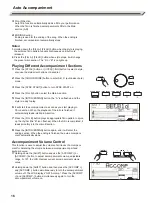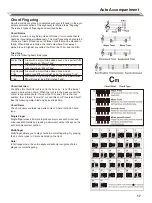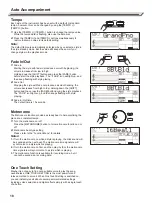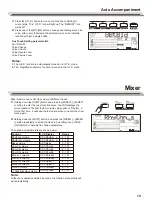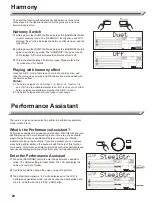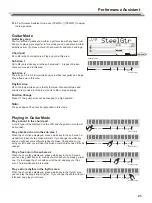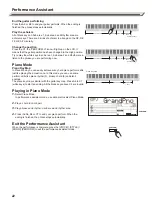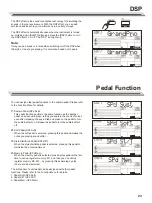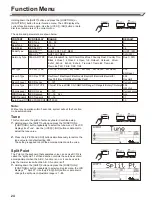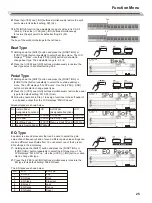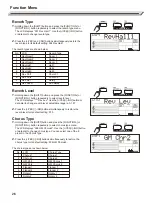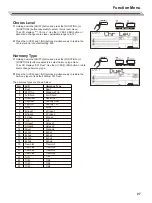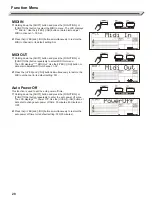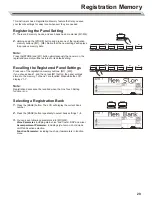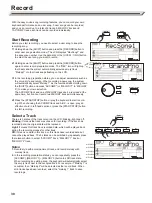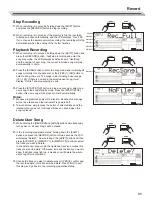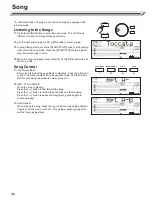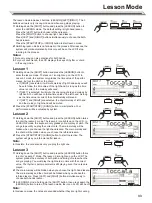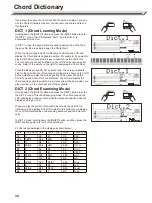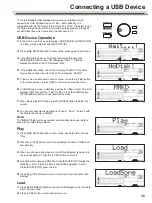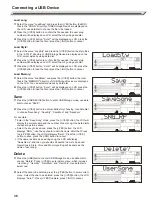5.
In Performance Assistant mode, use [TEMPO+] / [TEMPO-] to adjust
the tempo value.
Guitar Mode
Guitar key map
The Guitar Mode makes you perform a guitar voice with keyboard just
like you're playing a real guitar. In this mode you can use some perform
skills like strum (5), broken chord (5), echoism (5) and also 2 endings.
Chord part
A0 to B3 is the chord part area. Play a chord in this area.
Sub Area 1
C4 to B4 (only white keys) is the sub area and 1. 5 types of broken
chord are provided in this area.
Sub Area 2
The 6 keys: C5 to A5 (only white keys) is just like real guitar's 6 strings.
Play a free solo in this area.
Rhythm Area
C6 to G6 (only white keys) is the rhythm area. Wonderful styles and
strums are provided in this area. Use A6 to B6 to play an ending.
Position Change
Press C7, the guitar voice will be changed to a high position.
Note:
The keys above C7 cannot be responded in this mode.
Playing in Guitar Mode
Play a chord in the chord part
A chord type will be displayed on the LCD and the guitar root note will
be sounded.
Play a broken chord in the sub area 1
When the chord type displayed, press a white key in the sub area 1, a
wonderful broken chord phrase will start. Try to change the white key
and you will hear some different types of phrase. Change the chord
with your left hand, you will hear the broken chord phrase has a little bit
change.
Play a free solo in the sub area 2
When the chord type displayed, press a white key in the sub area 2
you can play guitar free solo, sounds of which like you're playing a real
one. Try to change the chord with your left hand, and play your free
solo. The last white key B5 is invalid.
Play a strum rhythm in the rhythm area
When the chord type displayed, press a white key in the rhythm area
you can play the magic strum rhythm. Try to change the chord with your
left hand, and play your strums.
Performance Assistant
21
PERFORM.H
Guitar Key map
Chord Part
Sub Area 1 Sub Area 2 Rhythm
Area
Position Change
Chord Part
Sub Area 1Sub Area 2
Rhythm
Area
Position Change
Chord Part
Sub Area 1 Sub Area 2 Rhythm
Area
Position Change
Chord Part
Sub Area 1 Sub Area 2 Rhythm
Area
Position Change
Chord Part
Sub Area 1 Sub Area 2 Rhythm
Area
Position Change