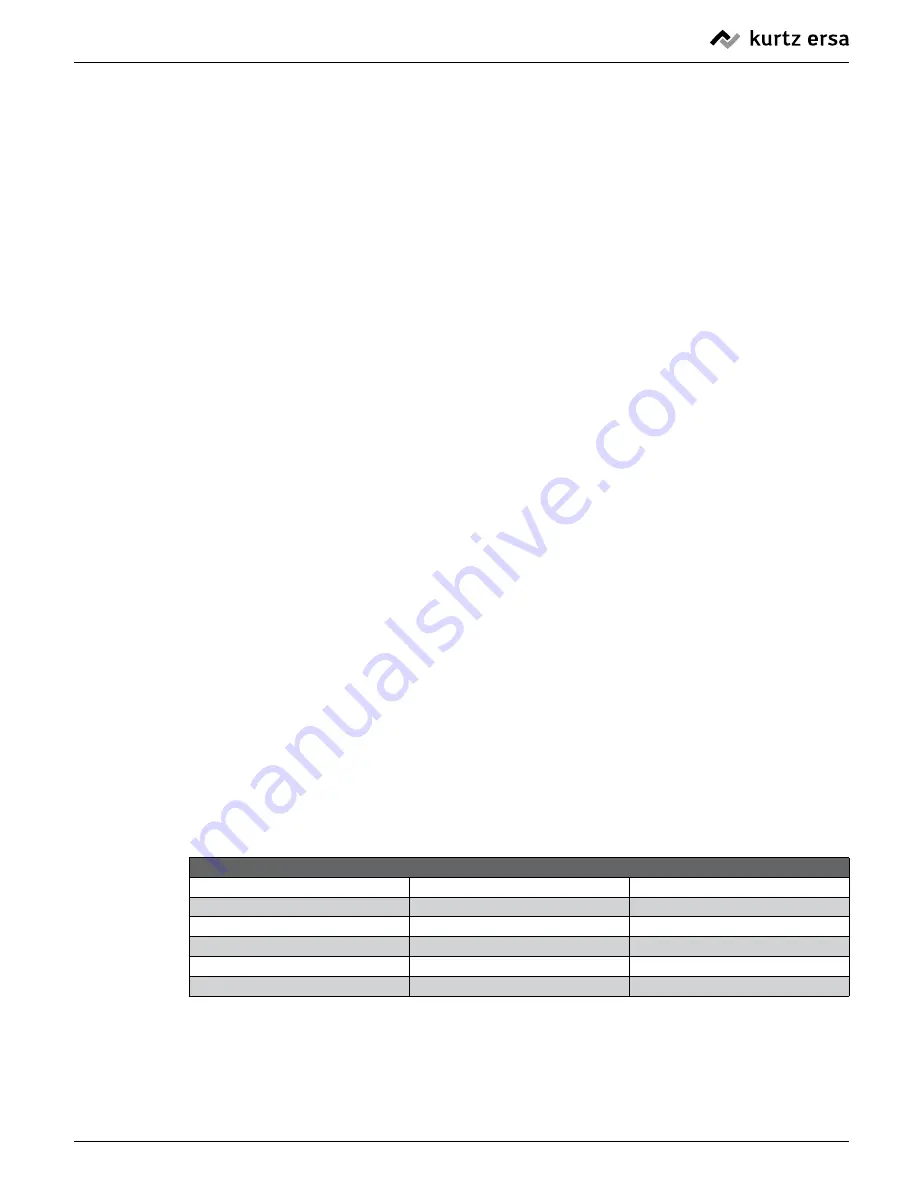
48
3BA00044-00 • 2013-05-23 • Rev. 4
ersa DIGITAL 2000 A
5.2.2
Description of the Flow Chart
Starting from the actual value display, the next menu point in each case is reached via
the ENTER key. The sequence of menu items (parameter settings) is shown in the flow
chart in Figure 4. Each parameter setting is carried out via the (+) and (-) keys. You can
jump back to the actual value display from any menu item by double-clicking (pressing
twice) the ENTER key.
The symbol for the given menu item flashes in the fourth position. If no input is made
within 8 seconds, the station returns to the actual value display. All parameter settings
are saved and take effect immediately.
5.2.3
Abbreviated Procedure
The double-click function has been integrated for easier parameter setting. Once you
have carried out a parameter setting within the flow chart (see Figure 4), you can return
to the actual value display by double-clicking (pressing twice) the ENTER key. By again
double-clicking in the actual value display, you can now follow a branch from the last
selected menu item. Running through the entire menu is not
necessary
5.3
Description of the Functions
5.3.1
Setpoint Function (
o
)
The desired soldering tip temperature setpoint is set in the first menu item (see flow
chart in Figure 4) by means of the (+) and (-) keys. The different soldering irons have dif
-
ferent temperature ranges. These ranges are specified in Table 3. The set value adjust
-
ment does not have any function with the temperature sensor.
Table 3: Temperature ranges of the individual soldering irons
Tool
Lower temperature bound
Upper temperature bound
TECH TOOL
50
°
C/120
°F
450
°
C/850
°F
POWER TOOL
50
°
C/120
°F
450
°
C/850
°F
X-TOOL
50
°
C/120
°F
450
°
C/850
°F
MICRO TOOL
150
°
C/300
°F
450
°
C/850
°F
CHIP TOOL
150
°
C/300
°F
450
°
C/850
°F
Functional description









































