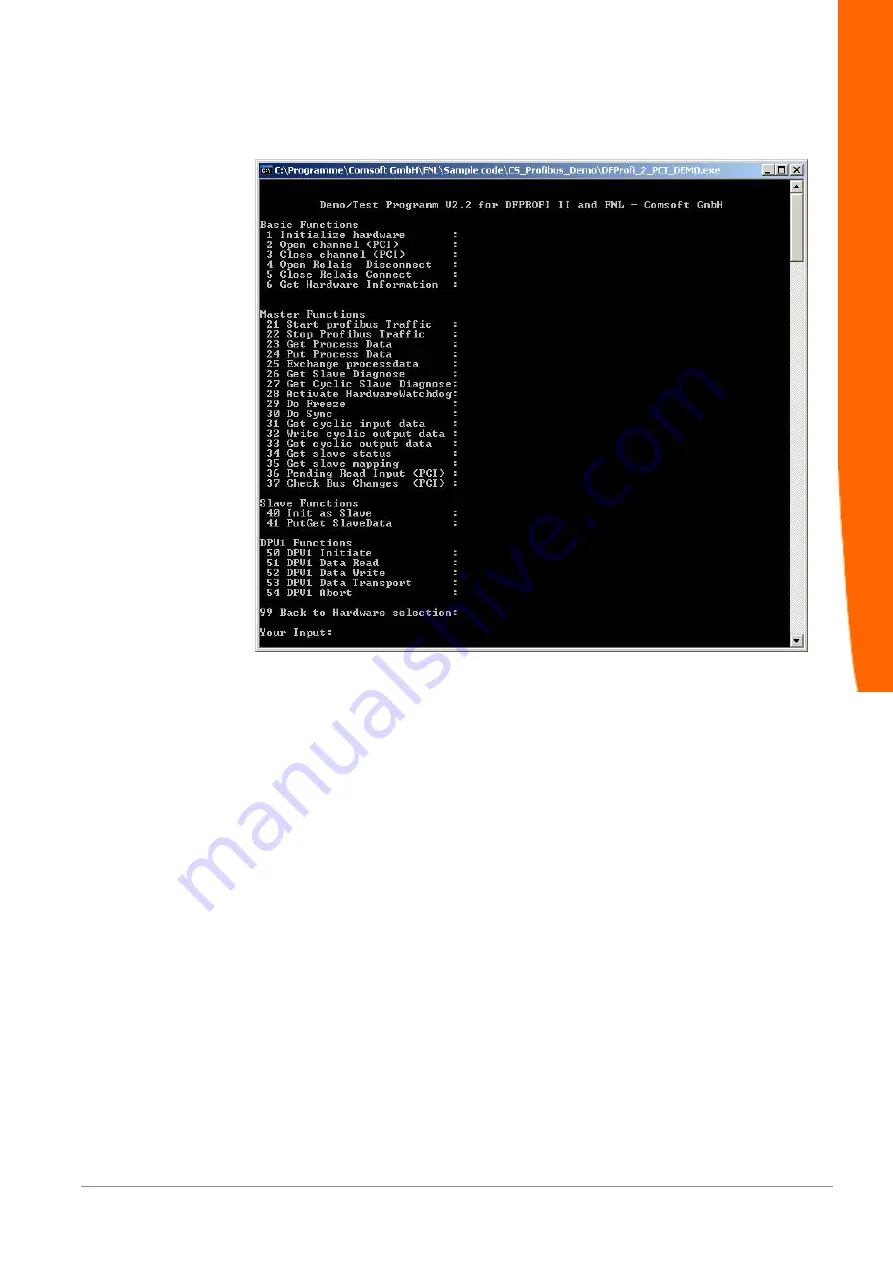
FNL Getting Started
19 / 22
– After the selection of "Search and list all TCP Devices" (Key 9), enter
the number of the FNL to be used.
Illustration 24:
Sample program: Scope of operation
Selection of the needed functions.
The DPV1-functions can be found from point 50 to 54. Detailed
Profibus-DPV1 information can be found in the provided manual
"DP_DPV1_E.pdf".
PROFIBUS


















