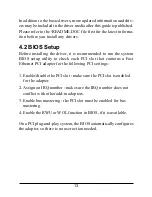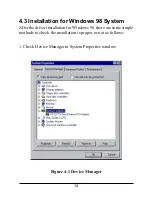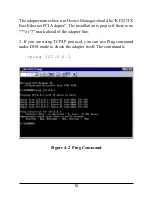13
In addition to the basic drivers, more updated information and driv-
ers may be included in the driver media after this guide is published.
Please refer to the \README.DOC file first for the latest informa-
tion before you install any drivers.
4.2 BIOS Setup
Before installing the driver, it is recommended to run the system
BIOS setup utility to check each PCI slot that contains a Fast
Ethernet PCI adapter for the following PCI settings:
1. Enable/disable the PCI slot : make sure the PCI slot is enabled
for the adapter.
2. Assign an IRQ number : make sure the IRQ number does not
conflict with other add-in adapters.
3. Enable bus mastering : the PCI slot must be enabled for bus
mastering.
4. Enable the RWU or WOL function in BIOS, if it is available.
On a PCI plug-and-play system, the BIOS automatically configures
the adapter, so there is no user action needed.