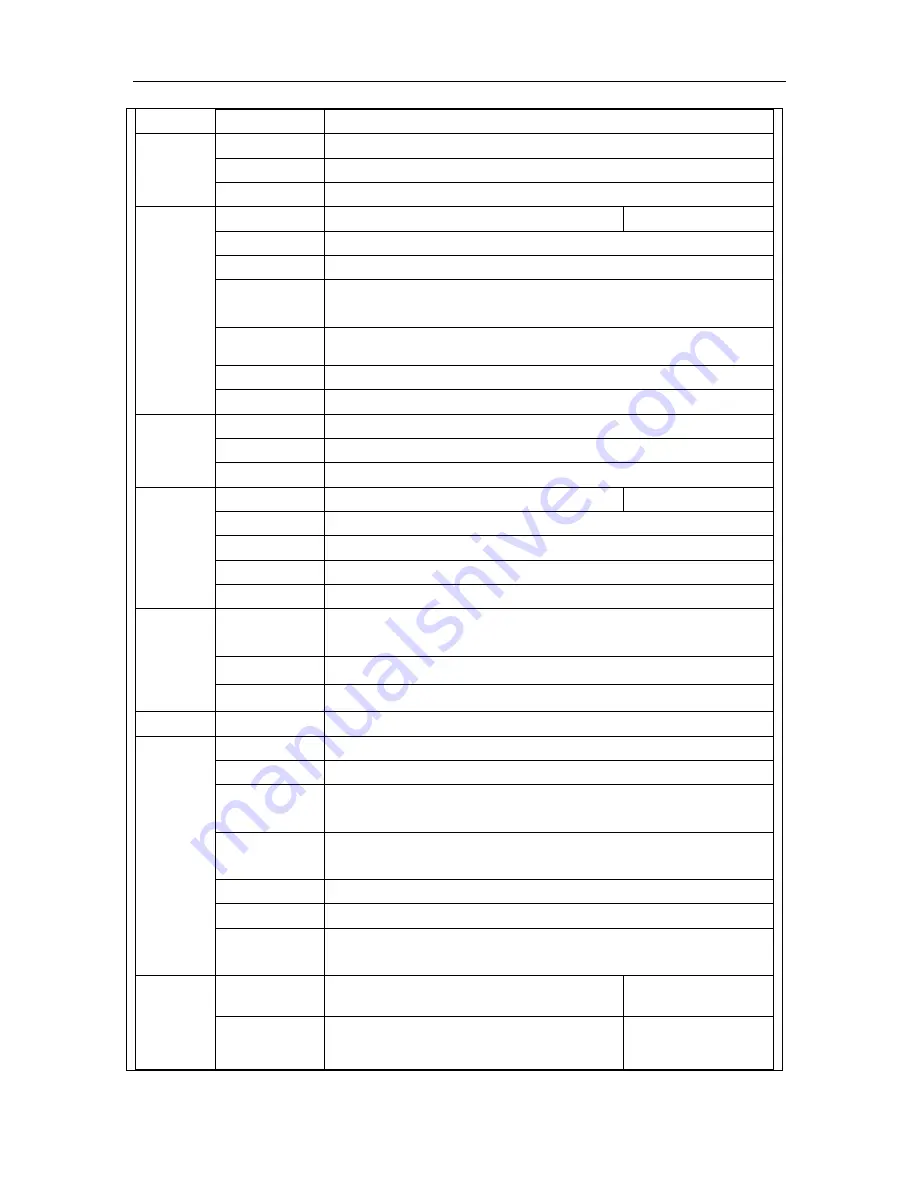
EZHD-TVL4/8/16 DVR Quick Installation Guide
9
Alarm Action
Buzzer, E-mail, Notify CMS Client (network permitting)
Two-way audio
Audio input pass through to remote web or CMS client; remote audio from web or CMS client pass through to audio output
Audio
Input / Output
1ch Input / 1ch Output; RCA, 2V p-p, 1KΩ
Compression
Up to 64Kbps, G.711u
Network
Interface
10/100 Base-T Ethernet RJ-45
1Gb/s 1000 Base-T Ethernet RJ-45
Addressing
Static IP, DHCP, xDSL support
NTP/DST
Supported; choice of time zone, NTP server, DST start/end/offset
Protocols Supported
TCP/IP, PPPoE, DHCP, DNS, DDNS, NTP, SMTP, SNMP, NFS, iSCSI, UPnP™, HTTPS,
KT&C Plug-and-Play (for connected IP Cameras), OMNI Utility Device Discovery
NAT
uPnP router NAT/port mapping forwards ports automatically (*Router must support/permit uPnP function)
Users
Up to 128 simultaneous connected users
DDNS
Simple DDNS free service tracks WAN IP address and HTTP port
Security
User IDs
“Admin”, plus multiple configurable login IDs
User Levels
All rights for “admin”; Per camera per user rights assignment for Operator and User levels
User Privilege Control
Local and remote access to Live views, audio, recording, playback, menus, PTZ, alarms, copy, logs, upgrade, reboot
Storage & Clip copy
HDD Storage
1 SATA HDD up to 4Tb
2 SATA HDD up to 4Tb each
NAS/SAN
up to 8 network disks (8 NAS disks, or 7 NAS disks +1 IP SAN disk)
Copy Type
Multi-Channel or Single Channel File
Copy Device
USB 2.0 Drive (2 ports)
S.M.A.R.T.
Temperature, duration, error rates, bad sector detection, and more
USB 2.0 Ports
One front, one rear for mouse and data I/O
Serial & I/O
RS-485
One; selectable speed and bit pattern; multiple protocols (Pelco P, Pelco D, others)
Up the Cable Control
Multiple protocols, can be sent out of any BNC port to compatible cameras
User Controls
Local Controls
Front Panel camera, function and navigation buttons; IR Remote; Mouse
Software
Web Viewer
Live view, playback and configuration via IE, Chrome, Firefox, Safari (with free plug-in/extension installed)
User Rights Control
Per user-per camera for multiple functions
Mobile Viewer
iOS and Android supported ; live 1 & 4 camera views; single camera playback; snapshots from live or play; copy clips/record to
smartphone; audio support; PTZ control. HD version of app, optimized for tablets, displays up to 16 live view cameras
CMS
Free PC and MAC Clients support multiple device viewing, playback (with digital zoom) and configuration; user rights per
camera; E-map support; live view up to 64 cameras in 4:3 and 48 cameras in 16:9; up to 16 cameras in playback
Event Logging
Multiple types: alarm, exception, operation, information; dozens of sub-types within each major type
Firmware Upgrade
From USB or remotely
Backup/Restore
Configuration
From USB or remotely
Dimension (W x H x D)
12.4” x 9.5” x 1.8”
315 × 242 × 45 mm
15” x 11.4” x 1.9”
380 × 290 × 48mm
General
Chassis Type
Standalone 1U chassis
19” rack-mountable 1U chassis
(Optional rack ears KA-ORM1)






















