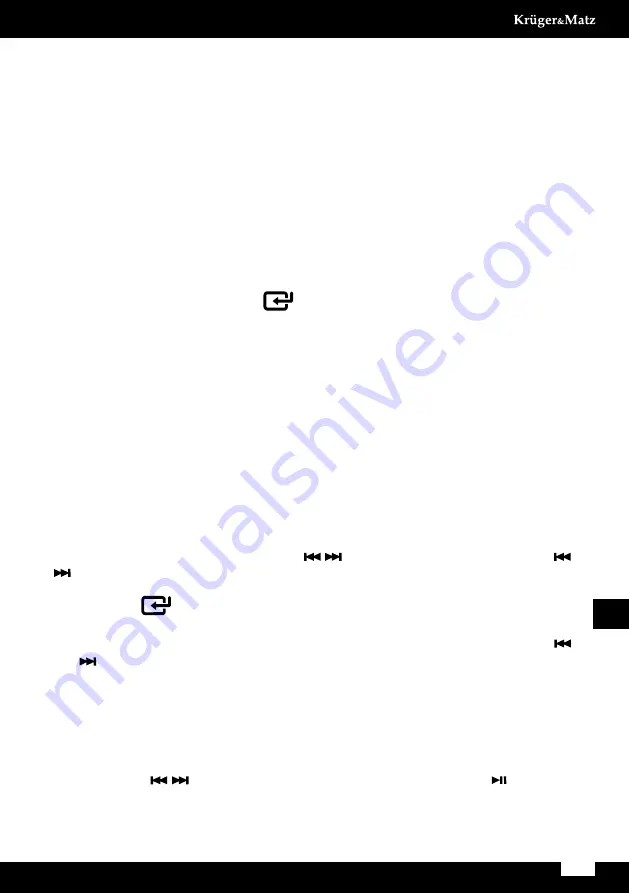
37
Owner’s manual
EN
Presetting Equalizer
you can adjust the sound reproduced simply by choosing from 5 preset equalizers.
Press the
EQ
button repeatedly to scroll through the following options:
FLAT > POP > cLASSIc > ROck > jAzz (looped)
Changing the Front Panel Darkness
To dim or brighten the display, press the
DIMMER
button repeatedly on the remote
control to the desired brightness.
PLAY FOR ExTERNAL AUDIO DEVICES
1. Ensure that the unit is connected to the TV or audio device.
2. While in ON mode, press the
button on the unit or the SOURcE button on
the remote control repeatedly to select the OPTIcAL, AUX, cOAXIAL / hDMI ARc
mode.
3. Operate your audio device directly for playback features.
4. Press the VOL +/– buttons to adjust the volume to your desired level.
In the OPTIcAL, AUX, cOAXIAL / ARc mode, if there is no sound output,
ensure the audio setting of the input source is set to PcM mode.
DAB RADIO OPERATION
Caution:
•
Make sure that you have correctly connected and fully extended the antenna.
•
you can program a maximum of 20 DAB radio stations.
To listen to the tuned stations press the / buttons. Each time you press the /
buttons, you will skip to the previous or next stored station (including primary and
secondary station). The unit will display the station name.
1. Press the
button on the unit or the SOURcE button on the remote control
repeatedly to select DAB radio.
2. Press the MENU button on the remote control to display the DAB menu. Press the /
buttons to select Full scan. Press the ENTER button to confirm.
Auto Scan
The auto scan will search for all DAB Band III channels. After the scan has finished,
the first alphanumerically found station will be automatically selected.
1. Press the MENU button on the remote control to enter the DAB menu. Then
press the / buttons to select the “FULL ScAN”. Press the button on
the remote control to confirm. The display will show “SCAN…”that indicates the
progress of the scan and the amount of stations that have been found so far.
•
Alternatively directly press the ScAN button on the remote control to
Summary of Contents for KM1808
Page 2: ......
Page 5: ...5 Bedienungsanleitung DE PRODUKTBESCHREIBUNG ...
Page 29: ...29 Owner s manual EN PRODUCT DESCRIPTION ...
Page 52: ...52 Mode d emploi FR DESCRIPTION DU PRODUIT ...
Page 75: ...75 Gebruiksaanwijzing NL HOOFDEENHEID ...
Page 98: ...98 Instrukcja obsługi PL OPIS PRODUKTU ...
Page 122: ...122 Manual de utilizare RO Prezentare dispozitiv ...
Page 143: ......
Page 144: ...www krugermatz com is a registered trademark ...






























