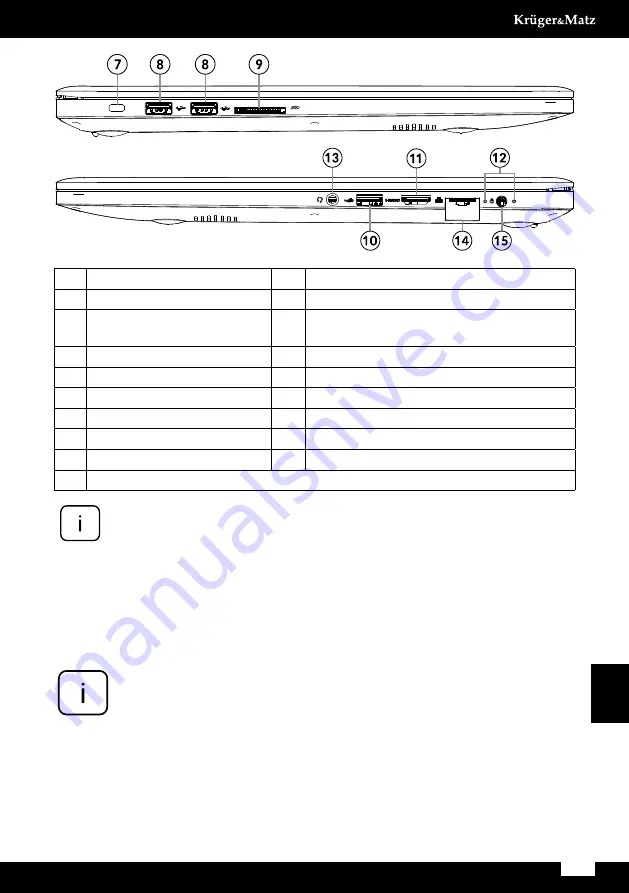
Polski
25
Instrukcja obsługi
1.
Przednia kamera
11. Port HDMI
2.
Wskaźnik Caps
12. Wskaźniki LED
3.
Touchpad
13. Gniazdo audio (wyjście słuchawkowe i
wejście mikrofonowe)
4.
Wyświetlacz
14. Gniazdo RJ-45
5.
Przycisk zasilania
15. Gniazdo zasilania
6.
Klawiatura
16. Głośniki
7.
Gniazdo Kensington lock
17. Mikrofon
8.
Port USB (2.0)
18. Wskaźnik Wi-Fi
9.
Slot na kartę SD
19. Otwory wentylacyjne
10. Port USB (3.0)
przygotowanie do użytkowania:
1. Należy podłączyć zasilacz do gniazda zasilania urządzenia oraz gniazda
zasilania sieciowego.
Urządzenie może być zasilane z zasilania sieciowego (po podłączeniu
załączonego zasilacza) lub z wbudowanej baterii. Należy pamiętać,
że bateria urządzenia nie jest fabrycznie naładowana. Przed
pierwszym użyciem, należy ją w pełni naładować.
2. Nacisnąć i przytrzymać przycisk zasilania przez około 2-3 sekundy, aby
włączyć urządzenie.
3. Następnie, przejść przez kroki kreatora konfiguracji.
Uwaga:
poniżej przedstawione ilustracje i opisy dotyczące systemu
operacyjnego Windows mają jedynie charakter poglądowy i mogą różnić
się od rzeczywistego oprogramowania znajdującego się na urządzeniu.
Summary of Contents for Explore PRO 1510
Page 4: ...4 Bedienungsanleitung Deutsch PRODUKT ÜBERSICHT ...
Page 14: ...14 Owner s manual English PRODUCT OVERVIEW ...
Page 24: ...24 Instrukcja obsługi Polski OPIS PRODUKTU ...
Page 34: ...34 Manual de utilizare Română DESCRIERE PRODUS ...
Page 43: ......
Page 44: ...www krugermatz com is a registered trademark ...
















































