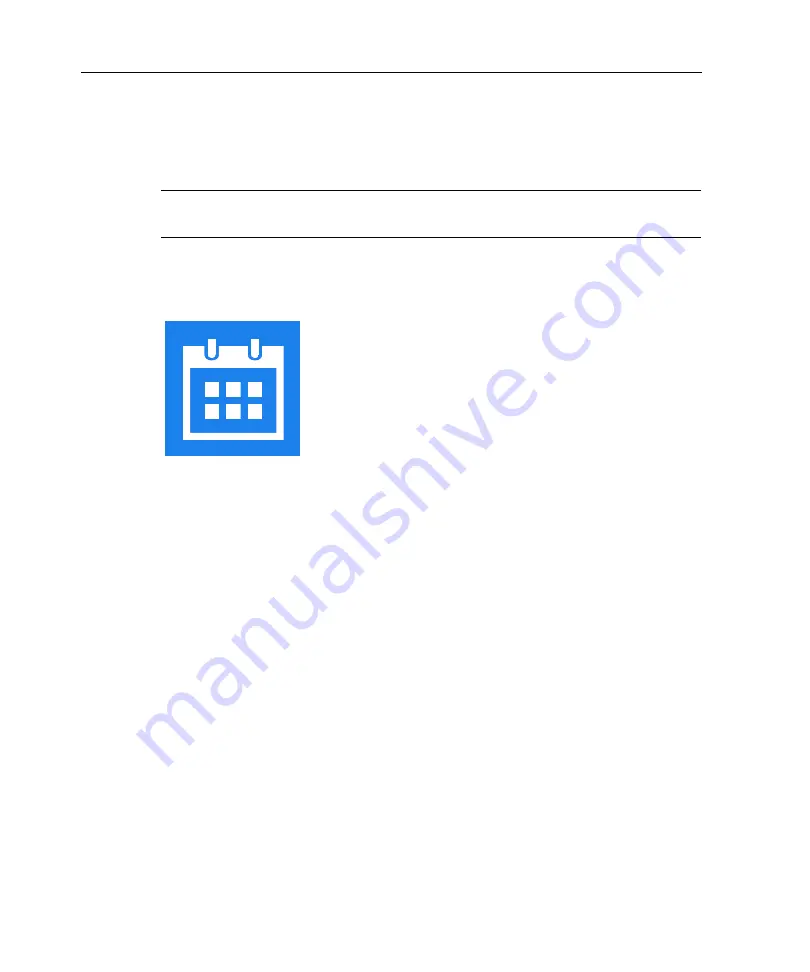
Chapter 2 Employee Mode Transactions
54
•
Approve Day
: Allows you to approve the day that you are viewing. When
you tap
Approve Day
, the button toggles to
Remove Day Approval
, which
allows you to revert an approved day to its unapproved state.
Note
: If the timeclock is not configured to permit daily approvals, the Approve
Day button is replaced by Approve Timecard button.
View Schedule (Smart View)
Displays your schedule for the current or future pay periods. You can also request
time-off or a shift swap.
1. Tap
View Schedule
. Your schedule for the current pay period opens. To view
your schedule for a future pay period, tap the calendar icon.
2. Tap a scheduled day to view details.
3. (Optional) Tap
Request Time-Off
or
Request Shift Swap
.
Summary of Contents for InTouch DX
Page 4: ......
Page 10: ...Contents 10 ...
Page 23: ...Navigation 23 ...
Page 26: ...Chapter 1 Overview 26 Calendar ...
Page 29: ...Chapter 2 Employee Mode Transactions ...
Page 57: ...Chapter 3 Manager Mode Transactions ...
Page 90: ...Chapter 3 Manager Mode Transactions 90 ...






























