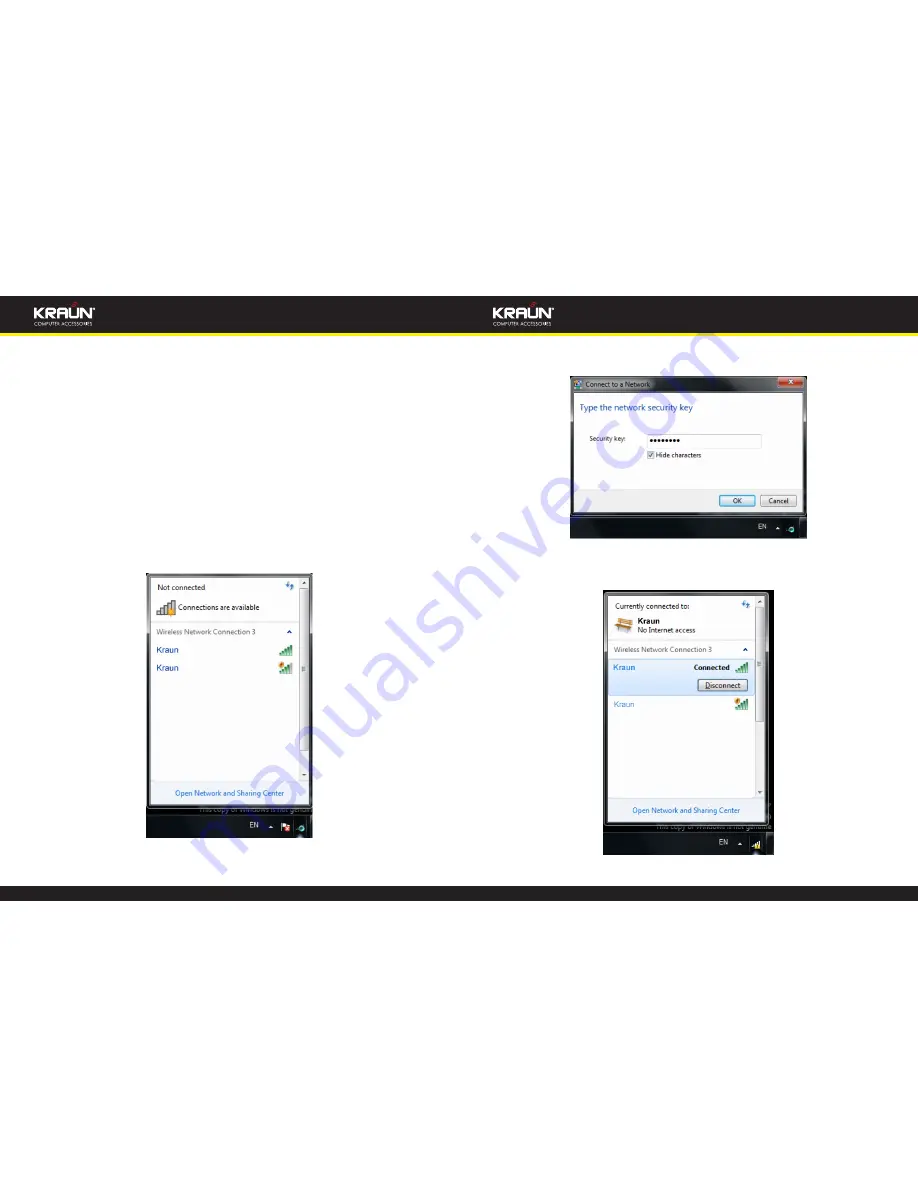
12
www.kraun.it
Manual
Manual
www.kraun.it
13
Chapter 3.
How to use the Windows
Built-in Wireless Configuration
This chapter explains to users who don’t install Kraun configuration program how
to use Windows Built-in Wireless Configuration to connect to the wireless network .
Use of the Windows Built-in Wireless Configuration requires enabling Wireless Zero
Configuration service(the default is enabled).
3.1 Wireless Network Connection under Windows
1. Click the wireless connection in the lower right corner of the computer’s desktop
to view the available wireless networks. Select the wireless network you wish to
connect and click “Connect” or double click the wireless network to connect. If you
don’t find the specified one, please click the refresh icon in the upper right corner
to update the list.
2. If the wireless network you are connecting is encrypted, you’ll be prompted to
enter the key. Click “Ok” after you enter the correct key.
3. It shows “Connected” after successfully connected. You can disconnect it, view its
status or modify the wireless network properties by right click the wireless network
Summary of Contents for KN.1D
Page 25: ...48 www kraun it Manual ...






















