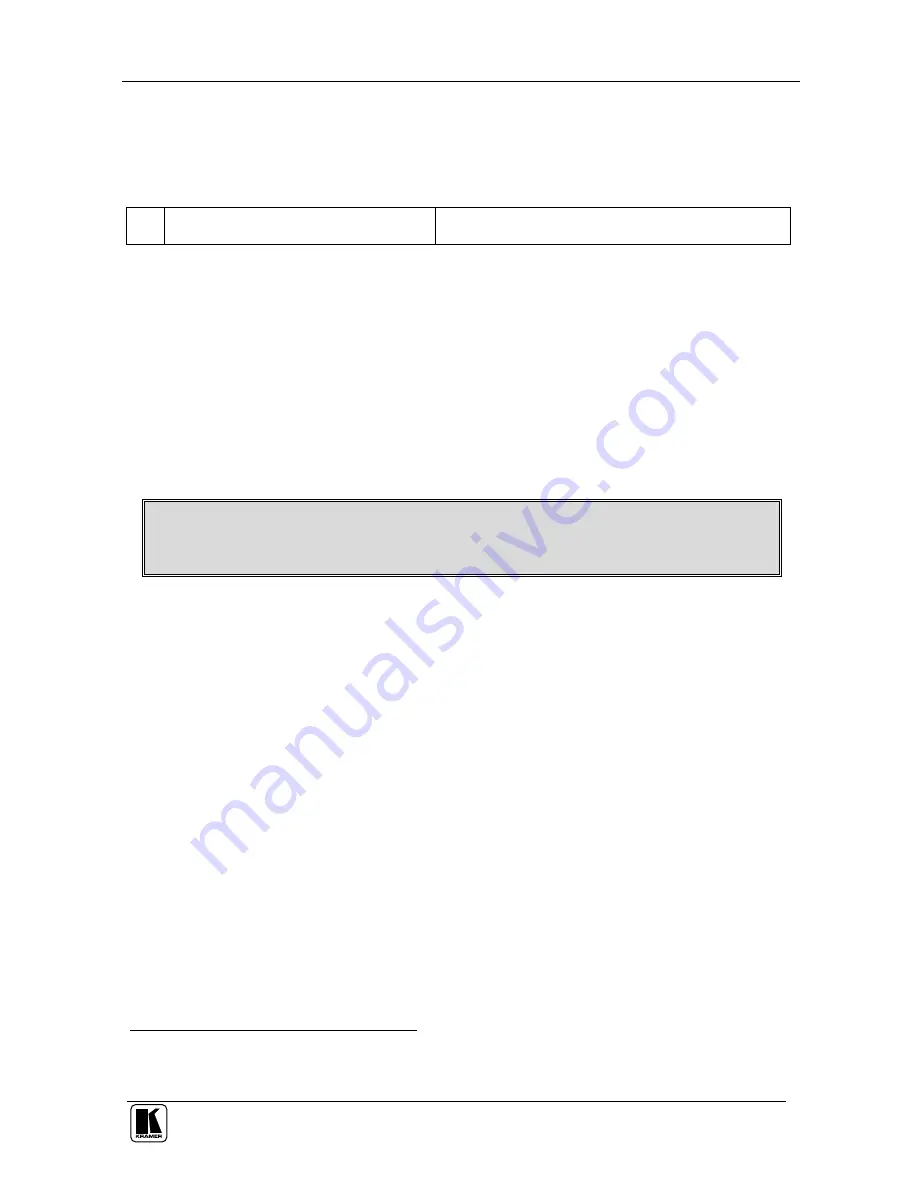
P/N: 2900 - 0001111 A1
ADDENDUM: VS-81DVI-R
This addendum outlines three changes to the
VS-81DVI-R
user manual:
First change
:
On page 5, Table 2, item 3 is replaced as follows:
3
SELECTED INPUT
7-segment Display
Displays the selected input that is currently switched to
the output
1
Second change
:
On page 15, before section 7, a new section is added “6.4 Acquiring the
EDID”, which includes the following text:
To acquire the EDID, do the following:
1. Turn the POWER off.
2. Press both the PANEL LOCK button and the INPUT SELECTOR 8 button at
the same time while turning the POWER on again.
The front panel display initially shows a blinking “E” followed by the input
numbers from 1 to 8 that blink, until the unit has completed reading the EDID.
While the machine is acquiring the EDID, do not press any button and do not
turn the power off
3. Release the PANEL LOCK button and the INPUT 8 button.
If an output was connected, the output EDID is read at each input. If an output
was not connected, the default EDID is read at each input.
The default EDID settings are:
Max. resolution – 1600x1200; Max. frequency – 60Hz.
Third change
:
You can download the Kramer Protocol 2000 from our Web site at:
http://www.kramerelectronics.com
1
If an acceptor is not connected to the output, the SELECTED INPUT 7-segment Display shows a dot beside the selected
input number




































