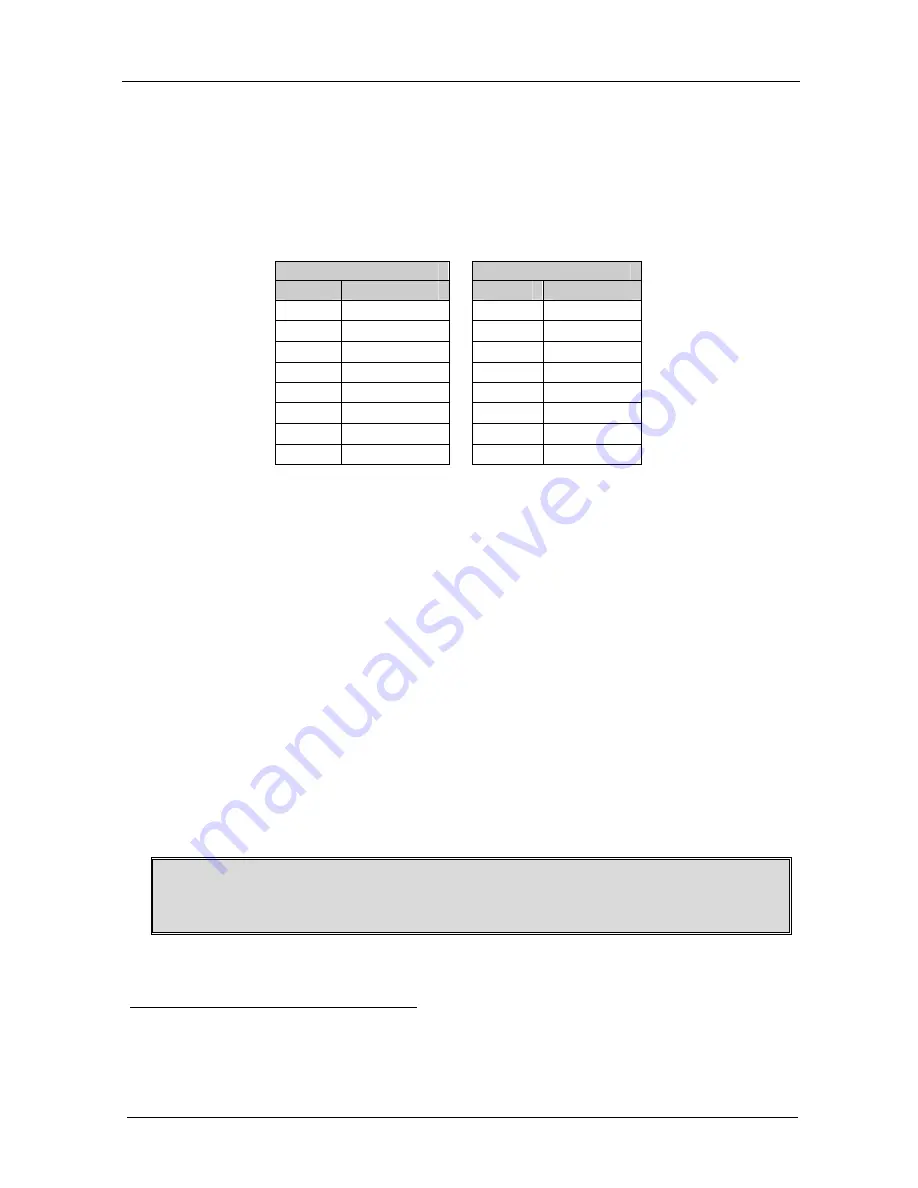
KRAMER: SIMPLE CREATIVE TECHNOLOGY
Connecting a VS-81DVI-R 8x1 DVI Switcher
12
6.2.2
Connecting the ETHERNET Port via a Network Hub (Straight-Through
Cable)
You can connect the Ethernet port of the
VS-81DVI-R
to the Ethernet port on
a network hub or network router, via a straight-through cable with RJ-45
connectors, as Table 5 defines:
Table 5: Straight-through Cable RJ-45 PINOUT
Side 1
Side 2
PIN
Wire Color
PIN
Wire Color
1
White-orange
1
White-orange
2
Orange
2
Orange
3
White-green
3
White-green
4
Blue
4
Blue
5
White-blue
5
White-blue
6
Green
6
Green
7
White-brown
7
White-brown
8
Brown
8
Brown
6.3 Configuring the Ethernet Port
To configure the ETHERNET port, do the following:
1. Connect the ETHERNET port as described in section 6.2.1.
2. Insert the CD-ROM in the CD-ROM drive, double click the SetFC11_xx.exe
1
file and follow the on-screen instructions
2
.
Both the Ethernet Configuration Manager and the Virtual Serial Port Manager
are downloaded.
3. Click the appropriate shortcut in the Start menu’s Programs folder. The
Configuration Manager window (see Figure 7) opens.
4. Click the Search button
3
(or the Action menu’s, Search Board command).
The MAC Address for the found ETHERNET port appears in the Device List.
5. Change the settings according to your network requirements and then click the
Config button (or the Action menu’s, Config command) to apply the settings.
Note that clicking the Config button will alter the IP settings of the ETHERNET
port
1 File names are liable to change from time to time
2 The latest version appears on our Web site at http://www.kramerelectronics.com
3 To automatically search for devices





















