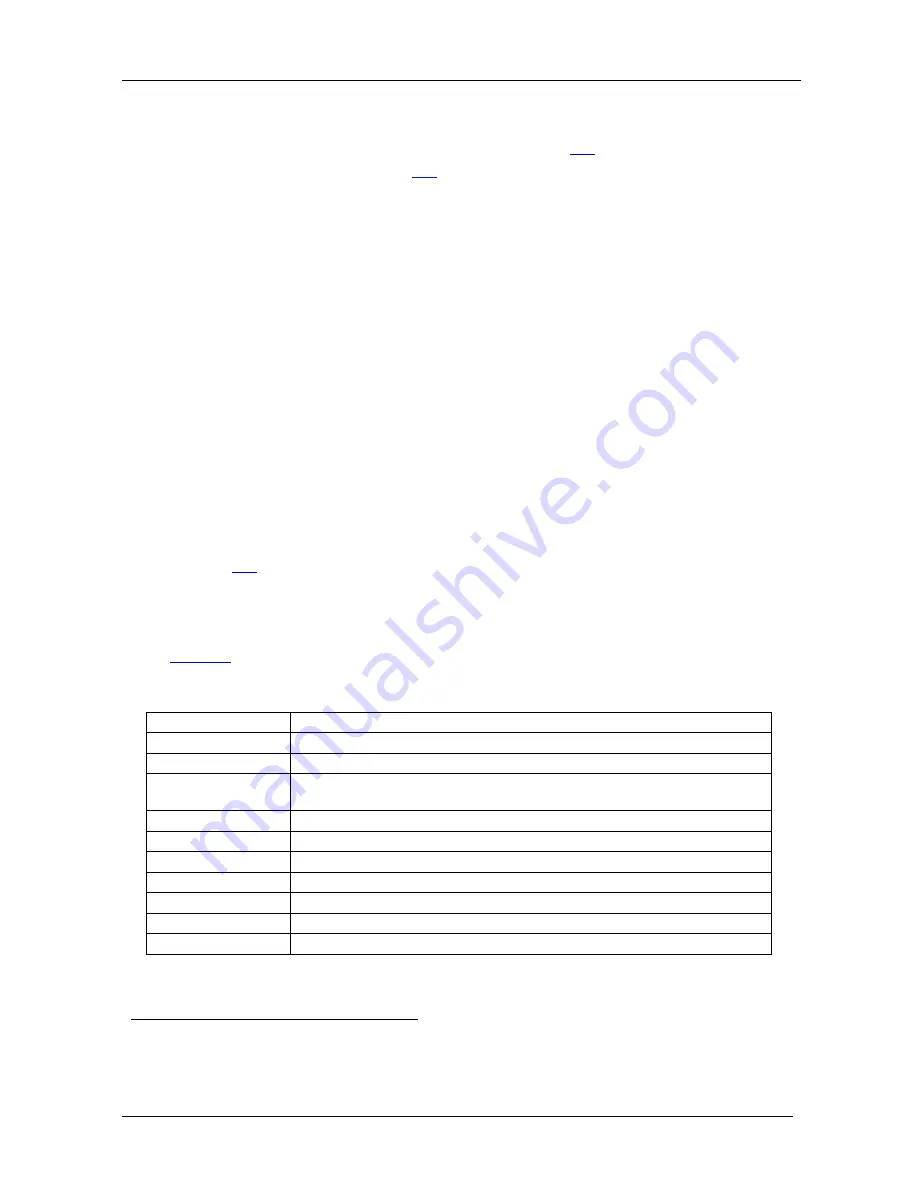
Setting the EDID
KRAMER: SIMPLE CREATIVE TECHNOLOGY
8
6 Setting the EDID
You can acquire or change the EDID (see section
6.1
) or reset the machine to
the default EDID (see section
6.2
).
6.1 Acquiring / Changing the EDID
You can work with the default EDID or acquire or change an EDID via the
connected output. Use the EDID button to acquire the output EDID
information.
To acquire or change the EDID of a new output display:
1. Connect the power supply.
2. Connect the new output display device.
3. Press the EDID button.
The INPUT buttons blink in sequence until the EDID is acquired.
6.2 Resetting the Default EDID
To reset the default EDID, disconnect the output and repeat the steps in
section
6.1
.
7 Technical Specifications
Table 2
includes the technical specifications:
Table 2: Technical Specifications
1
INPUTS:
of the VS-41HC 4x1 HDMI Switcher
4 HDMI Connectors
OUTPUT:
1 HDMI Connector
BANDWIDTH:
Supports up to 2.25Gbps bandwidth per graphic channel
COMPLIANCE WITH
HDMI STANDARD:
Supports HDMI and HDCP
RESOLUTION:
1080p @30bpp
POWER SOURCE:
12V DC, 320mA; 12V/1.25A Adapter
CONTROLS:
Front panel buttons, Infrared remote control transmitter
DIMENSIONS:
22cm x 18cm x 4.5cm (8.6” x 7” x 1.8”) W, D, H. Half 19 inch 1U
WEIGHT:
1.3kg (2.9lbs) approx.
ACCESSORIES:
Power cord, IR remote control
OPTIONS:
Kramer HDMI cables
20 F
2
, external remote IR receiver cable, RK-1 rack adapter
1 Specifications are subject to change without notice
2 For best results, use Kramer cables such as the C-H/H series, the C-H-DVI series and/or our HDMI over fiber optics
C-FOHM/FOHM series






























