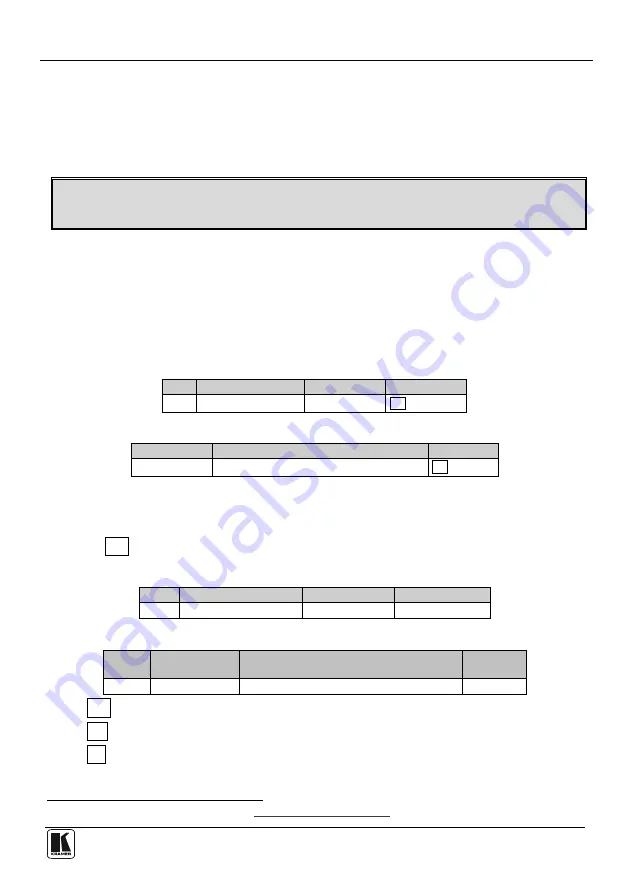
Kramer Protocol
39
16.1.2 Switching Protocols via Protocol Commands
To switch from Protocol 3000 to Protocol 2000, send the following command:
•
#P2000<CR>
To switch from Protocol 2000 to Protocol 3000, send the following command:
•
0x38, 0x80, 0x83, 0x81
The Windows®-based Kramer control software
16.2 Kramer Protocol 3000
operates with Protocol 2000. If the
VP-8x8TP
is set to Protocol 3000, it is automatically switched to Protocol 2000.
This RS-232/RS-485 communication protocol lets you control the machine from
any standard terminal software (for example, Windows
®
HyperTerminal) with
default settings of 115200 baud data rate, no parity, 8 data bits, and 1 stop bit.
16.2.1 Protocol 3000 Syntax
Host message format:
Start
Address (optional)
Body
Delimiter
#
Destination_id@
message
CR
Simple command (commands string with only one command without addressing):
start
body
delimiter
#
Command SP Parameter_1,Parameter_2,…
CR
Commands string (formal syntax with commands concatenation and addressing):
# Address@ Command_1 Parameter1_1
,
Parameter1_2
,…
|Command_
2
Parameter2_1
,
Parameter2_2,
…
|Command_3 Parameter3_1
,
Parameter3_2
,…
|…
CR
Device message format:
Start
Address (optional)
Body
Delimiter
~
Sender_id@
message
CR LF
Device long response (
Echoing command
):
Start
Address
(optional)
Body
Delimiter
~
Sender_id@
command
SP
[param1 ,param2 …]
result
CR LF
CR
= Carriage return (ASCII 13 = 0x0D)
LF
= Line feed (ASCII 10 = 0x0A)
SP
= Space (ASCII 32 = 0x20)












































