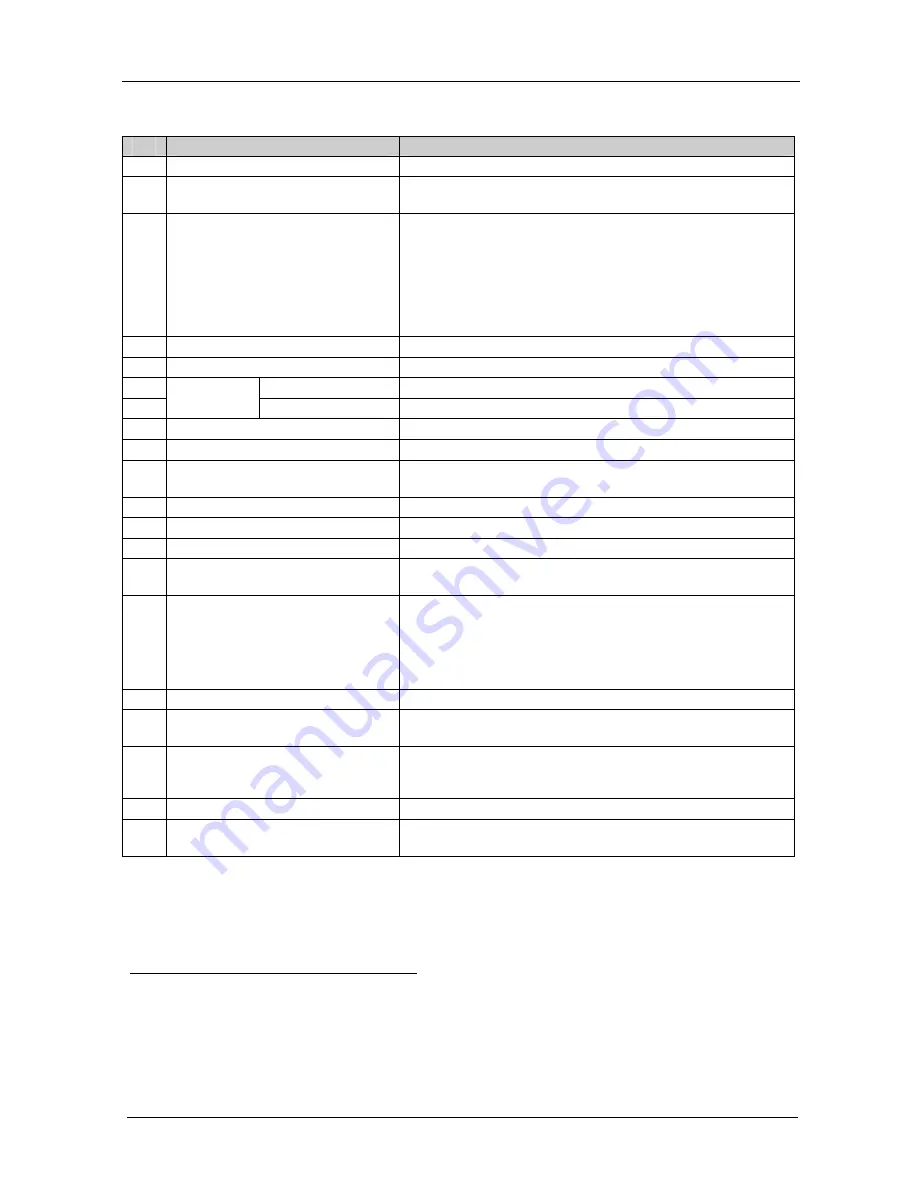
KRAMER: SIMPLE CREATIVE TECHNOLOGY
Your VP-81K 8x1 UXGA / Audio Switcher
6
Table 2: Front Panel VP-81K 8x1 UXGA / Audio Switcher Features
#
Feature
Function
1
POWER
Switch
Illuminated switch supplying power to the unit
2
IR
Receiver
The red LED is illuminated when receiving signals from the
Kramer Infrared remote control transmitter
3
INPUT SELECTOR
Buttons
Select the input (from 1 to 8) to switch to the outputs
The button illuminates in red if it is selected and there is no
input signal
The button illuminates in green if it is not selected but there is
an input signal at that input
The button illuminates in violet if it is selected and there is an
input signal connected
4
AUDIO
Button
When illuminated
1
, actions relate to audio
5
VIDEO
Button
When illuminated
1
, actions relate to video
6
+
Press to increase the audio output level of the selected input
2
7
AUDIO GAIN
Buttons
-
Press to decrease the audio output level of the selected input
2
8
INPUT
15-pin HD Connectors
Connect to the UXGA sources (from 1 to 8)
9
OUTPUT
15-pin HD Connector
s
Connect to the UXGA acceptors (from 1 to 2)
10
AUDIO INPUT
Mini Plug
Connectors
Connect to the unbalanced stereo audio sources (from 1 to 8)
11
OUT 1
Mini Plug Connector
Connect to the unbalanced stereo audio acceptor
12
OUT 2
Terminal Block Connector
Connect to the balanced stereo audio acceptor
13
PROG. Button
Not used (for technical staff use only)
14
ETHERNET
Connector
Connects to the PC or other Serial Controller through computer
networking
15
FACTORY RESET
Button
Press to reset to factory default definitions
3
:
IP number 192.168.1.39
Mask – 255.255.255.0
Gateway – 192.168.1.1
The audio gain of all the inputs is reset to 0dB
16
SETUP
Dipswitches
Dipswitches for setup of the unit, see section 6.5
17
RS-485
Detachable Terminal Block
Port
Pin # 1 is for Ground connection, and Pins # 2 and # 3 are for
RS-485
18
REMOTE IR
3.5mm Mini Jack
Connect to an external IR receiver unit for controlling the
machine via an IR remote controller (instead of using the front
panel IR receiver)
4
19
Power Connector with
FUSE
AC connector enabling power supply to the unit
20
RS-232
9-pin D-sub Port
Connects to the RS-232 9-pin D-sub port of the next unit in the
daisy-chain
1 If the AUDIO and VIDEO buttons both illuminate, the unit operates in the audio-follow-video mode
2 While the AUDIO button illuminates
3 Turn the machine OFF, then turn the machine ON while pressing the FACTORY RESET button. The unit powers up and
loads its memory with the factory default definitions
4 Can be used instead of the front panel (built-in) IR receiver to remotely control the machine, see section 4.1










































