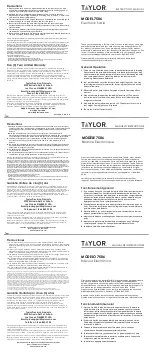76
VP-774 - The VP-774 RS-232 Communication Protocol
Operation commands
Command
Syntax
Response
115200
DATA_BITS
= 5 to 8 inclusive
PARITY
= “NONE”, “ODD”, “EVEN”, “MARK”, “SPACE”
or the first letter of these words
STOPBITS
= 1 or 2
Audio/video common commands
Command
Syntax
Response
Output volume
VOLUME
VOLUME-
PARAMETER
VOLUME
VOLUME-
PARAMETER
RESULT
Get output volume
VOLUME?
VOLUME
VOLUME-VALUE
Parameters Description:
VOLUME-PARAMETER
= output volume parameters:
[VALUE] either positive or negative digits (minus sign precedes negative values).
“+” increase current value,
“-“ decrease current value
Windows
customization
WIN-CUST
WINDOW
,
HPOS
,
HW
,
VPOS
,
VH
WIN- CUST
WINDOW
,
HPOS
,
HW
,
VPOS
,
VH
RESULT
Parameters Description: fast window customization
[WINDOW] “0” for main window; “1” for PiP window
[HPOS] horizontal position value
[HW] horizontal width value
[VPOS] vertical position value
[VH] vertical height value
Set dual window state
PIP
PIP-MODE
PIP
PIP-MODE
RESULT
Get dual window state
PIP?
PIP
PIP-MODE
Parameters Description:
PIP-MODE
= Dual window state:
"0" or "off" for single window.
"1" or "on" to for dual window.
Identification commands
Command
Syntax
Response
Protocol
Handshaking
#CR
~OK CRLF
Read device model
MODEL?
MODEL
MACHINE_MODEL
Read device serial
number
SN?
SN
SERIAL_NUMBER
Read device
firmware version
VERSION?
VERSION
MAJOR
.
MINOR
.
BUILD
.
REVISION
Read device build
date
BUILD-DATE?
BUILD-DATE
YYYY/MM/DD
Summary of Contents for VP-774
Page 2: ......
Page 3: ......
Page 19: ...14 VP 774 Connecting the VP 774 Figure 4 Connecting the VP 774 Presentation Switcher Scaler ...
Page 84: ......