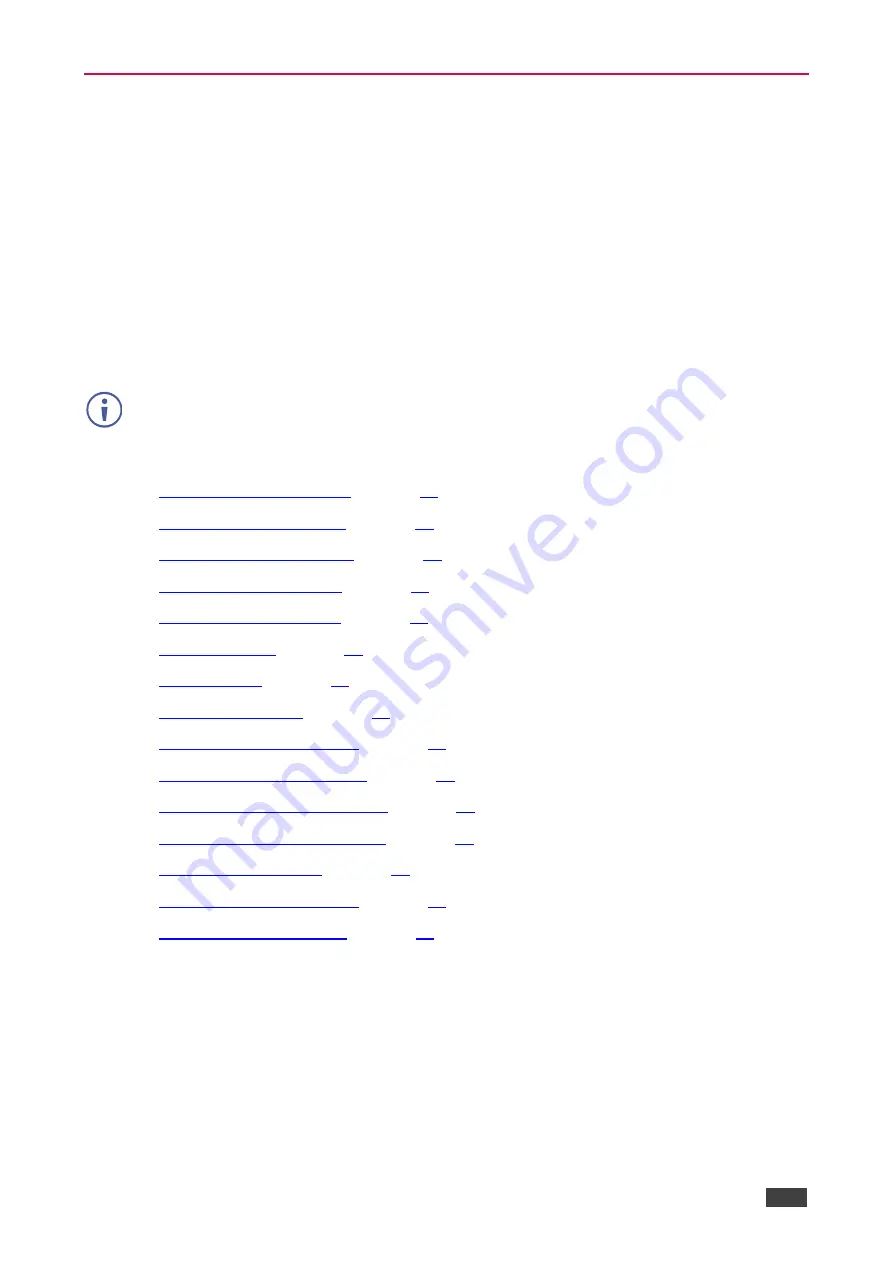
Kramer Electronics Ltd.
VP-551X
– Operating and Controlling the VP-551X
11
Controlling the Device Via the OSD Menu
Use the OSD buttons to control the
VP-551X
via the OSD menu.
To enter and use the OSD menu buttons:
1. Press MENU.
2. Press:
▪
ENTER
to accept changes and to change the menu settings.
▪
Arrow buttons
to move through the OSD menu, which is displayed on the video
output.
▪
EXIT
to exit the menu.
The default OSD timeout is set to 10 seconds.
Use the OSD menu to perform the following operations:
•
•
•
•
•
•
•
•
•
•
•
Setting Lock Mode functionality
•
Setting a Daily Reset Schedule
•
•
•




























