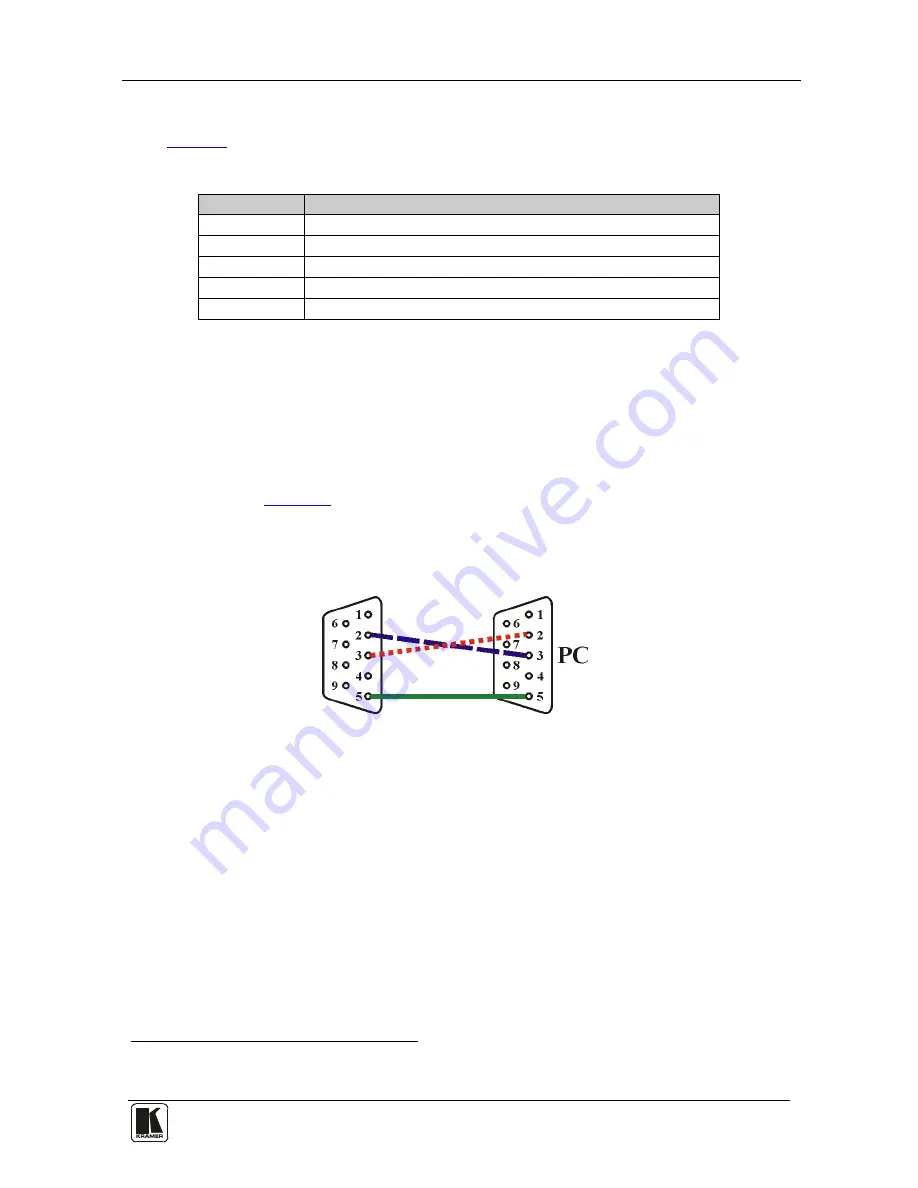
Using the VP-437xl
15
15
7.2.4
The OSD Menu
Table 6
defines the OSD menu.
Table 6: The OSD Menu Features
Parameter
Function
H POSITION
Set the horizontal position of the OSD (from 0 to 100)
V POSITION
Set the vertical position of the OSD (from 0 to 100)
TIMER
Set the timeout period in seconds (from 5 to 100)
BACKGROUND Set the OSD background between 0 (solid black) and 8 (transparent)
DISPLAY
Select
1
7.3 Connecting to the VP-437xl via RS-232
between INFO, ON, OFF
You can connect to the unit via a crossed RS-232 connection, using for
example, a PC. A crossed cable or null-modem is required as shown in
method A and B respectively. If a shielded cable is used, connect the shield to
pin 5.
Method A
(
Figure 3
)—Connect the RS-232 9-pin D-sub port on the unit via a
crossed cable (only pin
2
to pin
3
, pin
3
to pin
2
, and pin
5
to pin
5
need be
connected) to the RS-232 9-pin D-sub port on the PC.
Note:
There is no need to connect any other pins.
Figure 3: Crossed Cable RS-232 Connection
Hardware flow control is not required for this unit. In the rare case where a
controller requires hardware flow control, short pin 1 to 7 and 8, and pin 4 to
6 on the controller side.
1 Select the information shown on the screen during operation The information is shown permanently when set to ON; it is
not shown when set to OFF, and it is shown for a few seconds when set to INFO










































