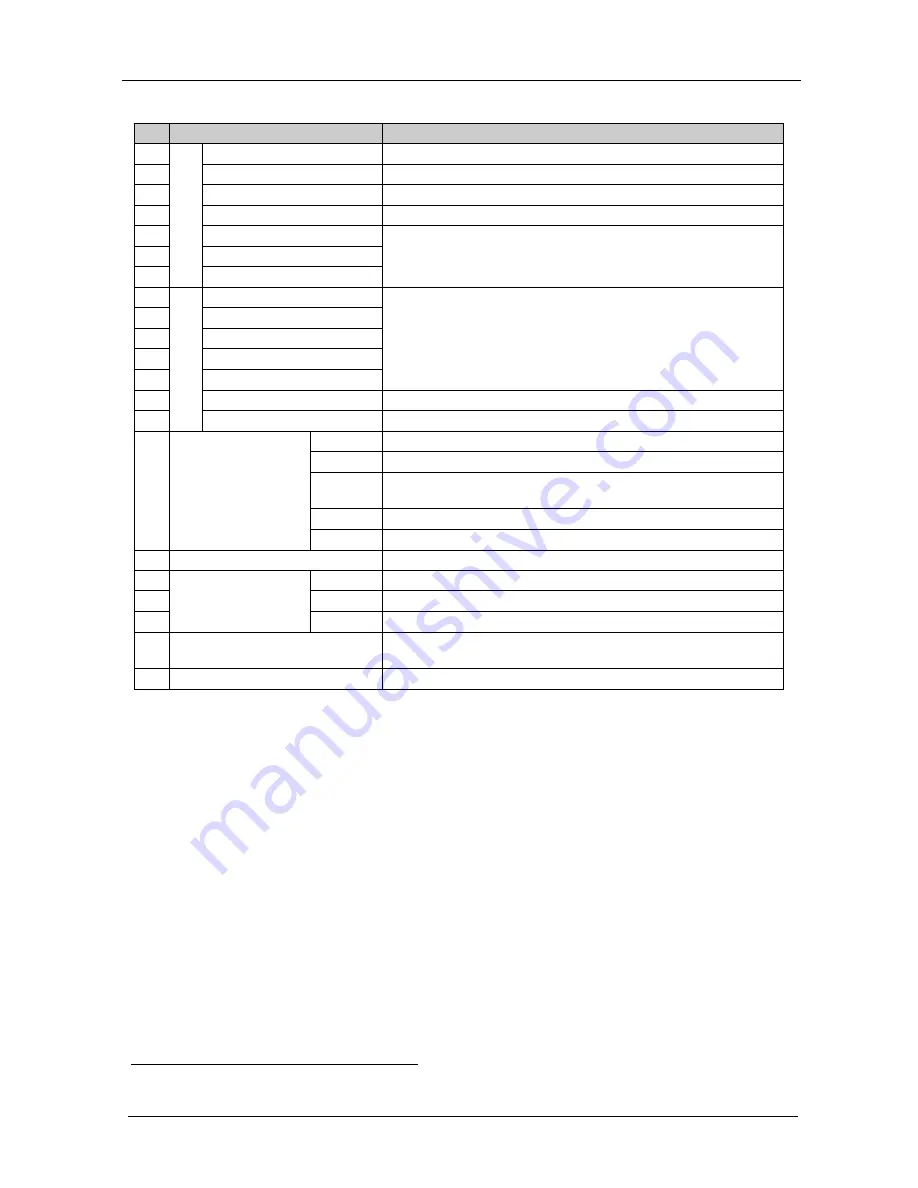
KRAMER: SIMPLE CREATIVE TECHNOLOGY
Your VP-437xl Presentation Switcher / Scaler
8
Table 2: VP-437xl Presentation Switcher / Scaler Rear Panel Features
#
Feature
Function
19
V
ID
E
O IN
P
U
TS
HDMI
Connector
Connect to the HDMI source (from 1 to 2)
20
VGA
15-pin HD Connector
Connect to the computer graphics source
21
CV
RCA Connector
Connect to the composite video source
22
YC
4-pin Connector
Connect to the s-Video source
23
P
R
/C
R
RCA
Connector
24
P
B
/C
B
RCA
Connector
Connect to the component video source
1
25
(from 1 to 2)
Y
RCA
Connector
26
V
ID
E
O OU
TP
U
TS
R
BNC Connector
27
G
BNC Connector
28
B
BNC Connector
Connect to the RGBHV video acceptor
29
H
BNC Connector
30
V
BNC Connector
31
HDMI
Connector
Connect to the HDMI acceptor
32
VGA
15-pin
HD Connector
Connect to a VGA acceptor
33
AUDIO IN
Unbalanced Stereo
Terminal Block
Connectors
HDMI
Connect to the analog audio HDMI source (from 1 to 2)
VGA
Connect to the analog audio computer graphics source
COMP
Connect to the analog audio component video source (from 1
to 2)
CV
Connect to the analog audio composite video source
YC
Connect to the analog audio s-Video source
34
RS-232
9-pin D-sub Port
Connect to the PC or the remote controller
35
OUT
RCA Connectors
LEFT
Connect to the left stereo analog audio acceptor
36
RIGHT
Connect to the right stereo analog audio acceptor
37
S/PDIF
Connect to a digital audio acceptor
38
ETHERNET
Connector
Connects to the PC or other Serial Controller through computer
networking
39 Power Connector with Fuse
AC connector, enabling power supply to the unit
1 For component video, connect all three connectors: Y, Pr/Cr, Pb/Cb (also known as YUV)











































