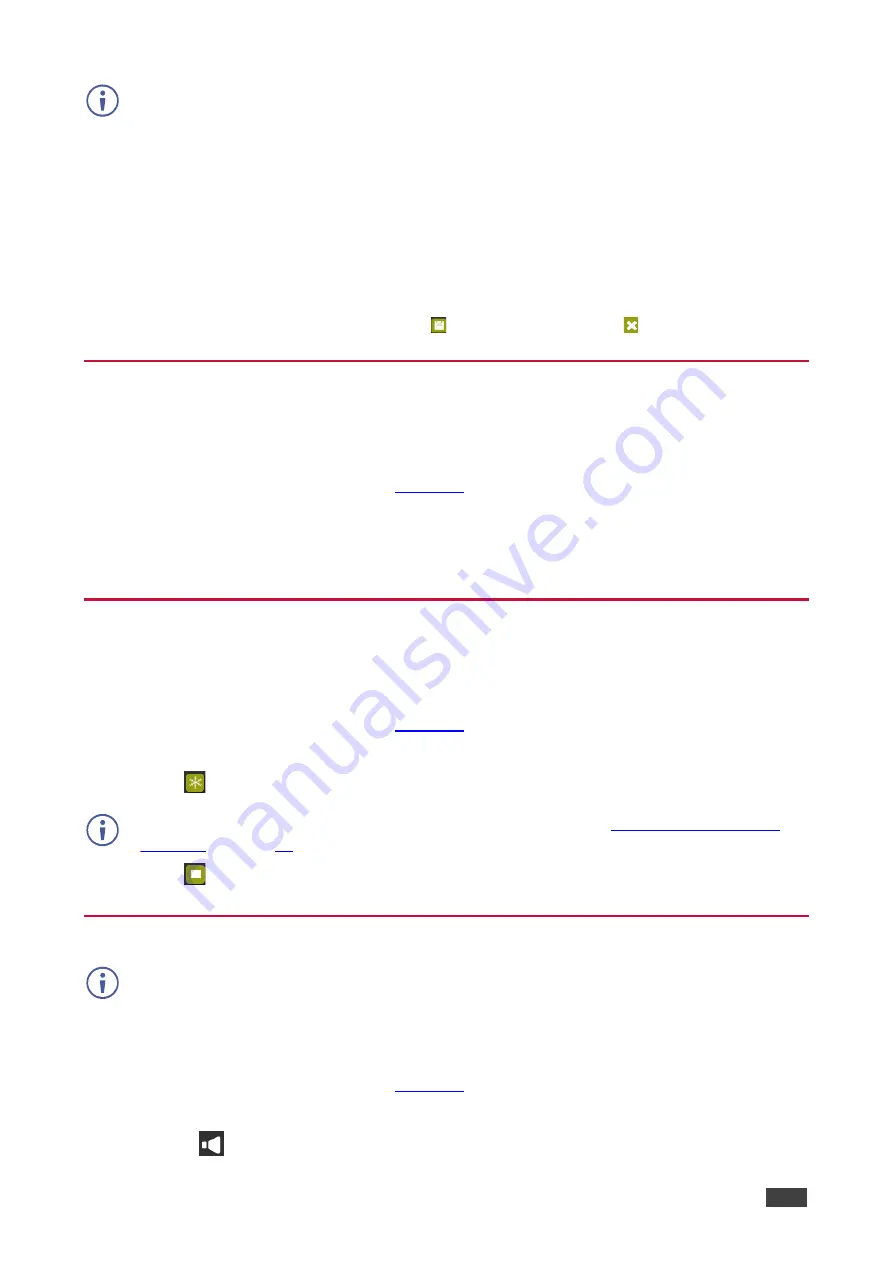
Kramer Electronics Ltd.
VP-440
– Using the Embedded Web Pages
24
If HDCP is disabled on an input, an HDCP encrypted source will not pass through the unit.
5. Select an Audio Source:
▪
Automatic
– The embedded audio on the HDMI input is selected for an HDMI signal,
or the analog audio input is selected if the input is not HDMI (for example, for a DVI
input signal).
▪
Analog
– The analog audio input is selected.
▪
Embedded
– The embedded audio in the HDMI signal is selected.
6. Adjust the volume using the slider or entering a value.
7. Upon completion, save the changes (
) and click the exit icon ( ).
Selecting the Input to be Switched to the Outputs
To select the input to be switched to the outputs using the web pages:
1. Click
Input Select
on the Navigation List.
The Input Select page appears (
2. In the Video Switching area, click the required input button.
The input button turns green, the corresponding INPUT LED on the front panel lights and
the selected input is switched to the output.
Freezing or Clearing the Video Output
To freeze or clear the video output, do one of the following:
1. Click
Input Select
on the Navigation List.
The Input Select page appears (
2. In the Video Switching area, click one of the following:
▪
– Freezes the currently displayed video frame.
To define what happens when you press the Freeze button, see
).
▪
– Clears the video output from the display; the display goes blank.
Adjusting Microphone and Output Volume
The microphone and output volume can also be adjusted from the Audio web page.
To adjust the microphone and output volume:
1. Click
Input Select
on the Navigation List.
The Input Select page appears (
2. Use the slider controls in the Volume area of the web page.
3. Click
to mute the output.






























