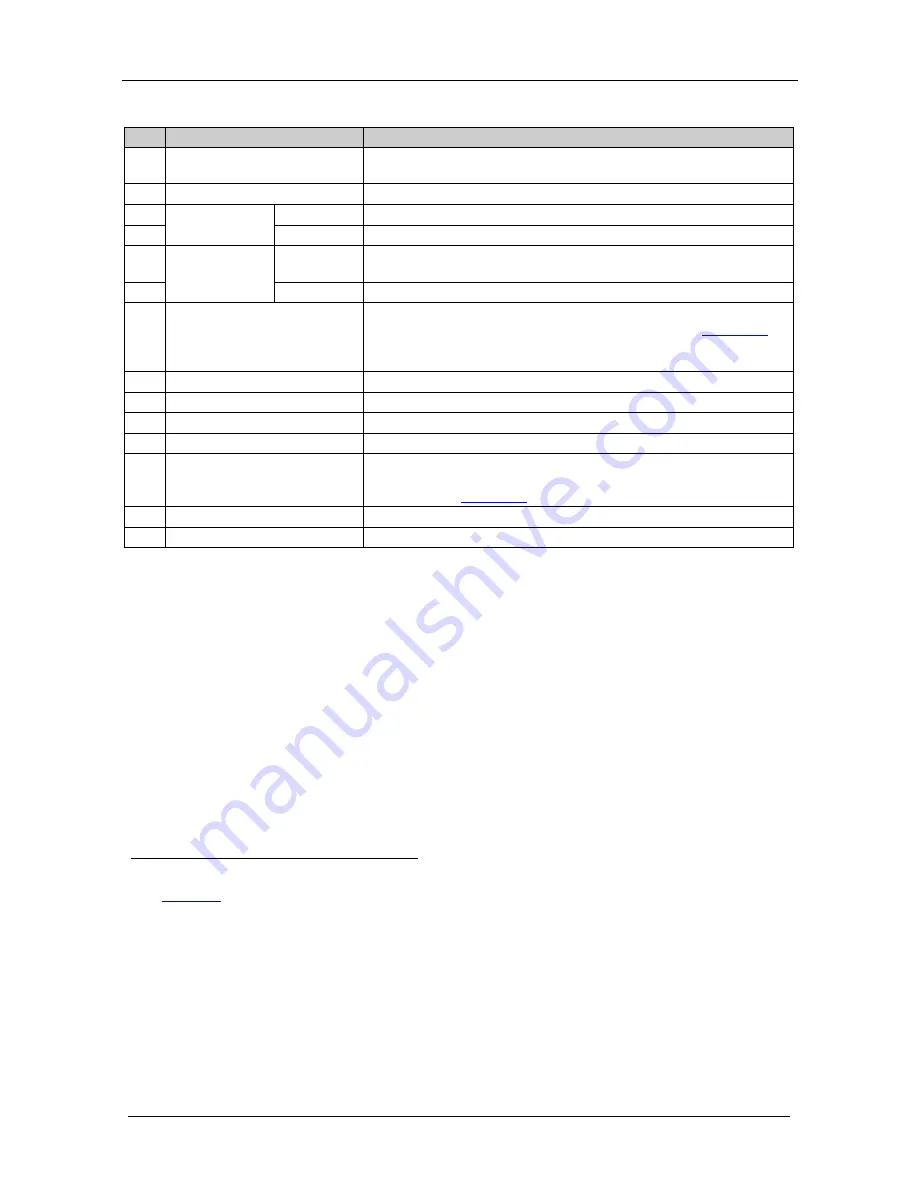
KRAMER: SIMPLE CREATIVE TECHNOLOGY
Your VM-24HDCP 2 Input 1:4 DVI Distributor
6
Table 1: VM-24HDCP 2 Input 1:4 DVI Distributor Features
#
Feature
Function
1
IR Receiver
The yellow LED is illuminated when receiving signals from the
Kramer infrared remote control transmitter
2
POWER
LED
The green LED is illuminated when the unit is turned ON
3
SELECT
IN 2
Button
1
Press to select source 2 and distribute this signal to the outputs
4
IN 1
Button
1
Press to select source 1 and distribute this signal to the outputs
5
EDID
Buttons
2
READ
3
Press, after pressing the EDID SELECT button, to acquire the EDID
Press to show the EDID status
6
SELECT
Select the EDID mode (One Output, Default or Auto-mix)
7
OUTPUT STATUS
LEDs
(from 1 to 4)
LEDs light when an output(s) is connected and active;
LEDs flash to indicate the type of EDID acquired (see
Section 6.3
) or
when connecting a non-HDCP display while providing HDCP
content to the
VM-24HDCP
8
INPUT 1
DVI Connector
Connects to the DVI source 1
9
INPUT 2
DVI Connector
Connects to the DVI source 2
10
OUTPUT DVI
Connectors
Connects to the DVI acceptor (from 1 to 4)
11
RS-232
9-pin D-sub Port
Connects to the PC or the Remote Controller
4
12
REMOTE IR
5
Connects to an external IR receiver unit for controlling the machine
via an IR remote controller instead of using the front panel IR
receiver
6
4.1
(See
Section
)
13
Power Connector with Fuse
AC connector enabling power supply to the unit
14
POWER
Switch
Illuminated switch for turning the unit ON or OFF
4.1
Using the IR Transmitter
You can use the
RC-IR3
IR transmitter to control the machine via the built-
in IR receiver on the front panel or, instead, via an optional external IR
receiver
7
. The external IR receiver can be located 15 meters away from the
machine. This distance can be extended to up to 60 meters when used with
three extension cables
8
Before using the external IR receiver, be sure to arrange for your Kramer
dealer to insert the internal IR connection cable
15F
9
with the 3.5mm connector
that fits into the REMOTE IR opening on the rear panel. Connect the
external IR receiver to the REMOTE IR 3.5mm connector.
1 Illuminates when selected and there is a signal; blinks when selected but there is no signal
2 See
Section 6.3
3 Illuminates when configuring the EDID
4 Via a null-modem connection
5 Covered by a cap. The 3.5mm connector at the end of the internal IR connection cable fits through this opening
6 Optional. Can be used instead of the front panel (built-in) IR receiver to remotely control the machine (only if the internal
IR connection cable has been installed)
7 Model: C-A35M/IRR-50
8 Model: C-A35M/A35F-50
9 P/N: 505-70434010-S
Summary of Contents for VM-24HDCP
Page 1: ...Kramer Electronics Ltd USER MANUAL Model VM 24HDCP 2 Input 1 4 DVI Distributor...
Page 7: ...Your VM 24HDCP 2 Input 1 4 DVI Distributor 5 Figure 1 VM 24HDCP 2 Input 1 4 DVI Distributor...
Page 11: ...Connecting the VM 24HDCP 9 Figure 2 Connecting a VM 24HDCP 2 Input 1 4 DVI Distributor...




































