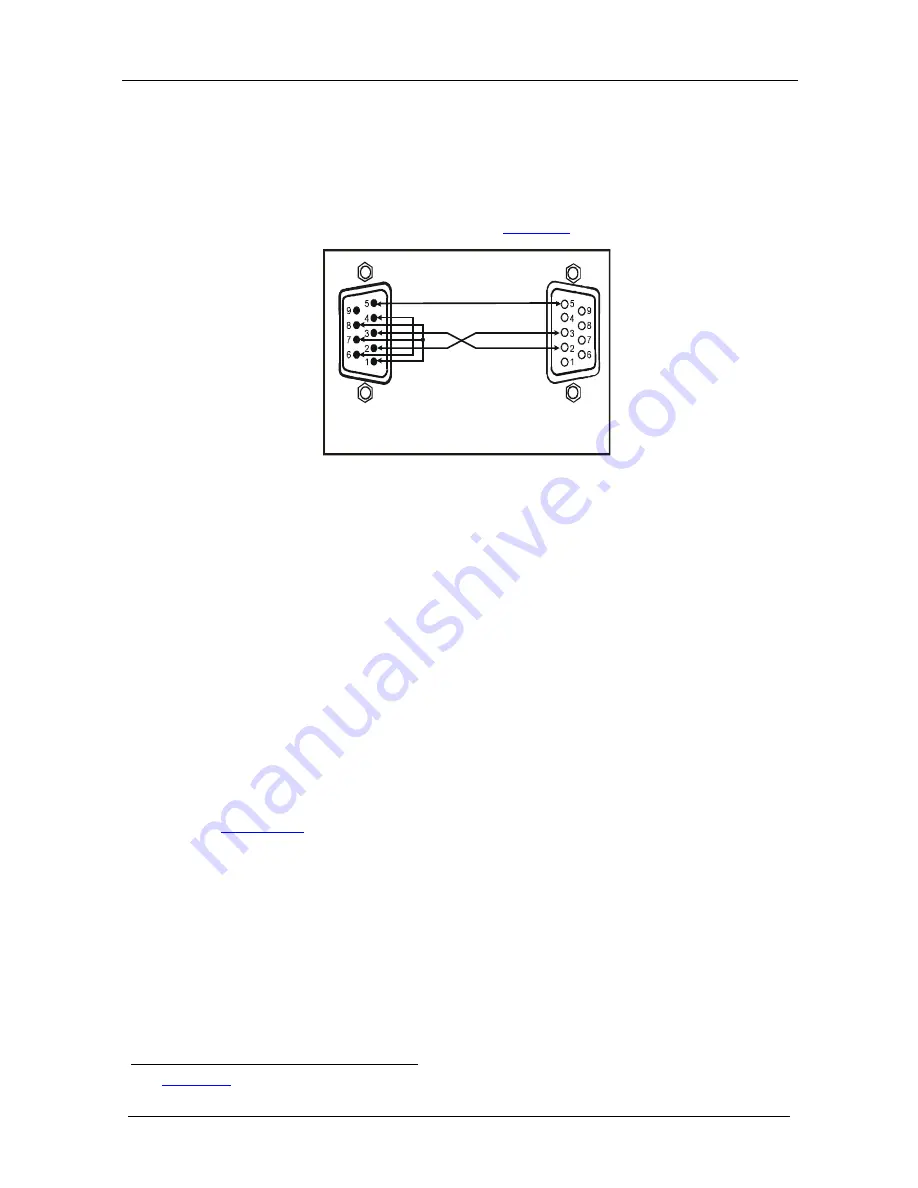
KRAMER: SIMPLE CREATIVE TECHNOLOGY
Connecting the VM-24HDCP
10
6.1
Connecting via RS-232 (for example, using a PC)
You can connect a PC (or other controller) to the
VM-24HDCP
via the
RS-232 port.
Connect the RS-232 9-pin D-sub port on your PC to the RS-232 9-pin D-sub
rear panel port on the
VM-24HDCP
, as
Figure 3
illustrates:
9-pin D-sub
(From PC)
9-pin D-sub
(Male)
If a shielded cable is used, connect the shield to PIN 5
PIN 4 is connected to PIN 6
PINs 8, 7, 1 are connected together
PIN 5 Connected to PIN 5 (Ground)
PIN 3 Connected to PIN 2
PIN 2 Connected to PIN 3
Figure 3: Connecting a PC
6.2
Operating the VM-24HDCP
Control the
VM-24HDCP
using the front panel buttons, or remotely via:
•
RS-232 serial commands transmitted by a touch screen system,
PC, or other serial controller
•
The Kramer infrared remote control transmitter or infrared remote
extension cable transmitter (optional)
To operate the
VM-24HDCP
via the front panel button:
1. Turn ON the POWER.
2. Press a SELECT IN front panel button (1 or 2) to select the desired input.
3. If required, press the EDID button to acquire or change the EDID data (see
Section 6.3
).
6.3
Using the EDID Buttons
You can acquire the EDID from:
•
One output (the selected output LED flashes)
•
The default EDID (all the output LEDs flash)
•
Several connected outputs, the Auto-mix mode
1
1 See
Section
(the output LEDs
flash in sequence)
6.3.3
Summary of Contents for VM-24HDCP
Page 1: ...Kramer Electronics Ltd USER MANUAL Model VM 24HDCP 2 Input 1 4 DVI Distributor...
Page 7: ...Your VM 24HDCP 2 Input 1 4 DVI Distributor 5 Figure 1 VM 24HDCP 2 Input 1 4 DVI Distributor...
Page 11: ...Connecting the VM 24HDCP 9 Figure 2 Connecting a VM 24HDCP 2 Input 1 4 DVI Distributor...



















