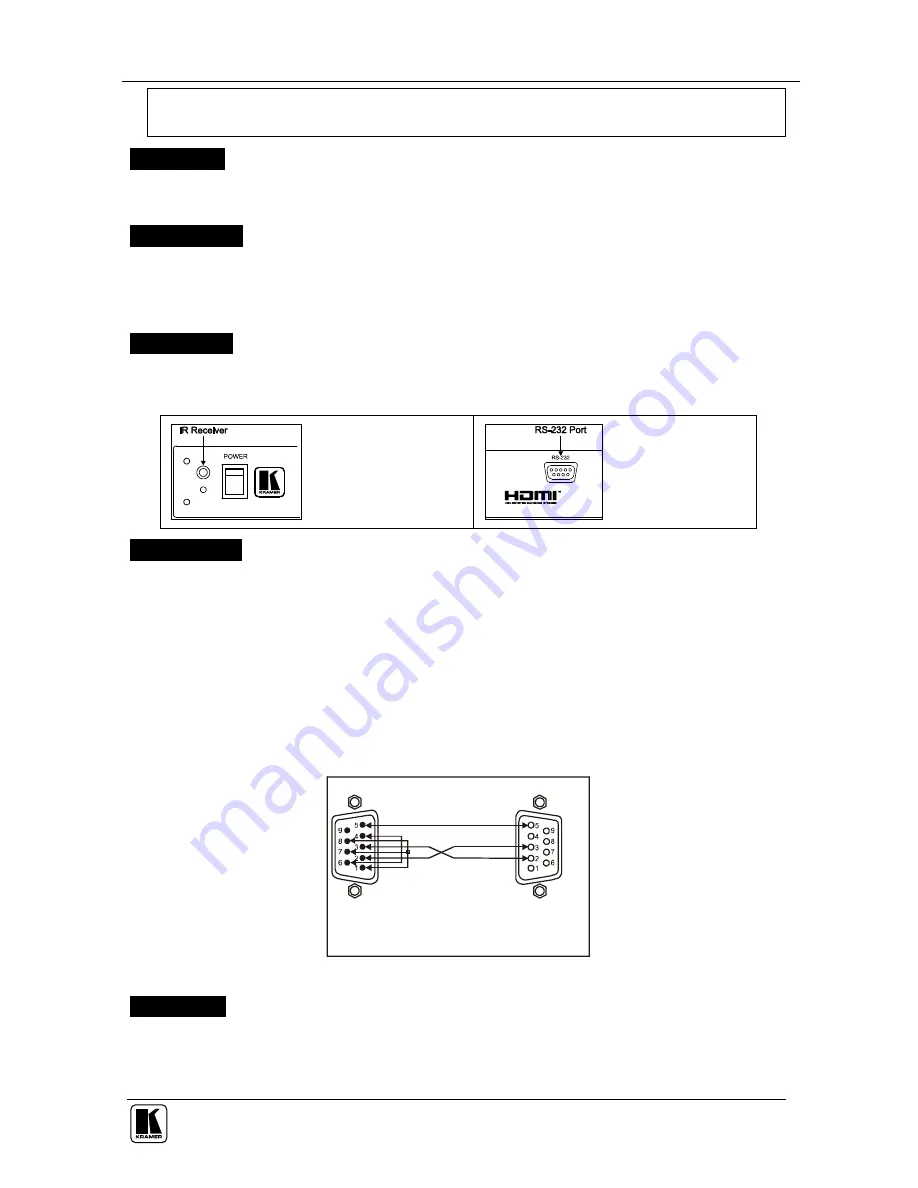
P/N: 2900-0001851 A1
ADDENDUM:
VM-28HDMI / VM-216HDMI
This addendum describes the new IR Receiver and RS-232 connector to the
VM-28HDMI
and
VM-216HDMI
machines. The user manual is updated in five places.
First change
- add at the end of section 1 on page 1:
Kramer
RC-IR1
Infra-Red Remote Control Transmitter (including the required
battery and a separate user manual)
Second change
-
before section 3.1 on page 2:
Control the
VM-28HDMI
/
VM-216HDMI
using the front panel buttons, and/or via:
RS-232 serial commands transmitted by a PC or other serial controller
The Kramer infra-red remote control transmitter
Third change
- add after Table 1 in section 4 on page 4:
Table A1 describes the additional IR Receiver and RS-232 connector:
Table A1: IR Receiver and the RS-232 Connector Features
IR Receiver (front panel)
The red LED lights when
receiving signals from the
Infra-red remote control
transmitter
RS-232 DB 9F Port
(rear panel)
Connects to the PC or
the RS-232 Remote
Controller
Fourth change
- add before section 6 on page 13:
5.3 Controlling via RS-232 (for example, using a PC)
To connect a PC to the
VM-28HDMI
/
VM-216HDMI
, using the Null-modem adapter
provided
with
the machine (recommended):
Connect the RS-232 DB9 rear panel port on the
VM-28HDMI
/
VM-216HDMI
unit to the Null-modem adapter and connect the Null-modem adapter with a 9-wire flat
cable to the RS-232 DB9 port on your PC
To connect a PC to the
VM-28HDMI
/
VM-216HDMI
,
without
using a Null-modem adapter:
Connect the RS-232 DB9 port on your PC to the RS-232 DB9 rear panel port on
the
VM-28HDMI
/
VM-216HDMI
unit, as Figure A1 illustrates
Female DB9 (From PC)
PIN 4 Connected to PIN 6
PINS 8, 7, 1 Connected together
If a Shielded cable is used, connect the shield to PIN 5
PIN 5 Connected to PIN 5 (Ground)
PIN 3 Connected to PIN 2
PIN 2 Connected to PIN 3
Male DB9
Figure A1: Connecting a PC without using a Null-modem Adapter
Fifth change
- add after section 6 on page 13:
8 Kramer Protocol 2000
The
VM-28HDMI
/
VM-216HDMI
is compatible with Kramer’s Protocol 2000 (version
0.46). You can download it from our Web site at: http://www.kramerelectronics.com




































