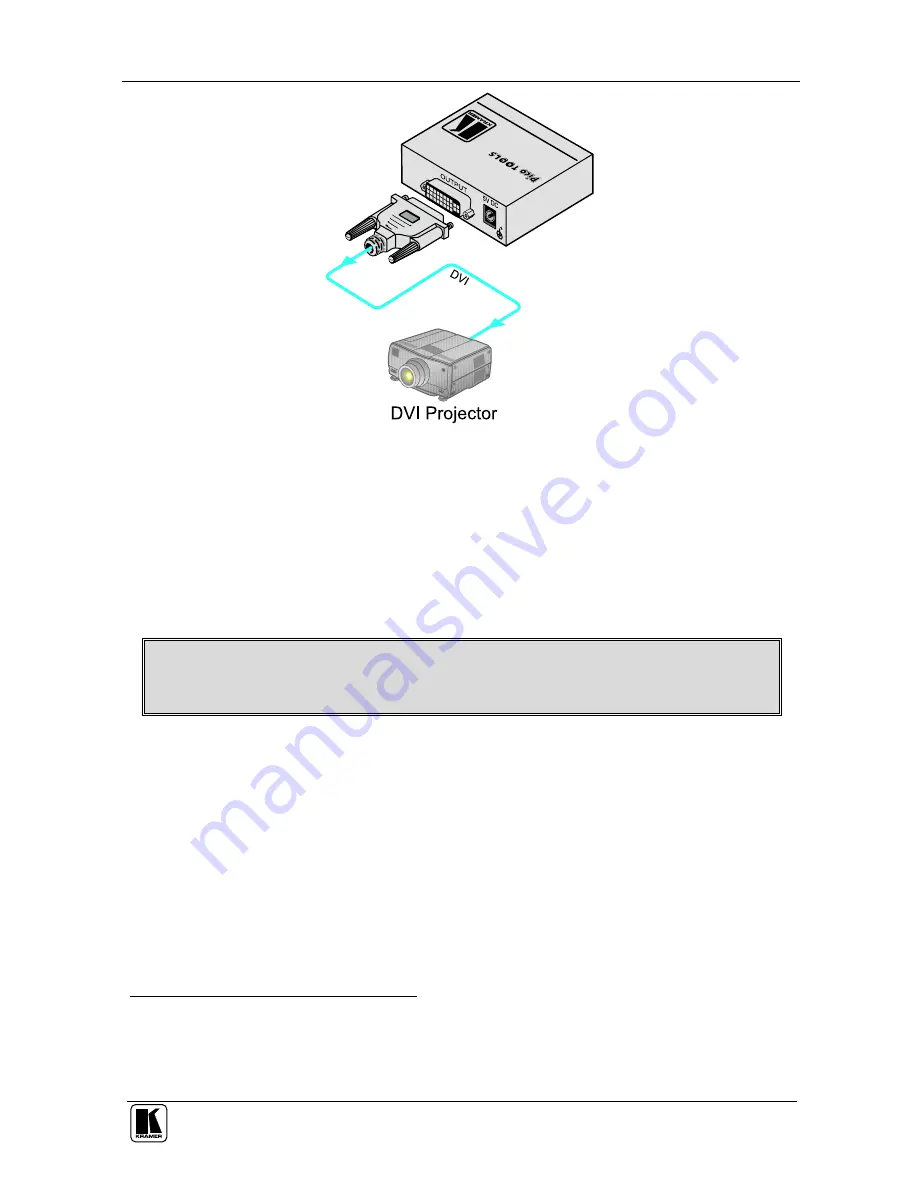
Connecting the VA-1DVIN Virtual EDID
5
Figure 2: VA-1DVIN – Acquiring the EDID from the Display Device
5.2 Reconnecting the Projector
To reconnect the projector at a distance from the PC, as illustrated in the
example in
Figure 3
, do the following
1
:
1. Connect a DVI source (for example, a DVI computer graphics source) to
the INPUT DVI connector on the
VA-1DVIN
.
Turn on the DVI source only after connecting the VA-1DVIN, so it can acquire
the EDID properly
2. If required
2
, connect the 5V DC power adapter to the power socket and
connect the adapter to the mains electricity.
3. When installation is complete
3
, connect the OUTPUT DVI connector of the
VA-1DVIN
to the projector, using the required cable length.
1 Switch OFF the power on each device before connecting it to your VA-1DVIN
2 Usually, the PC can supply power to the unit
3 The EDID is transmitted to the PC via the VA-1DVIN, so the PC gets the EDID information even if the projector is
temporarily disconnected. When installing the display again at a distance, there is no need to reboot the PC




























