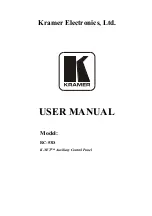Using the RC-53D K-NET Auxiliary Control Panel
5
5
Using the RC-53D K-NET Auxiliary Control Panel
The installation process is not detailed in this user manual. This user manual is
applicable once the unit is installed and configured
•
Setting up the labels on the buttons, according to your specific requirements
, and includes:
•
Configuration of the Master room controller via the
K-Config
Windows
®
-based
configuration software
Since the auxiliary panel is used as a remote controller for Master Room
Controllers via the proprietary communication channel K-NET (as illustrated in
):
•
It requires only a K-NET connection to the Master Room controller
•
A power supply unit is
not
required
•
The auxiliary panel can be programmed only via the Master Room controller
(for example, the Kramer
SV-551
SummitView™ Processor/Switcher
)
Black = GND
PINOUT
Red = +12V
Green = A
White = B
Figure 3: RC-53D connected to the SV-551 SummitView™ Processor / Switcher
1 By authorized Kramer technical personnel or by an external system integrator
2 Power supplies are sold separately Consult your Kramer dealer for details